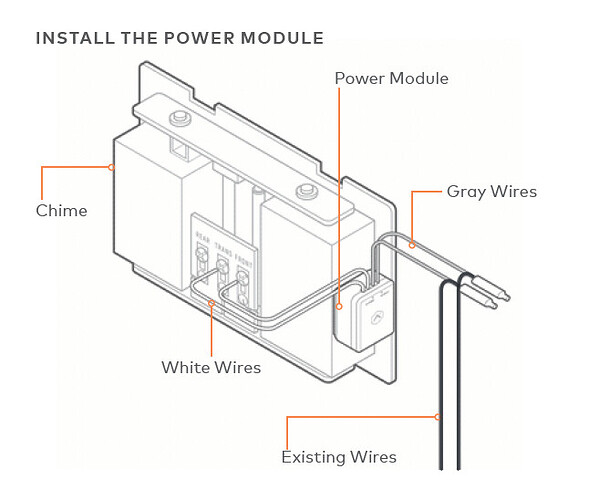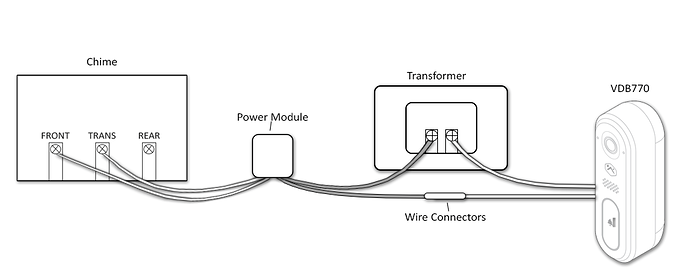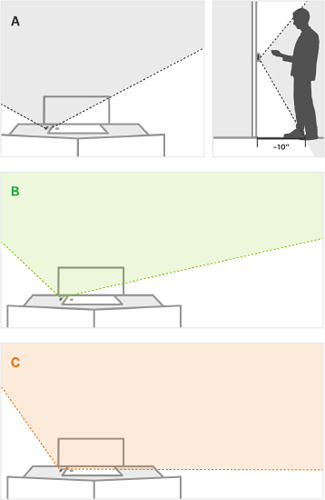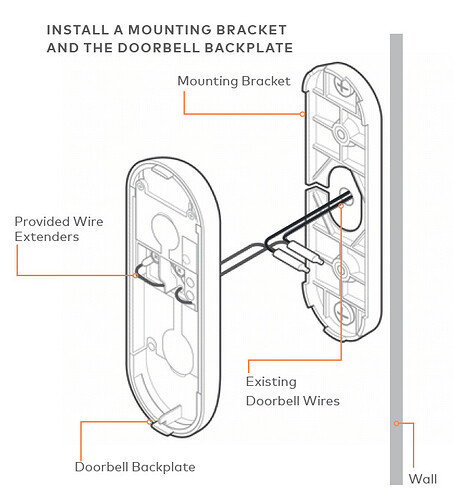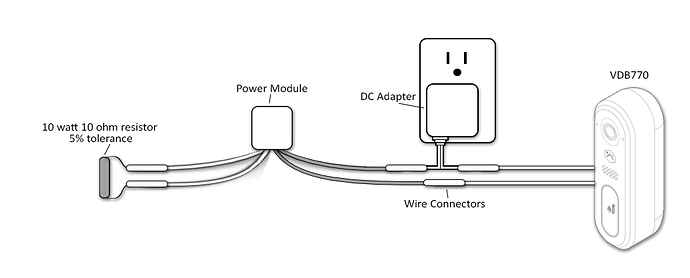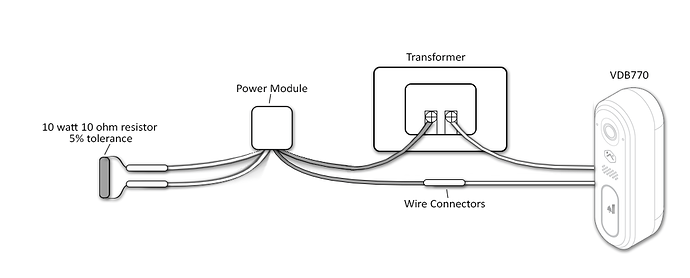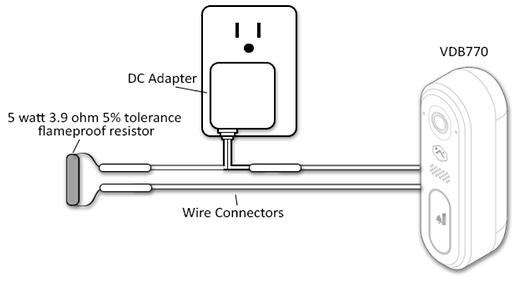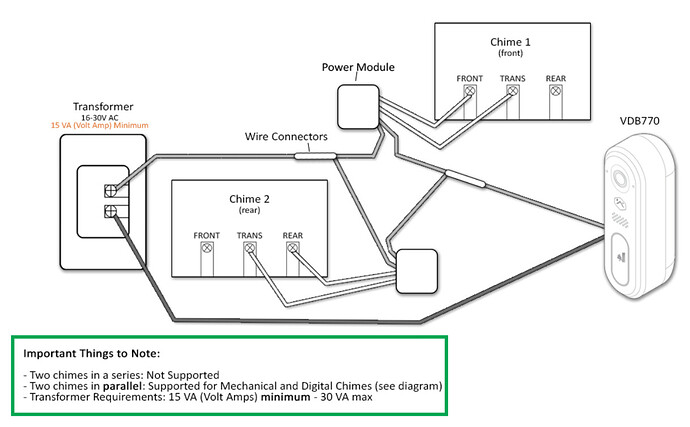Use this guide to assist with the installation of your VDB770 doorbell camera using a Digital or Mechanical Chime.
Pre-installation checklist
- ADC-VDB770 and included accessories
- Wire crimping tool
- Wi-Fi connection to broadband (Cable, DSL, or Fiber Optic) internet
- A computer, tablet, or smartphone with Wi-Fi is required if the router does not have the Wi-Fi Protected Setup (WPS) feature
- Verify that your transformer meets the minimum voltage of 16 VAC and minimum power of 10 VA; specifications are often written directly on the transformer
- A compatible chime, Digital or Mechanical.
-
Video Analytics is required,:
- Video Doorbell only add on, or
- Surety Complete service plan
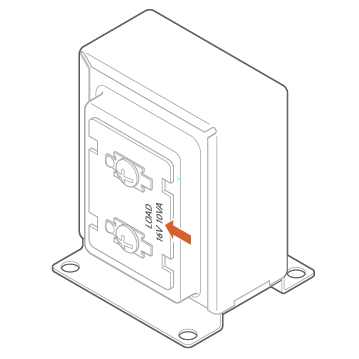
Installation
Install the power module
- Verify that the electricity is turned off at the transformer before installing the power module. Locate your chime box and remove the cover.
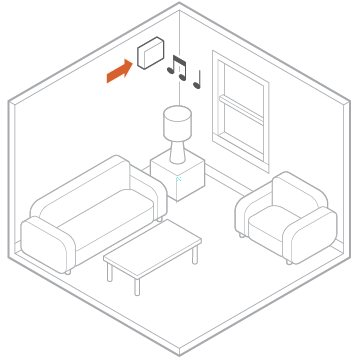
- Note the existing wire connections (e.g., the wires may be connected to the Front or Rear doorbell terminal); you will want to connect to the same doorbell terminal in the next step. Loosen the screws on the chime associated with the transformer and doorbell. Set the wires aside.
- Take the power module and hook the curved white wires onto the screw terminals (it does not matter which white wire goes to the transformer terminal and which goes to the doorbell terminal). Tighten the screws.
- Using a crimp tool and the wire connectors provided, connect the wires that were set aside to the straight gray wires of the power module.
- Affix the power module to the side of the chime using the included adhesive. Replace the chime cover.
- Note : The power module must be used in every installation regardless of the chime type. The power module is used to prevent the chime from buzzing or humming, and it helps ensure sufficient power is provided to the Alarm.com Video Doorbell.
Install the Alarm.com Video Doorbell
-
Remove the existing doorbell from the wall and disconnect the wires. Secure the wires so that they can be connected in a later step.
-
At the installation location, an angled mounting bracket can be used to modify the field of view. Choose a mounting bracket type best suited for your installation setup. Installation scenarios corresponding to mounting bracket types A, B, and C are provided below to guide your decision.
- Thread the existing wires through the mounting bracket. Install the mounting bracket to the wall using the included wall screws (and anchors, if needed for the mounting surface).
-
Thread the wire extenders through the backplate. Remove the wire caps
-
Crimp the two wires coming through the backplate to the existing wires threaded through the mounting bracket.
-
Install the doorbell backplate to the mounting bracket using the included machine screws.
-
Attach the doorbell to the backplate by aligning and pushing together until it clicks into place and the connection is well sealed.
-
Turn the electricity back on. Check that the doorbell camera’s light is flashing white after the boot process is complete.
- Note : If the LED is solid red after the boot-up process is complete, press and hold the main button until the light begins alternating green and red.