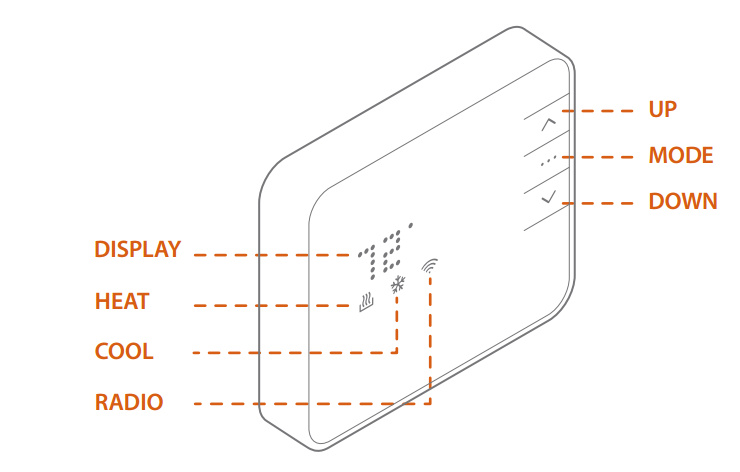This guide covers how to get an Alarm.com Smart Thermostat ADC-T2000 into Z-Wave inclusion mode.
If you are looking for how to pair the Alarm.com T3000, see this guide here.
Should you need to know how to put your panel into Z-Wave pairing mode, you can find panel specific information below:
2GIG Go!Control, GC2
2GIG GC3
Qolsys IQ Panel 2/2+
ADC T2000
Connect the ADC T2000 thermostat to the system
- Put the thermostat in OFF mode (i.e. no mode icons are lit).
- Put the Z-Wave controller into inclusion mode.
- Press and hold Down Arrow on the thermostat to begin inclusion mode. Release the button when the Radio Icon lights up.
- When Radio Icon becomes solid, the thermostat has been included.
- Log into your Alarm.com account to sync the thermostat with Alarm.com.