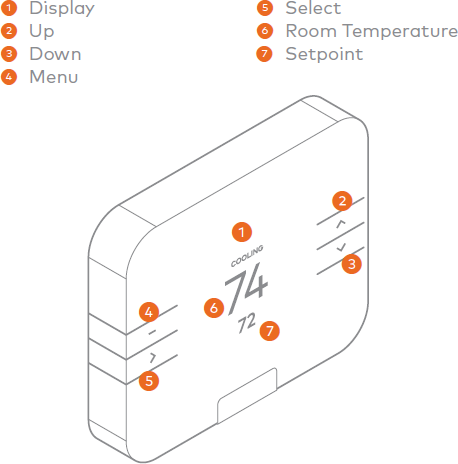This guide covers how to get an Alarm.com Smart Thermostat ADC-T3000 into Z-Wave inclusion mode.
If you are looking for how to pair the Alarm.com T2000, see this guide here.
Should you need to know how to put your panel into Z-Wave pairing mode, you can find panel specific information below:
2GIG Go!Control, GC2
2GIG GC3
Qolsys IQ Panel 2/2+
ADC T3000
Add to the Z-Wave network
- Put the Z-Wave controller into ADD mode. Refer to the controller documentation for more information.
- Press the Menu (Dash) button.
- Select SETTINGS .
- Select NETWORK .
- Select ADD .
- Log into the Alarm.com Website to sync the thermostat with your Alarm.com account.
Remove the thermostat from the Z-Wave network
If for some reason the thermostat must be removed from the network, follow the steps below:
- Put the Z-Wave controller into Remove/Clear mode. Refer to the controller documentation for more information.
- Press the Menu (dash) button.
- Select SETTINGS.
- Select NETWORK.
- Select REMOVE.
- Follow the on-screen instructions.
More information on setting up a Z-Wave Network can be found here:
More information on the ADC-T3000 can be found here: