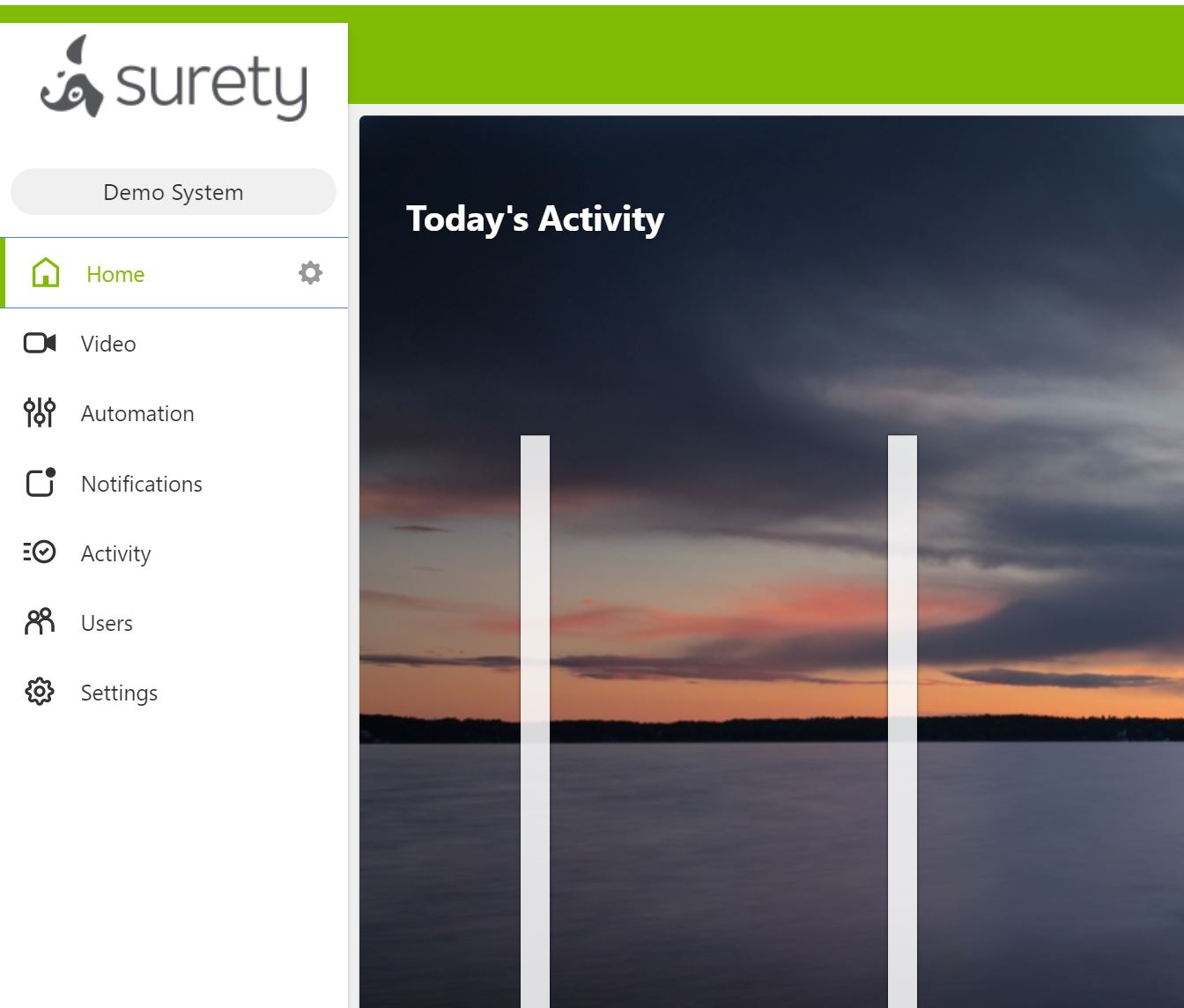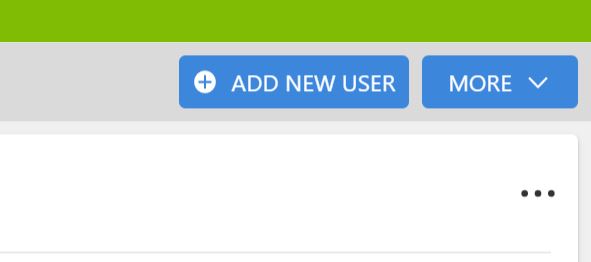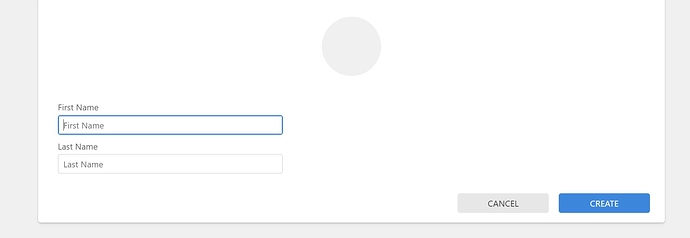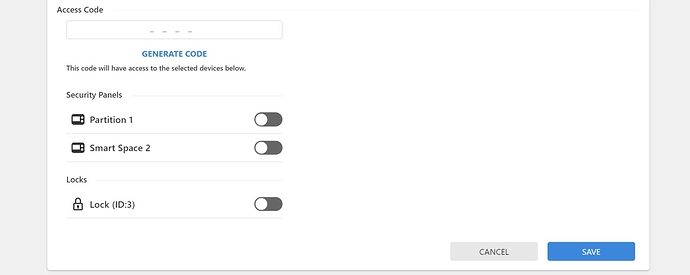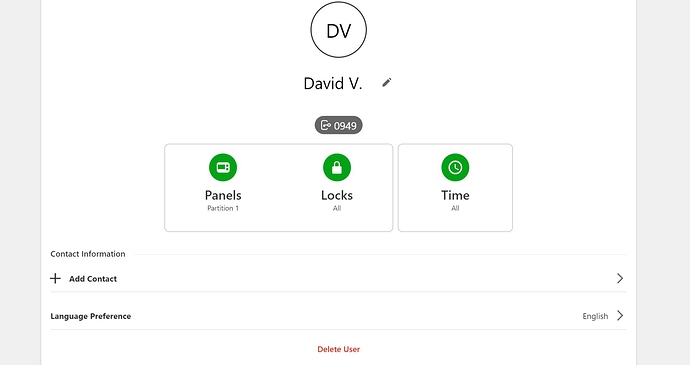This guide will cover how to create a user with panel and Z-Wave Lock access in Alarm.com as well as set the user up for notifications.
Note that in Alarm.com, a Login and a User are two separate things. Users are for access to the alarm system as well as recipients for notifications. Logins are for access to the Alarm.com account. You can find a similar guide on How to Create a Login here.
-
Start off by navigating to the Users tab in Alarm.com
-
Click the Add New User button
-
Enter the Users First and Last name then click Create
-
From the next page you can:
- Give the User an Access Code for Panel and Lock access
- You can come up with your own code or use Generate Code
- Grant panel access to the Security Panel
- If Partitions are supported, the User can be assigned specific partitions
- Grant Lock Access
-
Click Save when done to create the User.
-
It will take 5 to 10 minutes for the user codes to be sent to the panel.
-
The Panels and Locks icons can be used to navigate back to the previous screen should you wish to make any changes.
-
The Time icon can be used to give the user temporary access to the system as well. More information on how to set up a Temporary User can be found here.
- You can use the Add Contact button to associate a Mobile Number and/or Email Address to send notifications to the user.