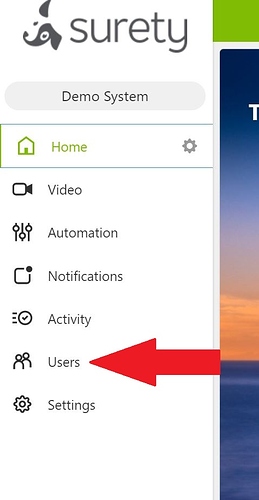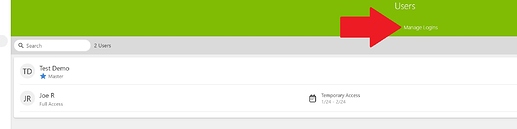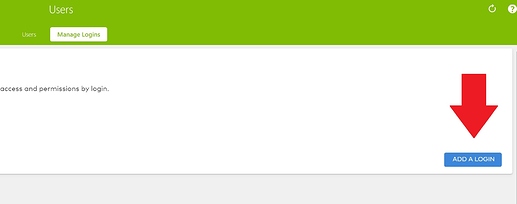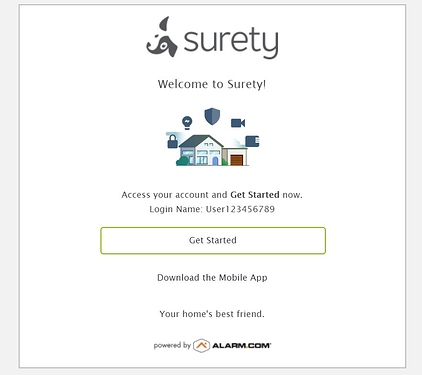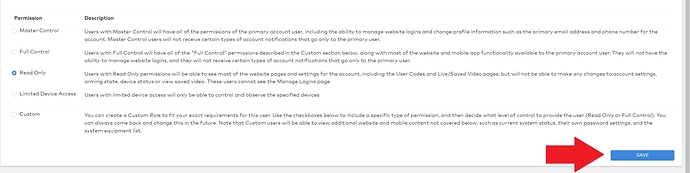This guide will show you how to create a new Login for your Alarm.com account. This can be used to give someone access to your Alarm.com account via the website or mobile app.
Note that in Alarm.com, a Login and a User are two separate things. Logins are for access to the Alarm.com account and Users are for access to the alarm system as well as recipients for notifications. You can find a similar guide on How to Create a User here.
-
To start of, click the Users tab in your Alarm.com account menu.
-
Next, click on Manage Logins towards the top of the page.
-
Then click on the Add a Login button.
-
Enter a valid Email address and Username, then click the Save button.
- Upon saving, an email will be sent to the address chosen prompting the new user to get started. Below is an example of what a Surety user might see.
-
Should the user not receive the email in their inbox, have them check their spam or other folders for the email. Should no email arrive, be sure to double check the email address. If it is correct, delete the Login from the Manage Logins page and start over.
- Once the new Login has been created in step 4, you will then be prompted to choose that logins access level. Once you have selected the desired access level, click the Save button.
- Now the login has been created. You can navigate back to the Manage Logins tab of the Users page to edit the logins access level by clicking the Username or you can delete the Login by clicking the delete icon.