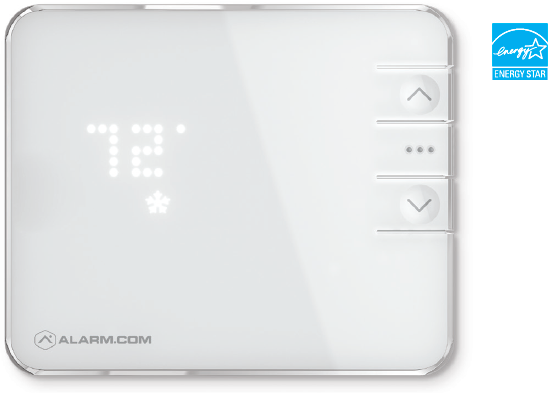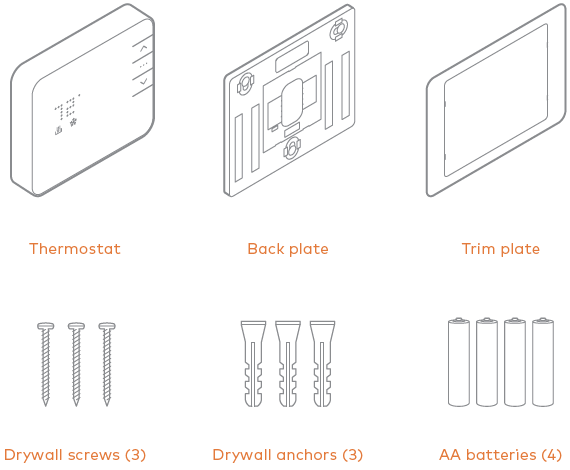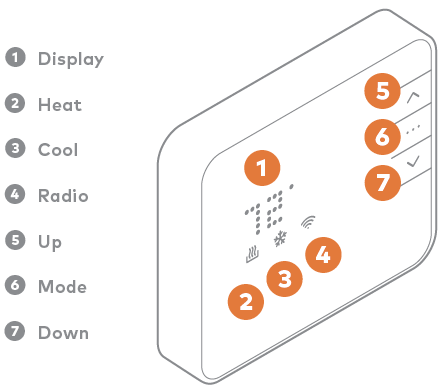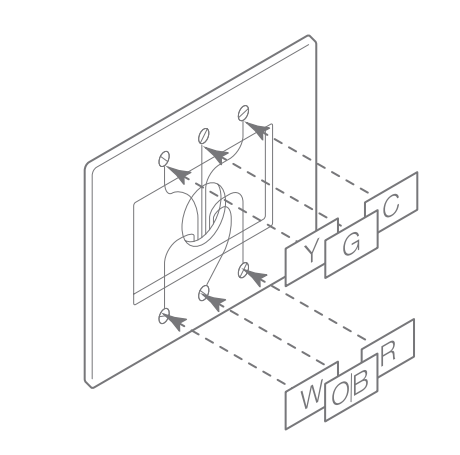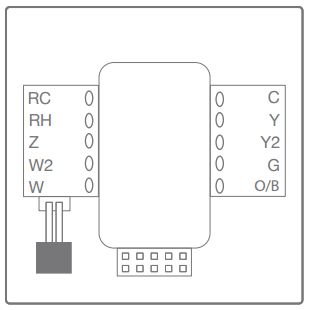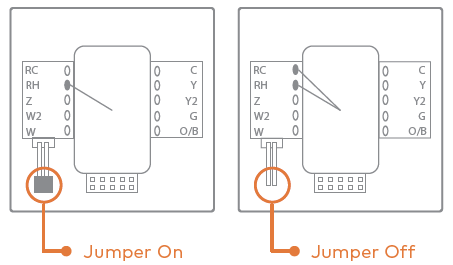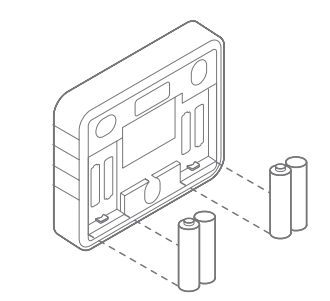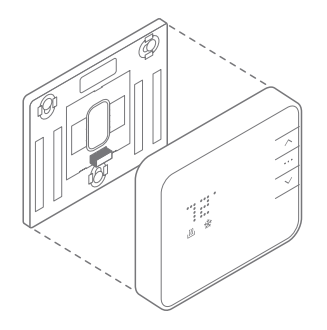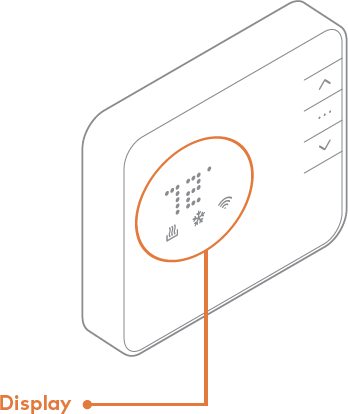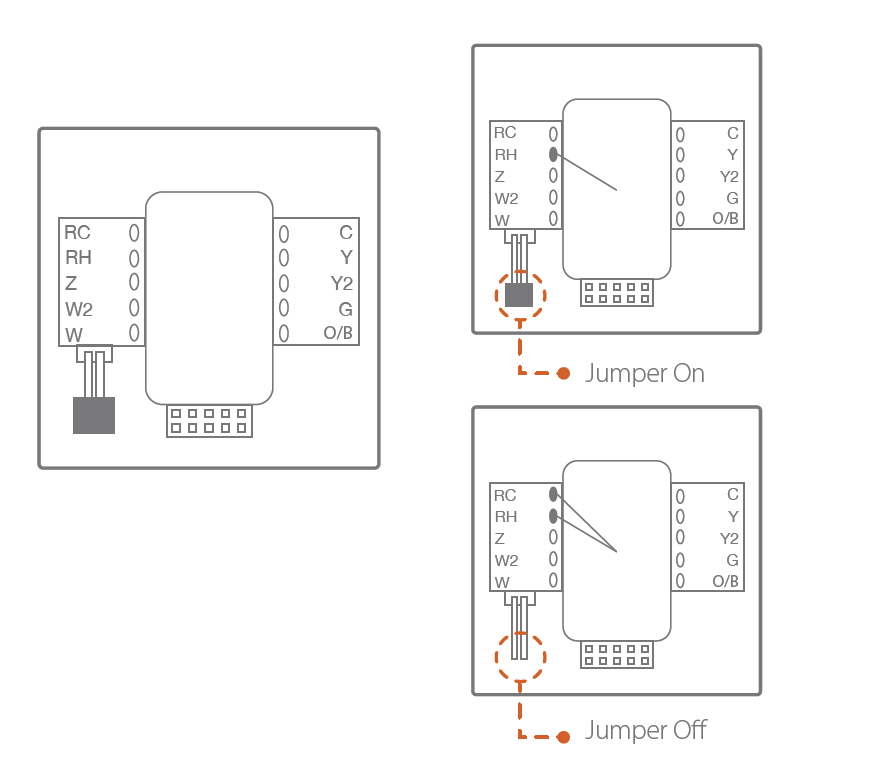Troubleshooting
Heating or cooling doesn’t turn on when the set point is above or below the room temperature
To prevent damaging the compressor, the thermostat inserts a delay when cycling the compressor.
If the system should be on and it’s not, then change the set point to be 2 degrees beyond the current set point and wait 5 minutes to see if the system turns on. If not, contact a local HVAC professional.
Heat pump is “Cooling when it should be heating” or “Heating when it should be cooling”
Some heat pumps use the O terminal, while others use the B terminal for their reversing valve. Your heat pump may be the opposite type from how the thermostat is wired.
Try switching the O/B configuration setting through the online account. Contact a local HVAC professional for further help with this issue.
Batteries drain quickly
If a thermostat is included using a “C” Wire, that information is saved in the network and cannot be changed unless excluded and included again without a “C” Wire connected. The same applies to thermostats included on battery power.
If a device is added using the “C” Wire, the Z-Wave communication never sleeps, and the thermostat will act as a repeater, sending messages for other devices as well. If the “C” Wire was removed, this kind of behavior will drain the batteries very quickly
Verify the “C” Wire connection is still intact.
HVAC system is not holding the temperature
If the HVAC system is not consistently holding the temperature, it maybe be a wiring or other HVAC-related issue. Contact an HVAC professional.
The A/C is not working
The R wire could be plugged into RH, and the jumper was removed, so Y and G are not getting power.
The heat is not working
The R wire could be plugged into RC, and the jumper was removed, so W is not getting power.
The heat works, but I cannot control the fan
The R wire could be plugged into RH, and the jumper was removed, so G is not getting power.
Both RC and RH were present, and the jumper was not removed, now the system does not work
An HVAC technician will be needed to fix the blown fuse or transformer.
Factory Reset ADC-T2000
- Press [. . .] to put the thermostat into Off mode. When the thermostat is in Off mode, no symbols are lit below the temperature display.
- Once in Off mode, press and hold Up on the Smart Thermostat until a version displays. The version number does not matter for this process.
- Once the version displays, press and hold Down on the Smart Thermostat until RST displays on the thermostat.
- When RST clears from the thermostat display, the thermostat is reset to factory default configurations.
Important : If Thermostat Lock is enabled, the thermostat will not respond to button presses until Thermostat Lock is disabled. If the Security Panel (or other Z-Wave Controller) becomes unresponsive, or if the thermostat is not enrolled onto an active Alarm.com account, a full reboot (i.e., removing AC and battery power) of the thermostat will bypass the local thermostat lock on any Alarm.com Smart Thermostat with Z-Wave version 1.2+.