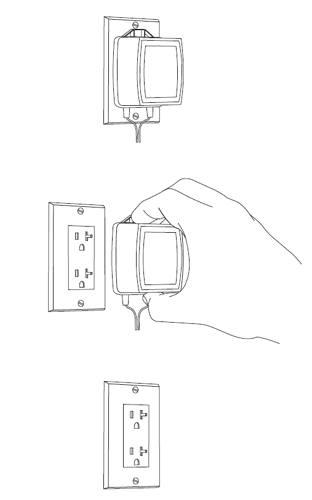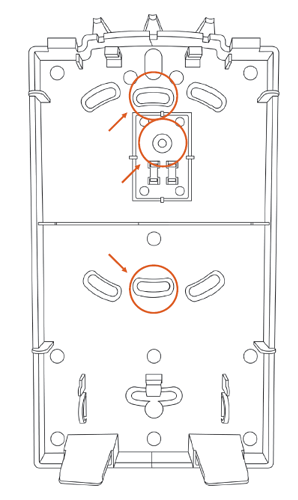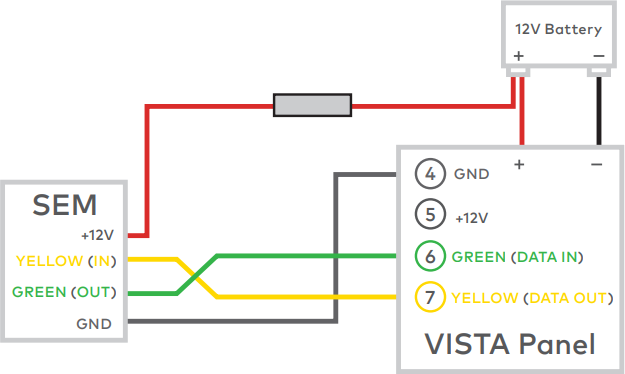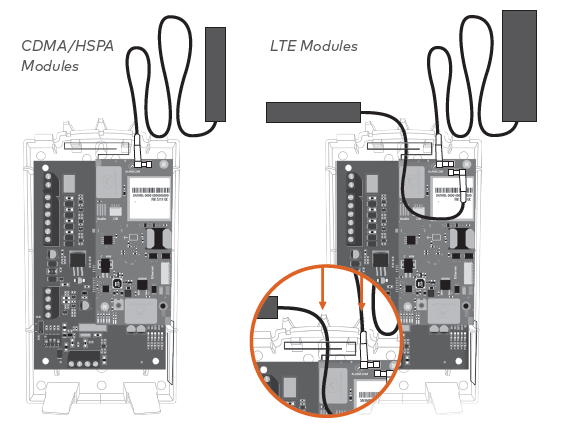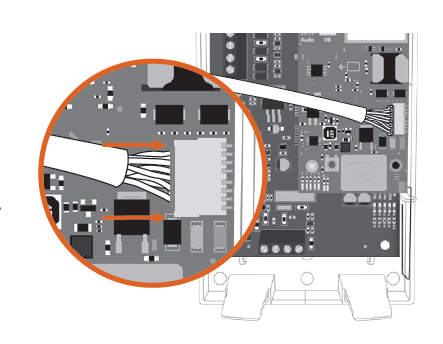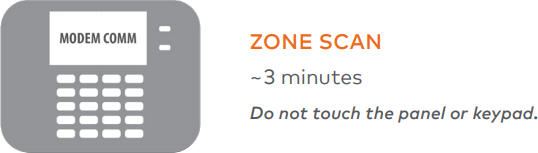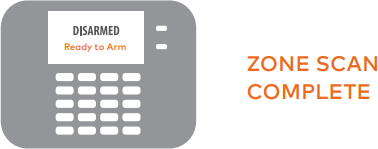This section covers how to wire up the SEM to your Vista panel and then how to finalize the connection between the SEM and your Alarm.com account.
Note: Wiring the SEM and running the zone scan (below) should be done after your Alarm.com account has been created.
Wiring up the SEM
Disconnect power from the panel
Prior to disconnecting power from the Vista panel, first verify that the panel is disarmed.
Next, remove panel AC power and disconnect the backup battery.
Caution : This is necessary to prevent damaging the panel or module while making wiring connections.
Mount the SEM
Caution : You must be free of static electricity before handling electronic components. Touch a grounded metal surface before touching
the circuit board.
-
Press down on the bottom tabs of the enclosure cover to remove it and set it aside.
-
Carefully remove the SEM circuit board by depressing the interior bottom tab.
-
Place the SEM back plate on the wall at the desired mounting location and mark the three mounting holes as shown below.
-
Set the back plate aside and drill holes at the mounting locations.
-
Use wall anchors where studs are not present and secure the back plate to the wall with the enclosed screws.
-
Insert the SEM circuit board back into the back plate.
Wire the SEM to the panel
Alarm.com states that • Four-conductor, 22-gauge or larger stranded wire is needed.
Caution : Verify panel AC power is removed and the backup battery is disconnected when wiring the SEM.
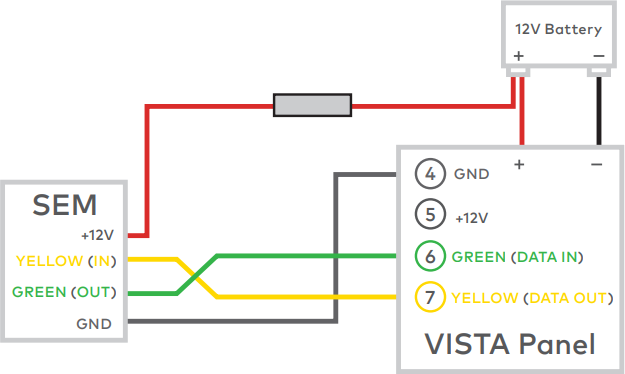
- Connect panel terminal 4 (GND) to SEM GND.
- Connect panel terminal 6 (GREEN: DATA IN FROM KEYPAD) to GREEN (OUT).
- Connect panel terminal 7 (YELLOW: KEYPAD DATA OUT) to YELLOW (IN).
- Use the included red cable with the two prong battery connector to connect the battery to both the SEM and the panel. For a power limited circuit, ensure the fuse is inside the Vista panel.
Once wiring is complete, route the antennas outside of the enclosure, away from the SEM, and replace the enclosure cover.
Note : The antennas should be routed through the second and third channel openings at the top of the enclosure as shown in the following images:
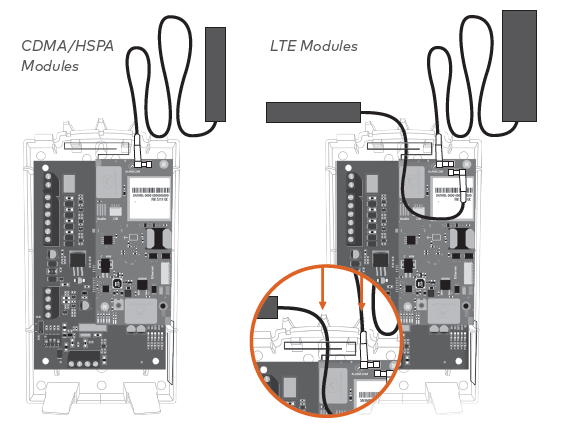
Dual-Path (Optional)
For Broadband Ethernet, connect the provided Ethernet Dongle to the connector on the SEM.
Connect the Ethernet cable to the provided Ethernet Dongle.
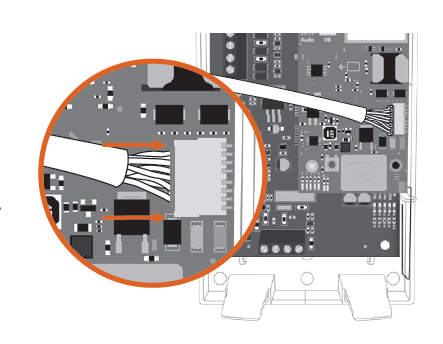
Power up the panel
Connect the backup battery and restore AC power to the panel. For the SEM to interact with the existing zones on the system, it must read them from the Vista panel. The SEM does a zone scan to read this information.
Additionally, the SEM will automatically set the panel settings needed for the SEM to communicate.
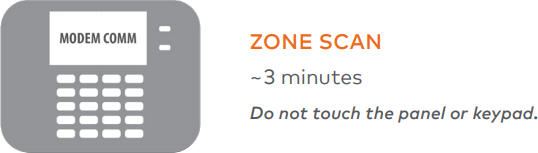
The zone scan will automatically begin after the panel is powered up. On the keypad, you will see a series of disarms and programming setting changes before seeing MODEM COMM on the screen. If you have a non-alpha keypad, the keypad will show CC instead of MODEM COMM.
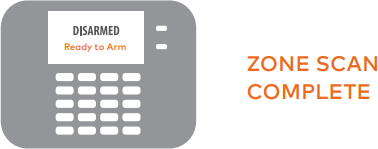
When the zone scan is complete the keypad will display the home screen. This process takes less than three minutes. Now that the zone scan is complete, the Equipment list should be updated and the installer and master user codes should be synced with the SEM.
Note : If you do not see the MODEM COMM message appear on the keypad during zone scan and instead notice the keypad scrolling through each zone individually, the SEM is using an alternate zone scan method. Wait for the SEM to finish scanning and leave programming before interacting with the panel. Re-sync the panel master code with the SEM by changing the master code at the panel.