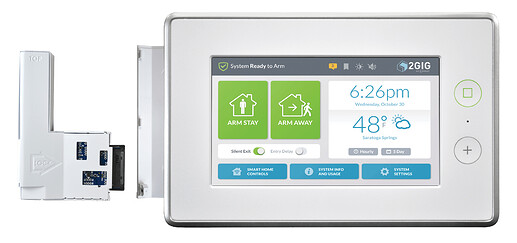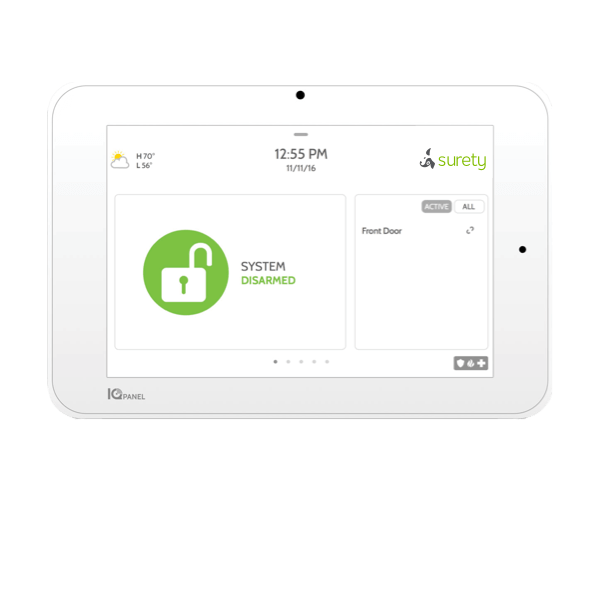2GIG Panels
With 2GIG brand panels you’re going to find a few different panel types, either the 2GIG Go!Control, GC2/2e or the 2GIG GC3/3e that are Alarm.com compatible.
Go!Control and GC2
There are a couple ways to find the cellular module number, through programming or by physically checking the module.
If you have the Installer Code (default 1561) you can click on the logo in the lower right hand corner of the screen to access the Installer Toolbox. From there click on Radio Status. The line Serial Number contains the 15-digit cellular module. If your module is unregistered you can put it into into this tool here to determine if the module is 3G or 4G LTE.
You can physically check the module by disarming the panel, powering it down completely, power supply first, then the internal battery and opening the panel. If you have active service, you will want to place your account on test mode before doing so, to avoid any false alarms.
The 4G LTE module installed inside will have 2 antennas attached as referenced in the following picture:

If the module only has one antenna, then it is 3G and should be replaced.
Additionally, the bare minimum firmware requirement for the 2GIG Go!Control or GC2 would be firmware 1.17 If your panel’s firmware is below 1.17, the module inside is 3G. You can check your panels firmware by navigating Security > Menu > Toolbox > Enter Master or Installer Code > Version.
The newest module’s require the panel to be on firmware 1.19.4.
GC3
With the GC3, you can find the 15-digit cellular module number by navigating to System Settings > Installer Toolbox > Enter Installer Code (default 1561) > Radio Status. The 15-digit cellular module number follows Serial Number:.
If you need to physically check, the module is installed in the side of the panel and can be revealed by lifting the module bay door off. The 3G and 4G LTE modules are identical physically so you will want to look at the part number listed on the module itself. You can also find the 15-digit cellular module number on the module sticker.
4G LTE Modules:
2GIG-LTEV1-A-GC3 is the Verizon module, requires FW 3.1.3+
2GIG-LTEA-A-GC3 is the AT&T module and requires FW 3.2.3+
3G Modules:
2GIG-3GA-GC3 , 2GIG-CDMAV-A-GC3
You can check firmware locally via System Info and Usage > System Info. Minimum firmware for 4G LTE modules is 3.1.3.