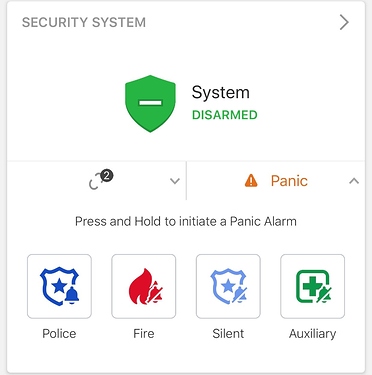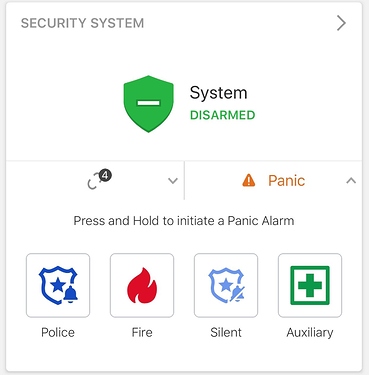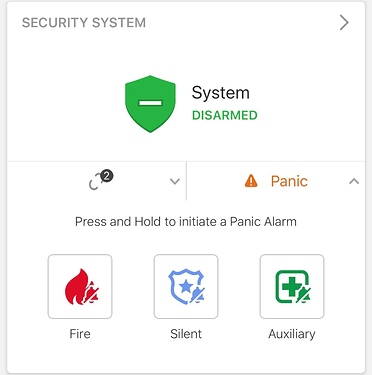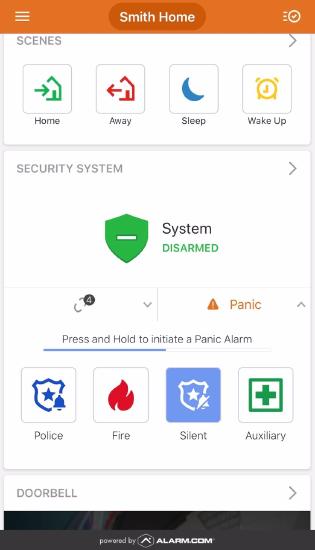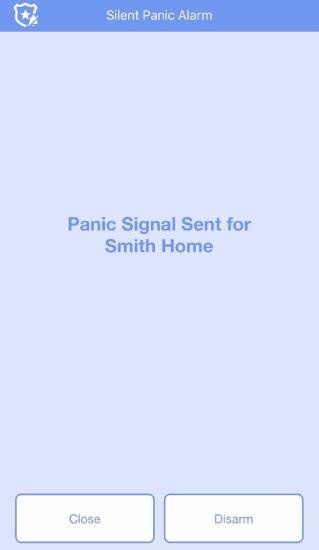The In-App Panel Panic monitoring station supported feature can expedite the dispatch of emergency personnel when help is needed at home.
When the panel is not in arm’s reach, and the keyfob is out of range, a homeowner can open up the Alarm.com app and have all their panel’s panic buttons available in the app.
If enabled on the account, In-App Panel Panic is always available in the Security System card on the home page of the Alarm.com app.
In App Panel Panic through Surety is free with the service plans below. Professional Monitoring must be included to use this feature:
- Surety Alarm
- Surety Home
- Surety Protect
- Surety Complete
Important : While the Alarm.com app supports Fire, Medical, Police, and Silent panics, it will only display those that the panel supports remotely. If the panel does not support any panic buttons, the app will by default display a silent panic button.
2GIG
Qolsys IQ Panel 2
Simon XTi
In-App Panel Panic supported panels
The In-App Panel Panic will always show Police, Fire, Medical options; however, the behavior of the panel will depend on the user’s panel type.
For panels that support audible Police panics, users will see both the Audible and Silent version of the panic.
Below is a compatibility guide chart for various Alarm.com compatible panels.
| Panel | Police Panic | Fire Panic | Medical Panic |
|---|---|---|---|
| Interlogix Simon XT | Silent | Silent | Silent |
| Interlogix Simon XTi / XTi-5 | Silent | Silent | Silent |
| Interlogix Concord | Silent | Silent | Silent |
| Interlogix NX | Silent | Silent | Silent |
| 2GIG GoControl 2 FW 1.17.0.1+ | Silent & Audible | Silent | Silent |
| 2GIG GC3/GC3e/EDGE | Silent | Silent | Silent |
| Qolsys IQ Panel / DSC Touch FW 1.6.3+ | Silent & Audible | Audible | Audible |
| Qolsys IQ Panel 2 | Silent & Audible | Audible | Audible |
| DSC Impassa | Silent | Silent | Silent |
| DSC PowerSeries Neo* | Silent | Silent | Silent |
| DSC Iotega | Silent | Silent | Silent |
| SEM – DSC PowerSeries | Silent | Silent | Silent |
| SEM – Honeywell/ADEMCO Vista | Silent | Silent | Silent |
*In-app panel panic is not compatible with DSC PowerSeries Neo panels in UL mode. If UL mode is enabled, app-based panics will not forward to the monitoring station.
To trigger a panel panic from the Customer app:
- Log into the Alarm.com mobile app.
- In the Security System card, tap Panic .
- Press and hold the type of panic to be triggered.
- After a 3 second countdown in which the panic can be canceled or immediately sent, the panic is sent to the monitoring station.
- Tap Close to wait for assistance or Disarm to disarm the panel.
Frequently asked questions
What happens when the panic button is pressed?
When the user presses and holds any of the available panic buttons, a signal is sent from the Alarm.com app through Alarm.com’s backend to the monitoring station and communicates the selection. Another signal is sent simultaneously to the panel to register the command and trigger an audible alarm if applicable.
What if the I send a Panic by mistake?
After pressing the panic button, a new screen pops up with a 3 second countdown and below the countdown is a Disarm button. Tap Disarm to negate the panic signal that was triggered.
Will assistance be sent to my home location or my current geographic location?
Sending a panic from the In-App Panel Panic interface will act as if a panic is being sent from the panel. Messaging in the app will reinforce that when a signal is sent, emergency personnel will be dispatched to the home/panel location.
Emergency personnel will not arrive at the your geographic location (unless at the installation site). They will only go to the address listed on your monitoring station account. It is encouraged to keep that information up-to-date.
Who can use the feature once it is activated?
When In-App Panel Panic has been activated on a service plan, only those with Master level or Full Control permissions on the account will be able to interact with it. Any permission level less than Master or Full Control cannot view or use the feature. See here for more on Alarm.com Login settings.