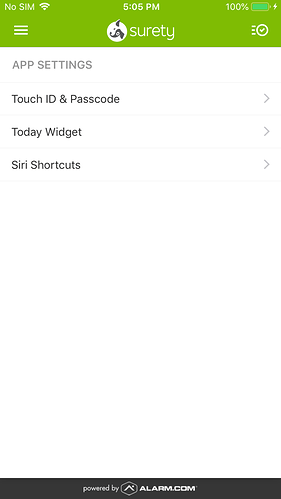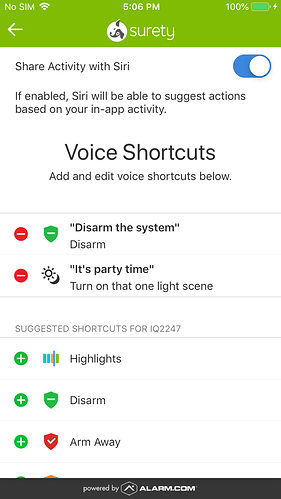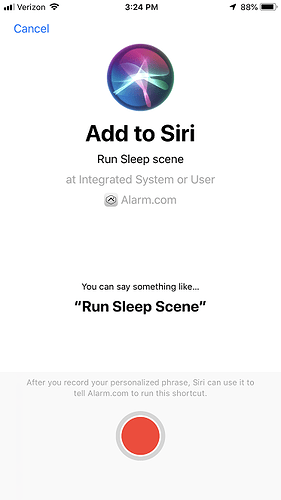Hello Apple users! Love voice control with Siri but wish you could control your system with her? You can! Just follow the steps in this guide to create custom voice shortcuts with Siri and in no time you’ll be arming/disarming your system or running Alarm.com Scenes by giving Siri a holler.
What will I need?
To use this handy tech, you’re going to need an Alarm.com account and an iOS 12 device. Either an iPhone, iPad, Carplay or a HomePod speaker!
The iOS device will need to have an unlock mechanism setup (e.g., passcode, Touch ID, etc.) to perform secure actions, such as disarm commands and running Scenes.
What are the available Siri shortcut options?
You can create custom voice shortcuts to:
- Run a Scene
- Arm/Disarm the system
From the Alarm.com mobile app you can choose as many unique phrases as desired to trigger a given action.
A note for those of you with multiple propertys linked to one login, you will want to create different voice shortcuts for each property linked to the login. This will avoid the possibility of unintentionally disarming the panel at a vacation home instead of the main property.
Create the Shortcuts
Shortcuts are only created via the mobile app. To do so:
-
Log into the mobile app.
-
Tap the Menu icon.
-
Tap App Settings.
-
Tap Siri Shortcuts.
-
Tap the + to select a shortcut to create a custom phrase for the shortcut.
-
Add the custom phrase.
Example commands
You can create creative custom phrases to activate Alarm.com Scenes and panel arming.
Ex: Say “Hey Siri, it’s bedtime” to turn off the lights, turn on the night light, and turn on the sound machine to prepare the kids for story time.
Combine Alarm.com voice shortcuts with commands from other apps
But wait, there’s more! Using the Shortcuts App from Apple, you can create more intricate scenes/actions involving Alarm.com and other apps/functions.
Example: Say “Hey Siri, goodnight” to turn off all the lights in the house, set your iPhone to do not disturb until morning, set your alarm for work, lock all the doors in the house, and arm the system.
To integrate with the Shortcuts app:
- Log into the Customer app.
- Tap Menu.
- Tap App Settings.
- Tap Siri Shortcuts.
- Tap the Share Activity with Siri toggle to the ON position.
With Share Activity enabled, you can now integrate Alarm.com shortcuts with those created in the Shortcuts App.
Troubleshooting
If Siri shortcuts are not functioning properly, the following steps should be used:
- Restart the device.
- Turn Siri off and then turn back on after a brief wait.
- Change Siri to a different language, then switch back after a short amount of time.
- Re-record the shortcut phrase or edit the shortcut.
- Delete the shortcut and recreate it.