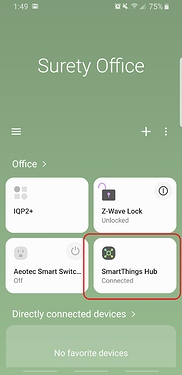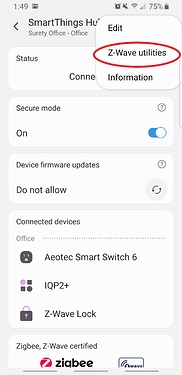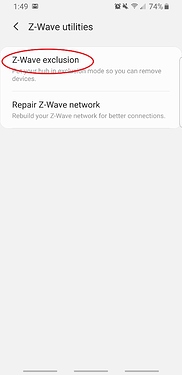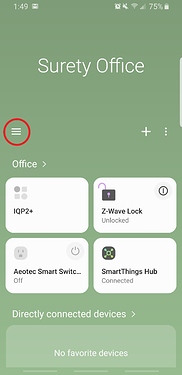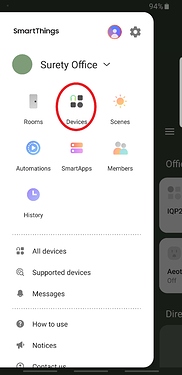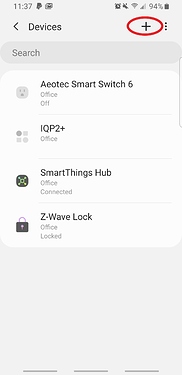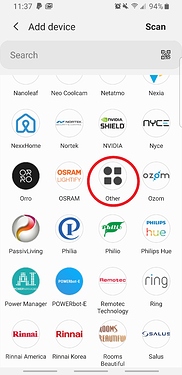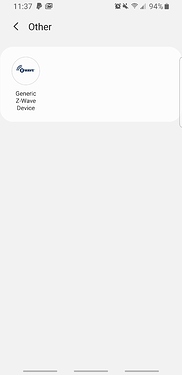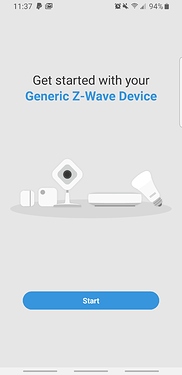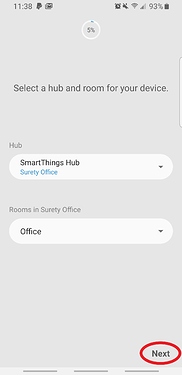This how to covers the basic steps on making a Qolsys IQ Panel 2+ the secondary Z-Wave controller with a SmartThings Hub from Samsung. These steps will guide you on how to pass Z-Wave devices learned into the SmartThings Hub into the IQ Panel 2+ for the purposes of integrating them with Alarm.com.
*Note Qolsys no longer supports this type of integration. Panels shipped with firmware 2.4.2+ and 6.81.03+ Z-Wave firmware will be unable to integrate with another Z-Wave hub/controller.
Note that not all devices may play nice with one another and your mileage may vary. That being said, let’s get started!
What you’ll need
-
Qolsys IQ Panel 2+
-
SmartThings Hub
-
Z-Wave Devices
This guide presumes both your Qolsys IQ Panel 2 and SmartThings Hub have gone through their individual initial setups.
Before We Start
- To start off, Advanced Z-Wave settings would need to be enabled in Z-Wave Settings for the Qolsys IQ Panel 2+. This will allow you to enable the all important Add/Remove Controller function to the Z-Wave Devices page. This can be enabled by navigating through the following:
- Click the Settings Tray
- Settings
- Advanced Settings
- Enter your Installer Code
- Click Installation
- Devices
- Z-Wave Devices
- Z-Wave Settings
- Toggle Advanced Z-Wave Settings on.
- All Z-Wave devices will need to be paired with the SmartThings hub first. This will mean removing and Z-Wave devices already learned into the IQP2+ and adding them into the ST hub.
Note: You can clear devices from the network through the SmartThings app by clicking on the ST hub, then the 3 dot menu and choosing Z-Wave Utilities then Z-Wave Exclusion and following the exclusion process for each Z-Wave device.
Connect the IQ Panel 2+ to the SmartThings Hub
With the above steps followed, we are ready to connect the two devices… You will want to have the IQ Panel and the SmartThings Hub within a few feet of one another during this process.
- First, navigate to the SmartThings app and initiate the Z-Wave enrollment process
- Click Menu
- Device
- + Icon
- Other
- Generic Z-Wave Device
- Start
- Select Hub and Room
- Click Next to place Hub in enrollment mode.
- With the SmartThings Hub in Z-Wave enrollment, navigate to Add/Remove Controller on the IQ Panel 2+.
- Click the Settings Tray
- Settings
- Advanced Settings
- Enter ** Installer Code**
- Installation
- Devices
- Z-Wave Devices
- Add/Remove Controller
- This will start the pairing process between the two devices.*
*The pairing process can take some time, depending on how many Z-Wave devices are being passed from the SmartThings hub to the IQ Panel so be patient.
- Finish! The process will be complete once all devices have been transferred from the SmartThings Hub to the IQ Panel 2+.
You will want to test devices to ensure they are functioning as desired after the pairing process has completed.