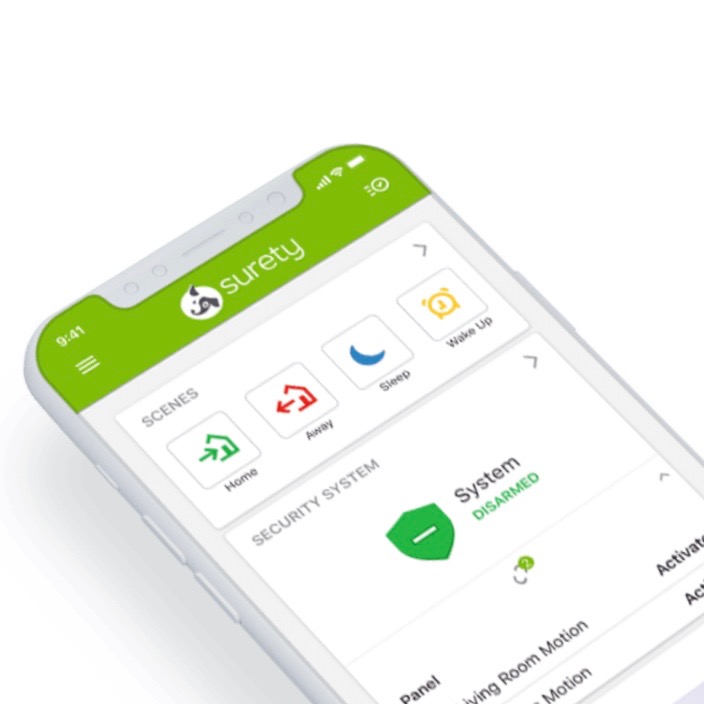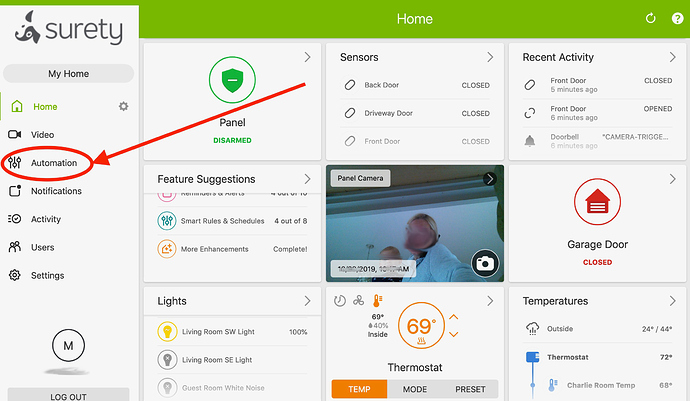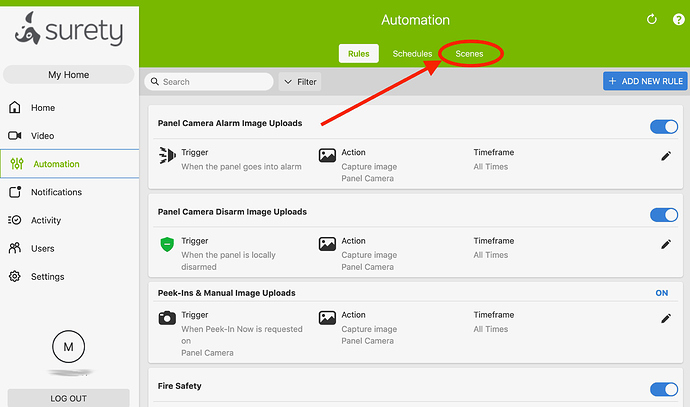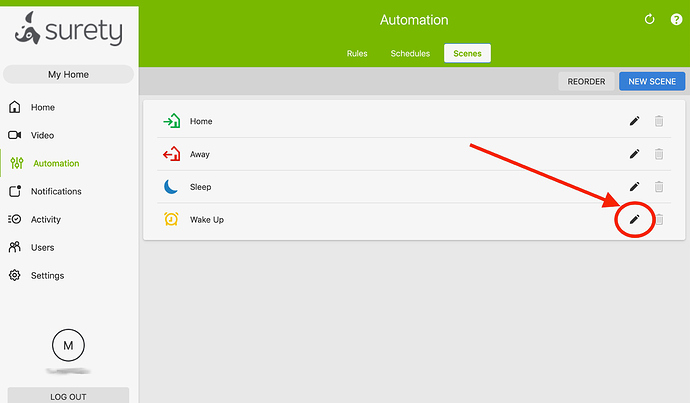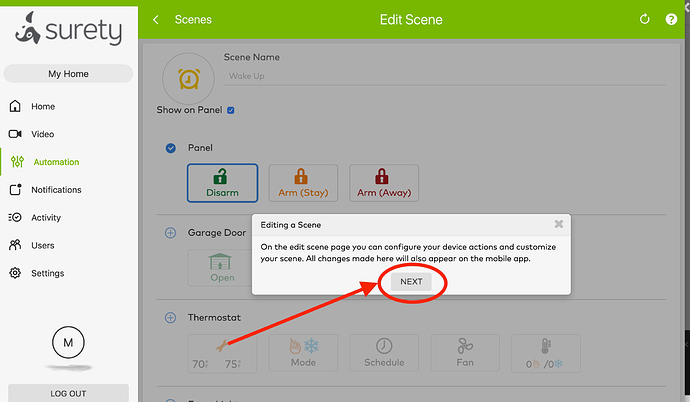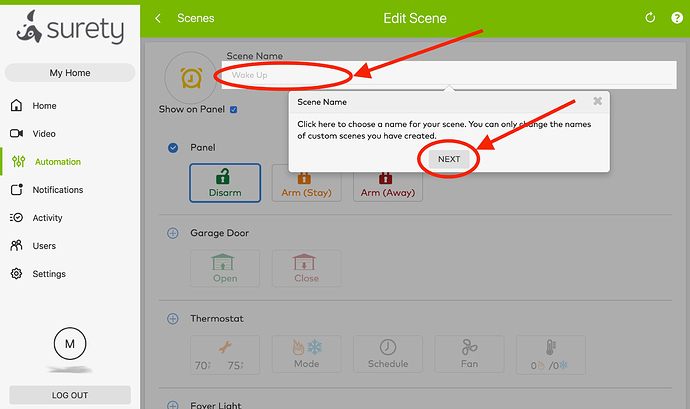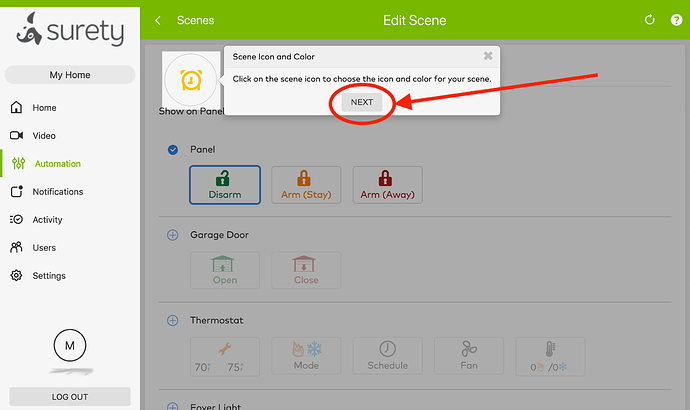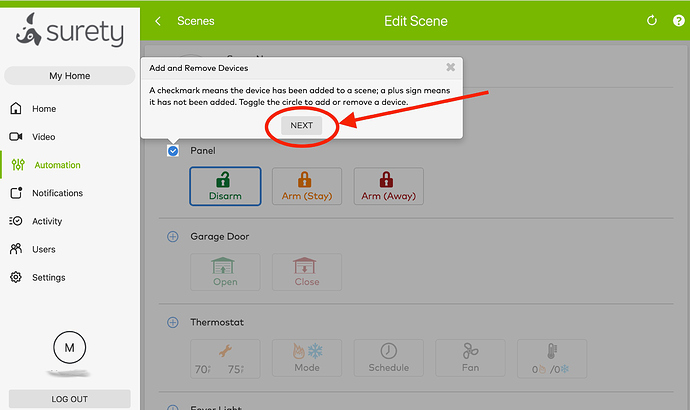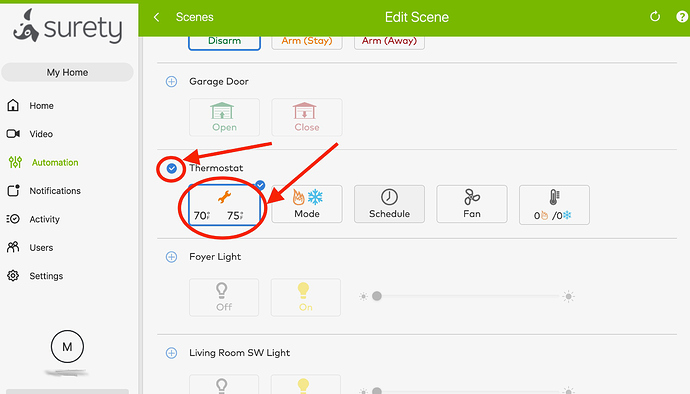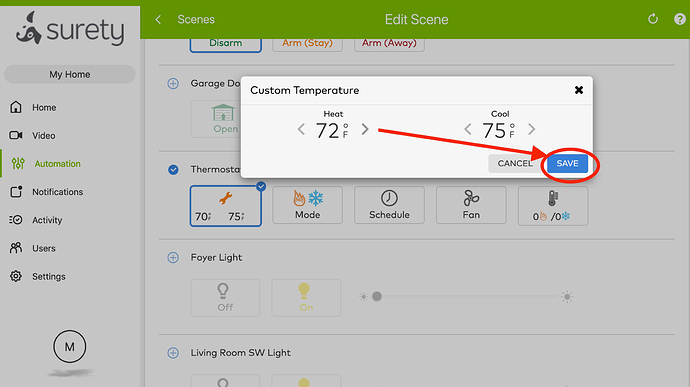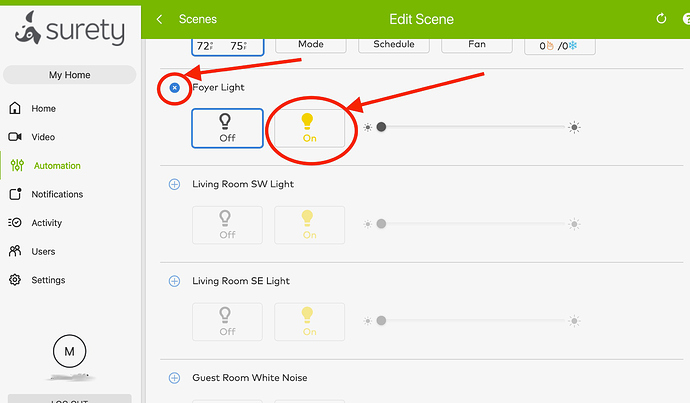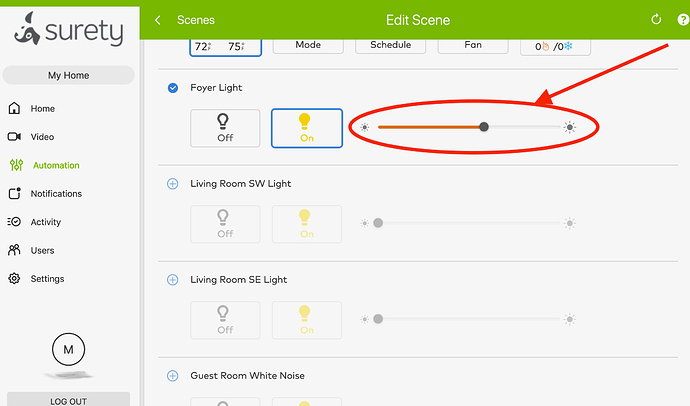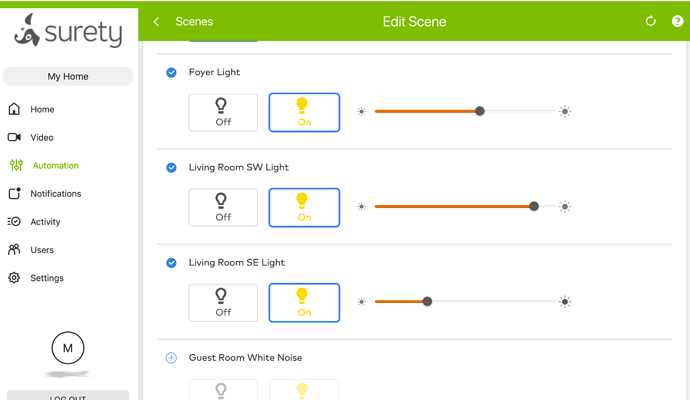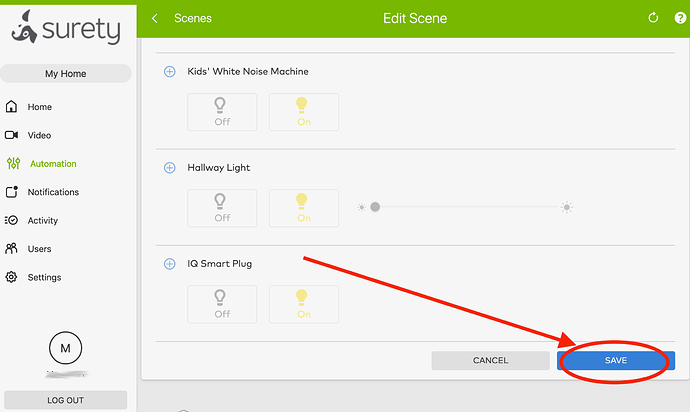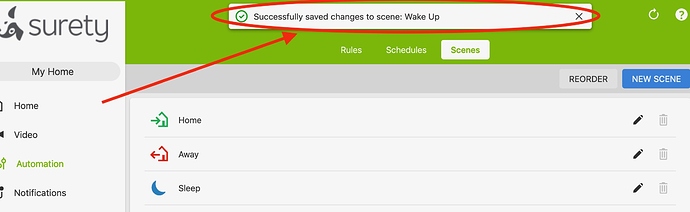1. Log into SuretyHome.com/alarm and click ‘Automation’ on the left.
2. Once on the Automation page, select "Scenes"
3. Select the “Edit” icon for the scene you wish to change (here we are adjusting, “Wake Up”)
4. The first time you adjust an existing scene you will be shown information to help you understand the process
5. I’ve clicked on the icon to the left of “Thermostat” to select it as part of my scene. Then I click on the wrench icon to set the custom temperatures for this scene.
6. I’m adjusting the temperature so that the heat will turn on if the house is cooler than 72 degrees, and the air conditioning will turn on if the house is above 75 degrees when I set the scene.
7. Now click the blue “Save” button.
8. I’m going to include the Foyer Light in this scene by clicking on the icon to the left of “Foyer Light”, and then clicking “On”.
9. My z-wave light bulbs are dimmable and for this scene I can select the brightness with which I would like my light to turn on when this scene is selected. I’m going to add additional lights to turn on with different brightness when we select “Wake Up” as shown below, and then click the blue “Save” button.
10. Once changes to the scene are saved, a message confirming the changes will appear briefly at the top of your screen. Success!