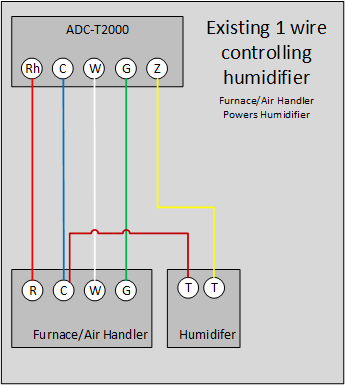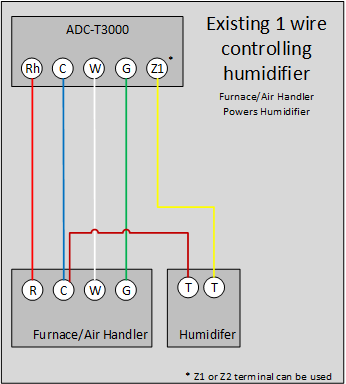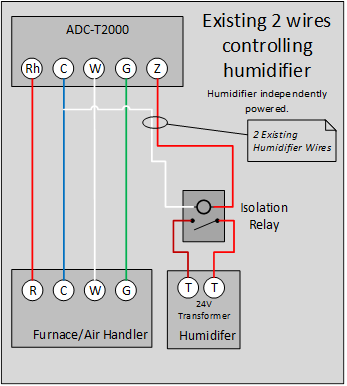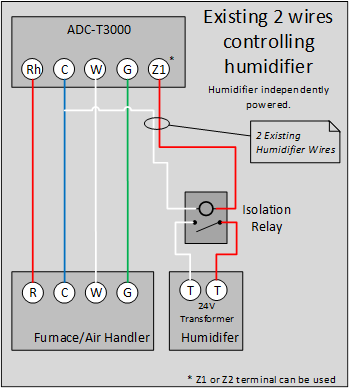This quick start guide describes how to control humidity with a Smart Thermostat and a connected humidifier or dehumidifier.
Preparation
Pre-installation checklist
Before proceeding with the installation, the following are required:
- One of the following compatible thermostats:
- Smart Thermostat (ADC-T40K-HD)
- Smart Thermostat (ADC-T3000)
- Smart Thermostat (ADC-T2000) with firmware version 1.50+. For information about how to find the thermostat firmware, see here.
- Confirm panel compatibility. For a list of compatible panels, see here.
- Humidifier or dehumidifier.
- Users without a humidifier or dehumidifier can still benefit from turning on the Smart Humidity Control feature. When the feature is enabled, these customers can lower their humidity using their air conditioner and view humidity levels
- Screwdriver.
- Wire cutters.
Humidity control
Humidity is the amount of water vapor, or moisture, present in the air. Typically, humidity is measured as a percentage referred to as relative humidity. Humidity percentage is the water vapor to dry air ratio in a specific area at a specific temperature. Essentially, the hotter the air is, the more water the air can contain.
The humidity percentage is the measure that Alarm.com uses to display and control from the Thermostat card on both the Customer Website and Customer app. It cannot be viewed locally at the Smart Thermostat.
0% relative humidity means that no moisture or a negligible amount of moisture exists in the air, and 100% humidity means that there is so much moisture in the air that water droplets may form. Humidity over 70% greatly increases the risk of mold growth, which can cause significant property damage if left unnoticed or untreated.
With a humidifier or dehumidifier
Controlling humidity by use of a humidifier or dehumidifier with the Smart Thermostat requires that the humidifier or dehumidifier is wired to the HVAC system or air handler. These types of humidifiers or dehumidifiers may be controlled by a separate humidistat (digital or analog dial format) or to the customer’s thermostat. The humidifier or dehumidifier is wired to the configurable Z terminal on the ADC-T2000 or either Z1 or Z2 terminals on the ADC-T40K-HD or ADC-T3000.
- For humidifiers, the user sets a minimum humidity setpoint (relative humidity percentage).
- Whenever the relative humidity level of the air drops below the minimum setpoint, the humidifier is activated, and the moistened air is circulated through the ventilation system by way of the air handler until the humidity setpoint is reached.
- For dehumidifiers, the user sets a maximum humidity setpoint (relative humidity percentage).
- Whenever the relative humidity level of the air goes above that setpoint, the dehumidifier is activated. Moist air is cycled through the dehumidifier where the moisture is removed, and the drier air is circulated through the ventilation system by way of the air handler until the humidity setpoint is reached.
When the Smart Thermostat calls for the Humidifier/Dehumidifier, it sends 24 VAC from the RH terminal to the Z terminal to engage the Humidifier or Dehumidifier. 24 VAC is sent to the G Terminal as well to engage the Fan.
A humidifier may be used in conjunction with the customer’s air conditioner/cooling unit controlled by the Smart Thermostat to keep the humidity of the environment between a maximum and minimum setpoint.
Note: Only the ADC-T40K-HD and ADC-T3000 can control both a humidifier and dehumidifier. The ADC-T2000, with only 1 Z terminal, must use the air conditioner/cooling unit to dehumidify.
With an air conditioner
Controlling humidity by use of air conditioning requires that the customer has at least one cooling unit or stage (e.g., air conditioner or heat pump) installed and configured on the Y terminal of the Smart Thermostat. The user sets a maximum humidity setpoint (relative humidity percentage), and whenever the relative humidity level of the air goes above that setpoint, the air conditioner is activated. Air conditioners reduce humidity through standard operation.
Humidity control through air conditioning may be used in conjunction with a humidifier controlled by the Smart Thermostat to keep the humidity of the environment between a maximum and minimum setpoint.