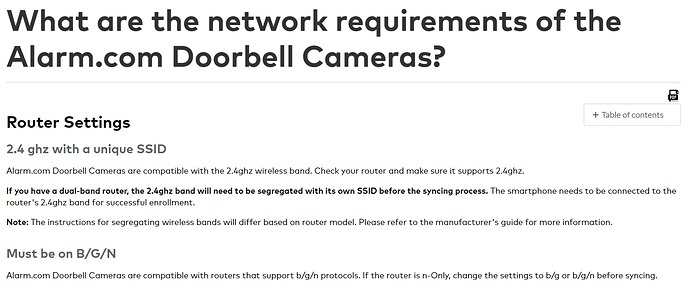I tried to connect, but no change - still unsuccessful. Interesting that during installation, I still get a brief error message “Internet unavailable for Skybell…” just after selecting the Skybell.
I tried installing automatically & manually.
Interesting that I get the error message even before I select a network from the network listing when using the Alarm.com app to install the skybell.
After trying to add the Skybell via Manual settings and it blinking orange, do you see the IP address listed in your router admin list of connected devices? You previously used this to check the EX2700 above.
Is there an “unknown” device with the IP address you assigned the Skybell?
Now that we know the following:
- The Skybell required static IP to work with the router.
- The Extender required static IP to work with the router.
- Internet access is available when connecting to the Extender.
- Skybell fails in same spot when connecting to Extender.
Try adding the virtual MAC of the Skybell (found in the EX2700 config) to the MAC filter of the Router, same as you did for the Extender’s virtual MAC itself.
Look, this is getting way too complicated.
The AT&T router Mac address associated with the EX2700 (02:0f:b5:6f:c4:09) does not match the actual (B0:39:56:6F:C4:09) or virtual (B2:39:56:6E:C4:09) MAC address of the EX2700. So the steps we took earlier to manually connect the EX2700 didn’t impact the AT&T router.
The 2 unknowns on the AT&T router (unknown10AE60F5A6B1 & unknownD0C19303E462) don’t match the s/n of the skybell (3117957119), which, in theory, at least 1 should have when we connected it directly to the AT&T router.
So, let’s try another tactic. Can I discontinue service with you and is there a service directly with Skybell that I can use? The thread I cited earlier indicated they were successful with my model AT&T router.
You have already proven able to connect the Skybell via that Router - that is the extent of the fix. There is no different process through Skybell.
The issue here originally was that the Router would not complete DHCP allocation for the Skybell or the Extender. The fix was simply manually setting the IP address for the Skybell and Extender.
Truthfully I do not see a further reason why the Skybell should not function through the extender. If you have internet access on a phone through the extender, you should be fine installing the Skybell. This likely points to an issue with settings if you still see it hanging on Orange, and why it was suggested to make sure the translated MAC was added. We do not use the EX2700 for networking purposes.
To verify: are you using a distinct SSID with the extender? You aren’t using the same SSID and password as the router, correct?
If you have a Skybell HD (round) you can simply use the Skybell App to set it up if you wish and see if there is any difference in device response. This does not require setting up service of some sort, just following instructions through the Skybell app. The Skybell Slim Line we are told only have ADC firmware and wouldn’t work with Skybell, but we have not tried doing so.
OK, I thought I would try to connect directly to the AT&T roputer and bypass the wi-fi extender, since that was successful before. I wanted to connect and see the manual IP address on the router table.
Per the trouble ticket suggestion, I attempted to connect using the Alarm.com connection tool and manual connection settings to the router:
Network: ATT3sbn8zv
Password: xxxxxxxxxx
IP Address: 192.168.1.99
Subnet Mask: 255.255.255.0
Gateway: 192.168.1.254
DNS1: 8.8.8.8
DNS2: 8.8.4.4
Result: Success but with a weak connection. I was able to view the front door through the cell phone app. I launched the AT&T Router information on my home PC and recorded the IP addresses (see attached). I didn’t see this IP address listed in the router table. After a few minutes, the cell phone app indicated a problem and suggested launching the app troubleshooter. I performed the 1st step (disconnecting the Skybell from power), but stopped on the 2nd step (disconnecting the router from power) as I didn’t want to go through that nosebleed yet again.
Router-Info-2018-04-24.xlsx (9.98 KB)
I was able to view the front door through the cell phone app. I launched the AT&T Router information on my home PC and recorded the IP addresses (see attached). I didn’t see this IP address listed in the router table.
A router DHCP table may not show a device with a static IP. It may only be showing devices being provided an IP by the DHCP server.
The ultimate test is whether or not the cam functions, and you have proven it does communicate, sync with ADC, and video is accessible directly through the router. With a weak wifi signal, yes, you will see alerts regarding low or lost communication fairly frequently. This is expected.
The issue is the use through the Extender - and only after the firmware update on your router.
Have you yet tried the instructions listed here for the Skybell?
I have never been able to follow these instructions. See the attached for the provided instructions and the steps that I performed.
Skybell-Connection-Issue.docx (13 KB)
I have never been able to follow these instructions. See the attached for the provided instructions and the steps that I performed.
The attached file is a copy of this post.
We know the Skybell can communicate on your router via manual setup, but your router wifi is not strong enough at the Skybell location for the Skybell to function well. We can confirm on the backend that the cam was successfully added and communicating for a while 4/24. The failure you are seeing with the orange LED and 10% completion is a LAN/WAN issue between the router and extender.
There are a couple things which are quick which may be having an impact:
It does not appear it was answered previously, but it is very important to know how your network is set up: are the SSID and/or Network Password for the extender different than those for the router?
The SSID must be different on the Extender for it to function properly. The Skybell will often attempt connection to the different access points repeatedly if they use the same SSID.
What is the SSID of the extender?
Also, can you confirm that the SSID for the 5Ghz network on the router is different than the 2.4Ghz network SSID? These also should be different.
Wireless Router: AT&T Model 5268AC
Wireless Router SSID: ATT3sbn8zv
EX2700 SSID: ATT3sbn8zv_EXT
Passwords are the same for both SSID’s.
It appears the SSID is the same for the 2.4GHz & 5.0 GHz ranges. I’ve extracted some verbage from the AT&T router setup page:
"For this technology to work properly and provide you with optimized Wi-Fi performance, the Wi-Fi network name (SSID) and password for both the 2.4GHz and 5GHz Wi-Fi radios in this Wi-Fi device must match.
Creating unique network names and passwords for the 2.4GHz and 5GHz radios will disable the optimization feature and potentially result in degraded in-home Wi-Fi performance."
Setting the 2.4 and 5 networks to have matching SSIDs can negatively affect many IP cams and Skybell. It is strongly recommended to change this.
The EX2700 is throwing a bit of a monkey wrench in after the Router firmware update. Changing the 5ghz SSID may not fix it, but as it is a common troubleshooting requirement (and one suggested by Alarm.com), it needs to be tested.
Why is this an issue? It worked fine before the router software update. It works (although with a weak signal) when directly connected to the AT&T router. Seems like we are clutching at straws.
Why is this an issue?
See attachment from Alarm.com.
The Skybell is a 2.4 only device. If the 5ghz SSID broadcasts the same as 2.4 there can be issues as the Smartphone needs to be connected only to 2.4 during setup and the Skybell can only communicate on 2.4.
Likewise it looks like the EX2700 is a 2.4 only device. I am always wary of unexplained “optimization features” and it is hard to say what all changed in the firmware update on the router which may be contributing to this issue.
To effectively troubleshoot an issue, the recommended settings will need to be tested, there is no getting around this.
Be sure that the EX2700 and Router are set to use B/G/N wireless protocol as well. This is unlikely to have changed, but would be the next thing to check.
Seems like we are clutching at straws
We’re getting there, yes. Unfortunately with the third party device in the middle and a software update on the router there is a fair bit of guess work. But the 5Ghz SSID recommendation is direct from the manufacturer.
Theoretically if you can access the internet on your phone connected to the EX2700, the Skybell should be fine, but there is an exception in that the Skybell (and other IP cams) are not reaching out to download data from the internet, Alarm.com (or Skybell) sends requests in to your router which need to be directed to the proper device across specific ports. In short, multiple paths out is fine for a laptop or phone, but typically bad for a static device like an IP cam.
The biggest thing to verify is that your phone is connected to the same network during setup. You can turn 5Ghz back on after the test.
You might also try connecting your phone to the extender directly instead of the router as well if you haven’t already. I wouldn’t think that would have an effect, since it is extending the same network LAN, but worth a shot.
Did you guys ever find a solution to my skybell/Wi-Fi extender/AT&T Router problem? I haven’t been able to use my Skybell for 3-4 months now, so I’m thinking my $5/month is going to waste.
Have you had a chance to test the recommended procedure above?
To reiterate:
5ghz network SSID must be set as a unique name.
The smartphone used for setup and the Skybell must be on the same 2.4ghz network during setup. If the phone can connect to 5ghz, there will likely be complications.
Should you wish to remove the video feature if you are still having trouble with the wifi extender, account changes can be requested at any time. Please submit a secure message to our team to remove video service from your plan.
Yes, same problem.
I don’t want to continue doing the same things that don’t work like last time.
The issue, as far as I can tell, is the camera stopped working after an AT&T Router 5268 security update 6 months ago.
Have you figured out a solution to this problem yet - something that works?
The issue, as far as I can tell, is the camera stopped working after an AT&T Router 5268 security update 6 months ago.
Yes. Based on the results you have posted from testing, the failure you are seeing with the orange LED and 10% completion is a LAN issue caused when using the wifi extender with that router and firmware. The Skybell is not getting internet access through the Extender.
Have you figured out a solution to this problem yet – something that works?
We do not have your same networking equipment and cannot replicate this issue on other equipment. If you cannot proceed past the 10% with the prior troubleshooting suggestions, unfortunately the only sure-fire fix would be to use an alternate router for the Skybell, or remove the wifi extender from the equation.
It may be good to check if there is a new firmware available for the 5268 as well, in case they have addressed the issues caused by the last update. A search regarding the firmware turns up a number of complaints about broken features with 10.6.0.530094-att