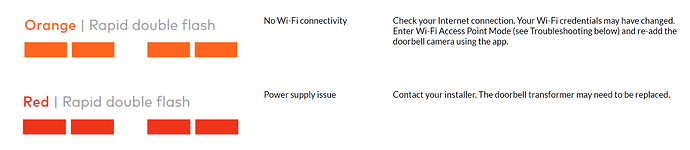Skybell not working. Flashing red. Seemed to stop working after I turned off the electricity through the circuit breakers a few times when installing new outlets. Tried the troubleshooting steps on the video. Didn’t work. Contacted Skybell Support and they indicated it was an internet connectivity issue which you need to resolve.
Happy to assist!
So we may further assist, we will need some more information.
Skybell not working. Flashing red
Is it red or orange? is it a double flash? See the attached image for more details. Both of these issues are local issues, however we can assist with trouble shooting. If there are other colors flashing, please let us know which colors and what order they are flashing.
Tried the troubleshooting steps on the video. Didn’t work.Which Video did you utilize, can you link it?
Skybell not working. Flashing red. Seemed to stop working after I turned off the electricity through the circuit breakers a few times when installing new outlets
Flashing red is an electrical/ power supply issue.
The Skybell is usually powered off the transformer on your 110v/120v. Go check this.

It looks more like an orange double-flash.
The video I used to troubleshoot originally:
https://www.alarm.com/web/wizard/v1/video/troubleshooting/advancedVideoTroubleshoot?returnToUrl=%2Fweb%2Fsystem%2Falerts-issues&step=3.
If Wi-Fi, I have no idea what “enter wi-fi access mode” means.
If flashing orange (no wifi connectivity) may indicate there is a problem with your wireless router
Power cycle your modem/router
If still no connection, reset camera, and reconnect it.
Press and hold doorbell button until it flashes yellow. Release.
After two min or so it should flash red/green (wifi access mode). If you look at your available wifi networks, you should see one called ‘skybell_…’
(Remove/delete camera from alarm.com website under video tab settings.)
On mobile device (turn off data, so you are on your home’s wifi network), open alarm.com mobile app, under menu go to doorbell camera tab.
Follow prompts to add camera.
See this:
doorbell_installation.pdf (826 KB)
I followed your instructions.
The cell phone would try to install and would get to 10% Complete but would fail.
The Skybell would change from flashing green/red to double-flashing orange.
IT saw the SKybell on the network (Skybell_311797119).
You followed the instructions and disconnected from your home wifi (after it found your Skybell,and started install), then connected your mobile device to the Skybell wifi, entered your home wifi password, and finished the installation? That is why you have to disable data connection on your mobile device.
You are gonna have to resolve this yourself as it is lilely a connectivity issue with your home wifi connection
I disconnected the data connection on my phone.
It saw the Skybell on the network.
The Alarm app would fail to connect to the Skybell after 10% completion.
Why would it fail if it found it on the network?
Why isn’t this a Skybell hardware issue (i.e. hardware issue when trying to connect)?
This might be caused by a hardware issue with the wifi radio, but other issues are much more likely, such as a range concern, or it could be caused by an incorrect network password.
A device visible on the network does not indicate adequate bandwidth.
What is the distance of your Skybell to the router? Where is the router located? Do you have more than one access point?
Initially, I had to buy an extender (NetGear N300), and it worked great. The extender is about 10’ from the Skybell.
I have all green lights on the extender (Power, WPS & Device). So it’s working OK.
Same problems during Skybell install. However, during the alarm.com install using my phone, I finally saw the very quick warning message that shows up each time - something to the effect that “can’t connect Skybell to internet”. This shows briefly, then disappears, allowing me to continue trying to connect the Skybell to the network. Why does this message appear briefly?
Actually the brief message is “internet unavailable with Skybell…”.
Actually the brief message is “internet unavailable with Skybell…”.
Are you trying to connect directly to the skybell wifi SSID like it is a available network?
You can’t do that.
You only connect to it during setup when directed to, and only to enter your WiFi network password for the skybell to have internet connectivity.
Have you tried to power cycle the extender?
Are you referring to the EX2700 range extender? If so, and any mac filtering is enabled, please look into the instructions from your device manual below:
"When the WiFi device connects through the extender to your router, the MAC address of the
WiFi device shown on the router is translated to another MAC address. If your router’s MAC
filter, WiFi access control, or ACL is enabled, the WiFi device connects to the extender but
cannot get an IP address from the extender and cannot access the Internet. To allow the WiFi
device to receive an IP address from the extender and access the Internet, you must provide
the translated MAC address to the router.
To add a translated MAC address to your router:
- Log in to your router and disable the MAC filter, WiFi access control, or ACL.
For more information about how to disable your router’s MAC filter, WiFi access control,
or ACL, see your router’s documentation. - Power on the extender and connect all of your WiFi devices to the extender.
- Make sure that the Link Rate LED remains lit.
- Log in to your extender:
a. Launch a web browser.
b. Enter www.mywifiext.net in the address field of the browser.
A login window opens.
c. Enter your email address and password and click the LOG IN button. - Select Settings > Connected Devices.
The Connected Devices section displays the MAC addresses and virtual MAC addresses
for computers and WiFi devices that are connected to the extender network.
Extender Network Settings
28
N300 WiF Range Extender - On the router, add the extender’s virtual MAC address and all the virtual MAC addresses
connected to the extender network to your router’s MAC filter table. - Enable the router’s MAC filter, WiFi access control, or ACL."
That makes sense, however, I don’t understand why it installed flawlessly when I first purchased the Skybell (after buying the EX2700), with no router configuration changes, but now requires some router settings.
My internet provider is AT&T, and I use their provided AT&T router/Wireless router (Model 5268AC).
As such, I have limited ability to change router settings. I have accessed the router but I don’t know how (of if allowed) to make the recommended changes.
I accessed www.mywifiext.net and updated to the latest firmware & retried to use the phone to configure the Skybell - no change.
From above you say you had to add the extender. Did you have it connected when you originally installed the skybell? Or did it get added after the fact?
Please try powering off the extender and just connecting the Skybell to the router. Any luck?
I have always used the extender (the router WiFi signal is weak).
I tried unplugging the extender and connecting directly to the router (the signal is weak, but it did recognize the router WiFi network). I still got the brief error message “internet unavailable with Skybell_3117957119”, but continued with the installation process. The device would not install using the alarm.com app on my phone.
I still got the brief error message “internet unavailable with Skybell_3117957119”, but continued with the installation process. The device would not install using the alarm.com app on my phone.
Are you saying you got further in the process than before? At what point did it fail?
No. This is exactly the same problem I’ve had all along, just without using the Wi-Fi extender.
I was looking through the AT&T forums and ran across this thread (https://www.google.com/search?q=at%26t+router+issues&ie=utf-8&oe=utf-8&client=firefox-b-1).
Hello. I manage the Technical Support at SkyBell Technologies. I would very much like to communicate with anyone tier 2 or higher regarding issues we have found with the Pace 5268AC device, and its recent firmware update 10.6.0.530094-att. Since late January we have had to assist our customers with a manual setup on the Pace device specifically, as it seems DHCP does not complete properly. After we hand config ourselves onto the lan, we can see an entry in the ip tables for our device labeled ‘unknown’, after a manual setup, we can remove a SkyBell, and bring another device and the pace just hands over the previous ip to the new doorbell camera. I would ask every user with At&t Uverse to manually setup the SkyBell on Uverse cable modems Pace 5268AC and any other that might be hanging at our orange step in the sync process. I would like to finish with our process to negotiate Uverse products at the moment until a long term fix is realized. Admin, could you please steer me to the proper group or persons to address these issues further?
Could this be related to my issue?
That is likely an issue, yes. It sounds like a good resolution to try would be setting address reservation for the Skybell’s mac address instead of relying on DHCP to assign an IP address. This would require admin access to router settings.
From prior experience with AT&T, the admin credentials were just the default printed on the router sticker. Usually they are simplistic defaults.
If you do not feel you would be able to do this, AT&T support should be able to assist.