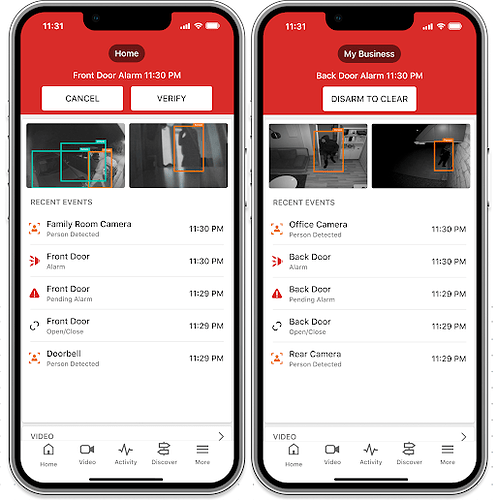- Log into the mobile app.
- Tap Alarm Mode.
Note: The Alarm Mode card will only display when an alarm event occurs.
- View the video thumbnail and recent alarm events.
- Cancel, verify, or disarm to clear the alarm.
- For customers that have Cancel/Verify on their service package, the alarm can be canceled or verified within 2 minutes.
- Tap Cancel Alarm to cancel the alarm and send a disarm signal to the panel.
- Tap Verify Alarm to verify the alarm and send a signal to the monitoring station while the system remains in the alarm state.
- The system will go into alarm after 2 minutes. Tap Disarm to Clear to clear the alarm.
- For customers that do not have Cancel/Verify on their service package, the system alarm can be cleared by tapping Disarm to Clear.
Note: The Disarm to Clear option displays immediately for users that do not have Cancel/Verify on their service package or monitoring station services.
- After an alarm is resolved and the system is disarmed, the Alarm Mode card disappears and returns to the typical dashboard experience.
More information on the Alarm Mode feature can be found here: