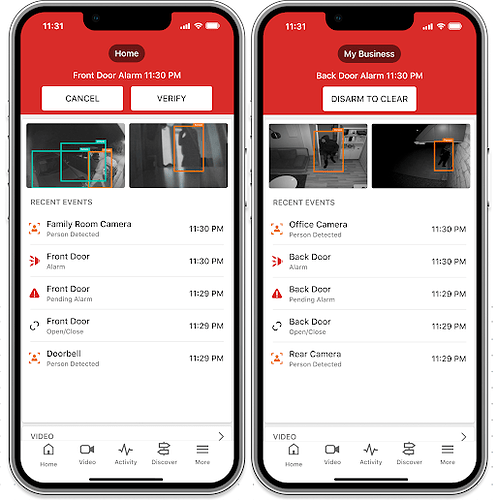Alarm Mode presents users with a streamlined, full-picture view of what is happening at their home or business during an alarm.
With Alarm Mode, quickly assess the situation and take action by viewing video clip thumbnails, accessing live camera feeds, and reviewing recent system activity all in one place.
Additionally, property owners with Cancel/Verify can dismiss false alarms or confirm true alarms for expedited emergency response with the press of a button.
Requirements
- Alarm.com customer app version 5.4.1+
- An Alarm.com account with security
- Surety Alarm, Surety Home, Surety Protect, and Surety Complete.
- Video package and cameras required for related features
- Surety Alarm, Surety Home, Surety Protect, and Surety Complete.
Features
- Provides you with digestible, actionable information when a potential emergency is taking place at your home or business
- Empowers you with the insights needed to swiftly assess an alarm situation in real-time, determine the validity of the alarm, and take action fast
- Stay calm during alarm events with an easy-to-use interface that can help reduce costly false alarm dispatches
- View recently captured video clip thumbnails and easily access live video feeds from cameras throughout the property to see what’s happening in real-time
- Quickly review recent system events like sensor and lock activity, detected persons, and more
How To view Alarm Mode:
Frequently asked questions
Is Alarm Mode available with multiple partitions?
Yes. Alarm Mode is available for multiple partition security systems. Alarm Mode displays which partition(s) is in an alarm state and enables the customer to disarm all partition(s) to resolve the alarm(s).
Does Alarm Mode work with all alarm types?
No. Alarm Mode is not available for duress alarms, Silent Police Panel Panics, or In-App Property Panics.
What information about video clips is available?
The video clip thumbnail section shows any videos saved 5 minutes prior to the start of the alarm. New clips appear as they are captured during the alarm event and no refresh is required.
- Scroll through video clip thumbnails when there are more than two clips.
- Detection clips (i.e., people, vehicles, and animals) display the full-camera view and are shown first in the video clip thumbnail section. All other clips are ordered from newest to oldest.
- The Recent Events section displays activity that occurred 5 minutes before the alarm. New events appear automatically as they occur. By default, a maximum of five events are displayed in the section, however, customers can go to the tap Activity in the Alarm Mode card to view all event history.