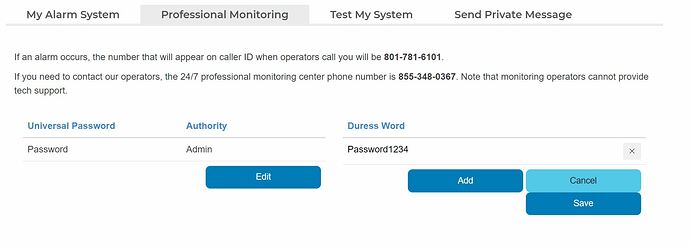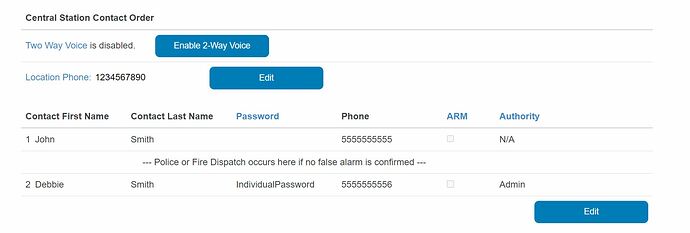For Surety subscribers that also have 24/7 Professional Monitoring, you can confirm/update your monitoring contact list and verbal password(s) from the Professional Monitoring tab in System Manager.
- Login to your Surety account.
- Click on System Manager. You will need your to enter your Alarm.com account password here.
- Once in System Manager click on the Professional Monitoring tab.
Verbal Passwords
Universal Password (required) - This password can be used by all contacts and is the all clear password for alarm events. Given to identify when speaking with monitoring operators.
Duress Word (optional) - Duress Password used in hostage type situations. When given to operators during an alarm event, this password results in police dispatch. Verbally this will be treated as an all clear.
Contact Order
Contacts can be enabled/edited below passwords. Contacts can be given an individual verbal password. If no individual password is selected, the Universal Password can be used.
For BURGLARY & RESIDENTIAL FIRE, the contact order will be as follows:
- Two Way Voice (if enabled)
- Premise Number (if provided)
- Cell Contact(s) listed above the Police or Fire Dispatch line (see below)
Default Monitoring Procedures for a variety of alarm signal types can be found below: