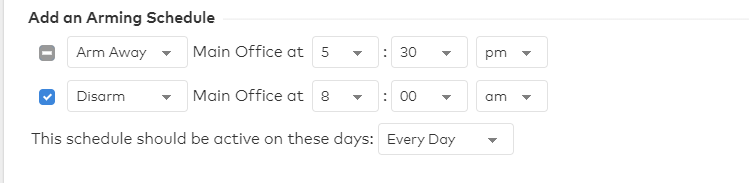The Arming Schedules add on includes both Arming Schedules and Auto Re-Arming. More information on Auto Re-Arming can be found here.
To configure an arming schedule using the Alarm.com Website:
-
Log into the Alarm.com Website.
-
Click the Automation section.
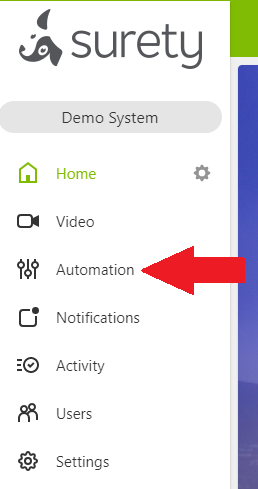
-
Click Arming Schedules .
- In Add an Arming Schedule, select the automated system action from the dropdown menu.
- To create a schedule that only performs one arming action (i.e., Arm Stay or Arm Away), use the dropdown menus to configure the first arming action and click to deselect the second arming action option. This sets the schedule to only perform one arming action.
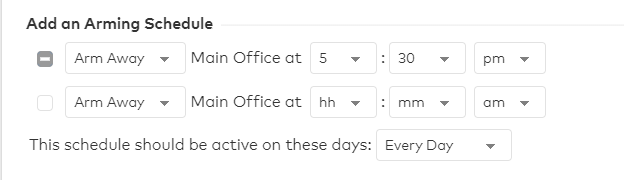
- If a second automated system action is desired, click to enable the second arming action settings and use the dropdown menus to configure the second arming action.
Important If an Arming Schedule crosses midnight (e.g., Arm Away system at 10pm, and Disarm it at 7am), the second arming command takes place on the following day. For example, if you set the schedule to Arm Away at 10pm and Disarm at 7am, Mon-Fri, this means that the schedule will conclude with a Disarm at 7am on Saturday .
- Click the Save button when done. Additional schedules can be created as needed.
- Arming Schedules currently created will appear on the Arming Schedules page in the Current Schedules section.
- They can be removed via the Delete button if necessary.
Notes and Restrictions
- Arming schedules are stored locally at the panel, and not on the website. This means that the system arms, but an arming command does not generate in the Event History.
- It is not possible to create a schedule that only disarms.
- It is not possible to schedule the system to switch between Arm Stay and Arm Away (and vice versa).
- There may be security panel stipulations for bypassing sensors that are needed in order to arm successfully.
- If a panel offers Stay/Away zones, it affects the way in which a panel is able to arm (i.e., if the panel does not have these options, it reverts to Arm Away even if a rule is set to Arm Stay).
- Arming schedules can only be created and edited using the Alarm.com Website, not the Alarm.com mobile app.