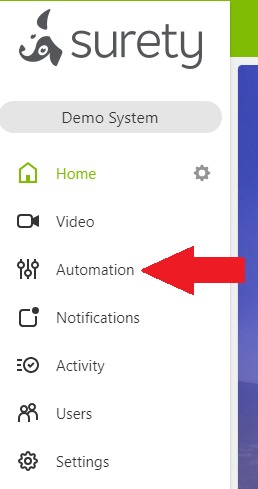How to Set up Auto Re-Arming
Auto Re-Arming allows you to arm the system automatically if there is no system activity for a certain amount of time, during a specified time frame.
It can be set to automatically switch to arm stay or arm away, but disarming is not an option. For example, users can set up a schedule to automatically re-arm the system in stay mode after one hour of system inactivity every day between 9:00 am to 6:00 pm.
Service plan requirements
The Arming Schedules add on is required to use arming schedules. It can be enabled via System Manager to the following service plans through Surety:
- Surety Alarm
- Surety Home
- Surety Protect
- Surety Complete
The Arming Schedules add on includes both Arming Schedules and Auto Re-Arming. More on Arming Schedules can be found here.
To create an Auto Re-Arming schedule:
- Log into the Alarm.com Website.
- Click Automation .
- Click Auto Re-Arming .
- In Create Auto Re-Arming Schedule, use the dropdown menus to select the automated system action and the desired duration of inactivity.
- Click Save once the schedule is configured how you want it.
Additional Information
Can Auto Re-Arming be used with a partitioned system?
No. Auto Re-Arming does not support partitioned systems. An alternative is to use arming reminder notifications, which sends a notification reminder to the user if their system is not armed at a specified time.
What is considered as no system activity?
Auto Re-Arming takes into considerations every security sensor on the system when it is looking for no activity on the system. The system looks for no activity on all the sensors before auto re-arming the partition.
Only security sensors affect auto re-arming system activity. Activity on other types of equipment (e.g., Z-Wave lights turning on/off, door locks locking/unlocking, etc.) are not considered as system activity for Auto Re-arming.
Can more than one Auto Re-Arming schedule be set up?
Yes. Multiple Auto Re-Arming schedules can be set up for various times throughout the day. Schedules can also be set up to start in the P.M. and end in the A.M. of the following day.