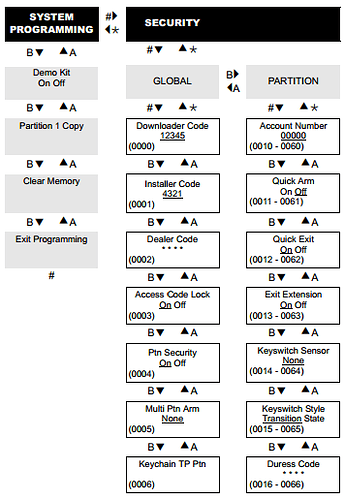What is Access Code Lock?
Per the Concord 4 Installation Manual, Access Code Lock (ACL) determines whether or not the panel includes Access Codes when sending user information to the automation module. When this option is on, it means the Access Codes are not sent.
Note : The default settings for Access Code Lock is set to on.
When Access Code Lock is set to on it can prevent the following from successfully completing:
- First-time module communication with Alarm.com.
- Remote programming updates.
- Remote user codes updates. This include updating the installer code remotely.
- The siren does not shut off during a Two-Way Voice call if Access Code Lock is on
Disable Access Code Lock
If you are set up with an account through Surety, remote commands can be sent to turn ACL off. Just shoot us a request and commands can be sent during normal business hours. A panel power cycle will need to be run locally after commands have been sent.
Alternatively, Access Code Lock can be disabled using the Concord 4 keypad. It is advised to power cycle the panel after changes are made to ensure that the changes are kept.
Important : The installer code is required for all methods of configuring Access Code Lock.
To disable ACL using the Concord 4 keypad:
- Press [8] . The screen displays Enter Code .
- Enter the installer code (default is 4321). The screen displays Enter Command .
- press [00] to go to System Programming.
- Press [#] to enter programming.
- Press [0003] for the shortcut to go to Access Code Lock On/Off.
- Alternatively, to manually navigate to Access Code Lock:
- Scroll to Security, then press [#] to select.
- Scroll to Global, then press [#] to select.
- Scroll to Access Code Lock .
- For Access Code Lock , press [1] to turn ACL off. The display flashes the entered setting.
- If [2] is pressed, then ACL is turned on.
- Press [ #] to confirm the setting.
- Power cycle the panel after turning ACL off.