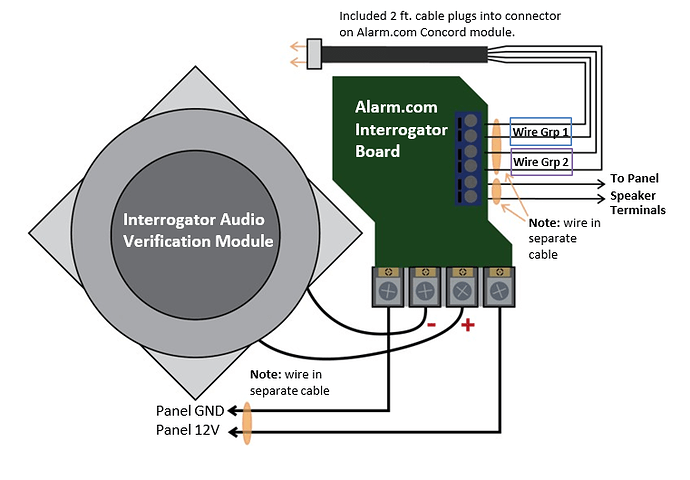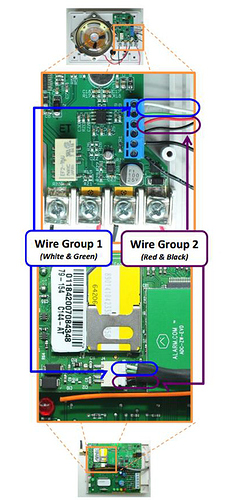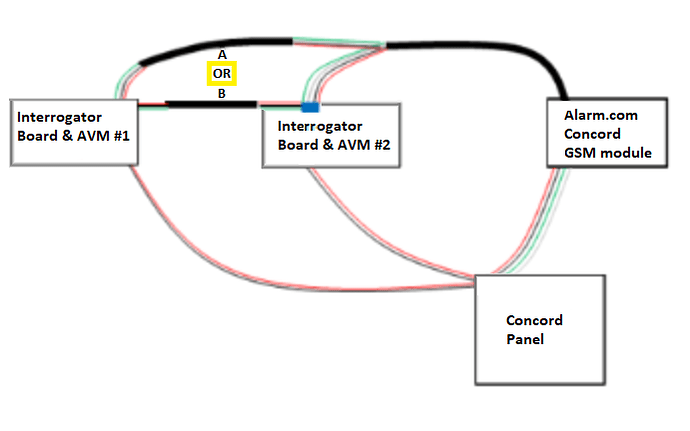Alarm.com’s Two-Way Voice enabled module allows the Interlogix Concord 4 panel to perform Two-Way Voice using Alarm.com. This guide covers the necessary equipment along with instructions on how to set it up.
What is Required?
Panel Version
The Interlogix Concord 4 panel must be on system version 2335+ to be compatible with Alarm.com Two-Way Voice.
To verify the Concord system version:
- Press [9] .
- Enter a user code or installer code. The time and date displays.
- Press [B] to scroll to System Version , then press [#] to display the version number/factory code (e.g., 469-2335 ). The last four-digits after the hyphen represents the system version. This number should be 2335+.
If the Alarm.com Two-Way Voice module is connected to a Concord panel older than version 2335, cellular communication still functions properly but the Two-Way Voice functionality is not recommended since the siren does not shut off during a Two-Way Voice call on earlier versions.
Service Plan
You would need to have 24/7 professional monitoring through Surety Alarm, Home or Complete plans.
Two-Way Voice can be enabled on your account by logging in to your Surety account, navigating to the System Manager feature and clicking on the Professional Monitoring tab.
Additional required hardware
-
An Interrogator board for Alarm.com. The part number is ADC-INT-2FT-C. This modified version of the GE interrogator board for Alarm.com is green.
-
An audio verification module (e.g., Interlogix 60-677 Interrogator 200 Audio Verification Module)
Installation
To set up the system for Alarm.com Two-Way Voice, connect the Alarm.com-compatible Interrogator board to the Alarm.com module and Concord panel, and then install the system and sensors as normal.
Install the interrogator board
- Connect the Alarm.com Interrogator Board to the Concord panel and to the Voice module as shown in the following wiring diagrams. The Alarm.com-compatible interrogator board replaces the native GE interrogator board, which is typically tan in color.
Important : When wiring the interrogator board, use 18 or 22 gauge wire.
- If using more than one Interrogator unit it is advisable to wire them to a different +12V terminal on the board than the one that the keypad is attached to. For more information about using multiple interrogators, see below.
- Connect the interrogator board to the Alarm.com cellular module, using the included connector. This connector plugs into the Alarm.com module on one end and has four wires on the other end that are wired into the Interrogator Speaker/MIC terminals as shown in the following image. If using an LTE module, connect the wires into the Audio terminal on the module.
- Longer wires can be spliced onto these four connector wires to customize the distance between the Alarm.com module and the interrogator board. The total distance between the Alarm.com module and the interrogator board should be no longer than 150 feet.
Note : It does not matter which of the two wires in Group 1 and Group 2 run to each terminal within the terminal groupings, so long as Group 1 wires run only to Group 1 terminals and the same is true for Group 2.
- Verify that the cellular antenna of the Alarm.com module does not cross the path of any of the wires going to the interrogator or panel to minimize static. The Alarm.com module should be connected to the 6 foot or longer antenna to be installed away from the panel.
- In addition, verify that the wires between the Alarm.com module and the interrogator are both shielded and grounded in order to decrease the amount of static on calls.
Install the system and sensors
Install the module and gateway following the same steps as with the standard Alarm.com module for Concord, using the following recommendations:
- Verify the module has at least two bars of cell coverage. Having good signal strength is especially important for Two-Way Voice.
- If there is weak coverage this could cause static on the operator’s side of the call, making it difficult for them to understand the person at the customer’s premises. Verify the antenna is affixed high on a wall, rather than simply being dropped into a wall, to improve coverage.
- If the panel is in the basement or other non-central location, install the module remotely from the panel.
- Since the Interrogator unit must be located within 150 feet of the Alarm.com module, the Alarm.com module may need to be installed some distance away from the panel if the panel is not near the location chosen for installing the interrogator.
Test regular alarm signals prior to Two-Way Voice testing
- Disable the panel’s Access Code Lock (ACL) setting. This feature is On by default but must be disabled in order for communication to work. For more information about disabling ACL, see this page here.
Note : The siren does not shut off during a Two-Way Voice call if Access Code Lock is on.
-
Perform a communication test at the panel. As with the regular Alarm.com module, it is necessary to perform a communication test at the panel in order to initiate wireless communication with Alarm.com for the first time.
-
Test regular alarm signaling with the monitoring station to verify alarm signals are sending properly.
Test Two Way Voice
Once everything is installed and the panel is communicating with Alarm.com, you will want to test Two-Way Voice with the monitoring station. Surety subscribers can contact 24/7 monitoring operators directly to have them put your account on Two-Way Voice Test Mode.
Operators will then walk you through triggering the alarm and waiting for the Two-Way call to come through.