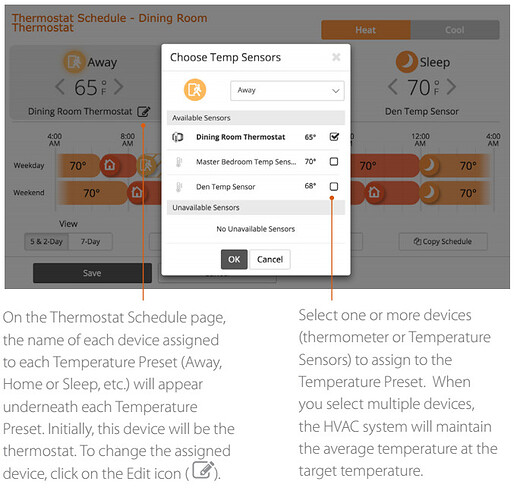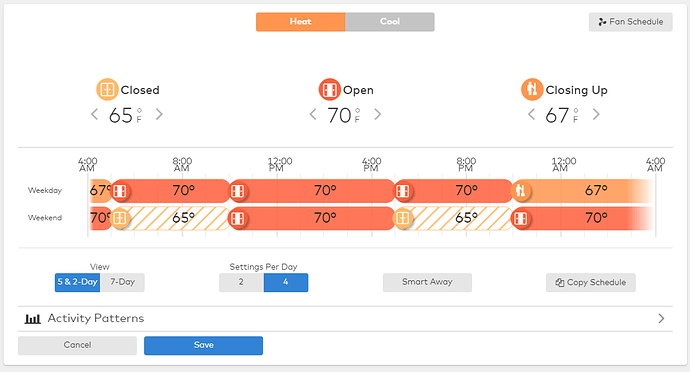Thermostat Schedules are used to automatically control the temperature in a home or business to help save on energy costs while the your are away and to keep you comfortable while at home or asleep. Thermostat Schedules can be configured using the Alarm.com Website or mobile app.
Thermostat schedule changes can be set on the hour or half hour (e.g., 08:00, 12:30, 14:00, 15:30, etc.). The minimum interval between set points is one hour.
** Note**: For Z-Wave thermostats, the thermostat schedule section is always available on the Alarm.com Website or app. If you do not want to use thermostat schedules, you can leave the schedule toggled off. Thermostat schedules are off by default.
To configure a thermostat schedule using the Alarm.com Website:
-
Log into the Customer Website.
-
Click Automation.
-
Click Schedules.
-
Click Edit next to the Thermostat Schedule to be edited.
-
Click Heat or Cool to select which schedule to edit.
-
Click the Temperature arrows for Away, Home , Sleep settings to specify its set target temperatures.
-
To change the thermostat schedule type, in View click either:
- 5 & 2-Day to set a weekday and weekend schedule.
- 7-Day to manage daily schedules independently.
-
To change the number of schedule intervals for each day, in Settings Per Day click 2 or 4.
-
To change which temperature settings (i.e., Away, Home, Sleep, Custom, etc.) a schedule interval is set for:
- Click the Temperature setting icon on the schedule.
- Using the dropdown menu, select the temperature setting to set the interval to.
- If Custom is selected, click the temperature arrows to set the Custom temperature for that interval.
- Click Ok.
-
Click and drag the Temperature setting icons across the schedule to specify the times at which the thermostat automatically adjusts the temperature.
Note: For the thermostat to automatically adjust temperatures at an interval, the adjacent intervals must be at least one degree different from each other. -
To apply the schedule to another day or thermostat, click Copy Schedule and then click either:
- Copy a day to apply the schedule to another day of the week.
- Copy a full schedule to apply the schedule to another thermostat.
-
Click Save.
-
Repeat the steps to edit the other mode (i.e., Heat or Cool) or any other thermostats.
To add Temperature Sensors to thermostat schedules:
Make thermostat schedules even more precise by assigning one or more Temperature Sensors to the Temperature Presets. For example, match the bedroom Temperature Sensor to the Sleep Preset, or the family room Temperature Sensor to the Home Preset. That way, the system is able to cool the right rooms in the house to the target temperature at the times they are in use.
To get started, click the Arrow Button > on the Thermostat card and then click Schedules. Schedules can then be edited from this page.
Considerations when editing the thermostat schedule
If the user wants the temperature to change according to the schedule intervals when there is a manual change, do not set the adjacent intervals to the same temperature as shown in the following image for the Weekday schedule.
Note: If using Celsius, temperatures can be set in 0.5 degree increments. Verify adjacent intervals are at least one degree different if the user wants the temperature to change according to that scheduled interval.
If the target temperature on the schedule is the same on two or more adjacent intervals, it reads those adjacent intervals as one large schedule interval. For example in the preceding image:
- On a weekday, if the thermostat is manually changed to 74 degrees at 8:00 AM, the target temperature stays at 74 degrees until 10:00 PM since that is the next scheduled interval that has a different temperature. The thermostat does not resume the schedule at 10:00 AM to change the target temperature to 70 degrees since the Weekday target temperature is identical with the preceding adjacent interval (i.e., both intervals are set for Open at 70 degrees).
- Versus on the weekend, if the thermostat is manually changed to 74 degrees at 8:00 AM, the target temperature changes according to the schedule at 10:00 AM since the Weekend adjacent intervals are set to different target temperatures.
If you want each interval to trigger the schedule when manual changes occur, verify that adjacent intervals are set to different target temperatures.