The panel can be connected to a Wi-Fi network by either manually selecting the network or using Wireless Protected Setup (WPS). The GC3 will need to be on Firmware Version 3.1 or higher.
To connect a 2GIG GC3 to Wi-Fi by selecting the wireless network name:
- From the home screen, tap System Settings.
- Enter the installer or master code.
- Tap Network Settings.
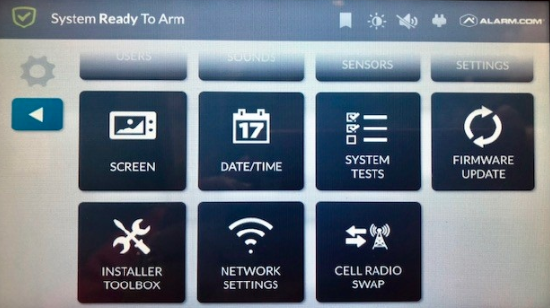
- Tap Wireless.
- Tap to select the wireless network name.
- Enter the wireless network’s password.
- Tap Next.
To connect a 2GIG GC3 to Wi-Fi by using WPS:
- From the home screen, tap System Settings.
- Enter the installer or master code.
- Tap Network Settings.
- Tap Wireless.
- Tap WPS.
- Push the WPS button on the wireless router.
- The location of the WPS button on the wireless router can vary. Consult the device’s user guide or contact the device manufacturer for more information.