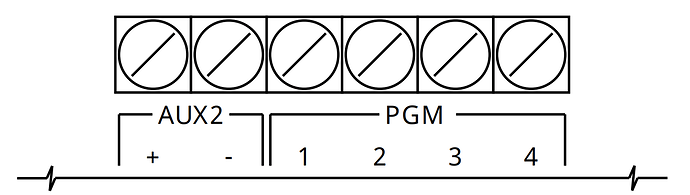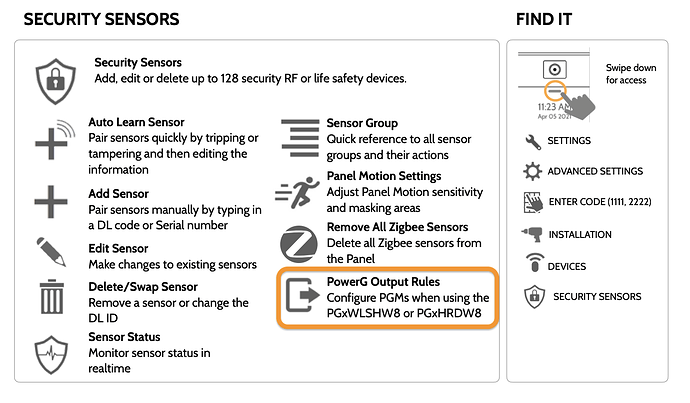What Are PGM Outputs?
Programmable (PGM) outputs are hardwired terminals that are normally open (not connected to ground). When activated, they are closed (connected to ground). They can be programmed to
- Activate when a command is sent from Alarm.com
- Activate in response to alarm system or sensor events
- Use inverted logic - be normally closed, and open when activated
- Latch - remain activated until deactivated by another event
- Timed / Momentary - activate for a period of time and then deactivate
You use them in a many ways, such as
- Automating a low-power light or other on/off device
- Controlling a relay / dry contact to automate a high-power light or on/off device
- Controlling a gate or garage door
- Resetting low-voltage smoke detector circuits
PGM outputs enable your alarm system to power and intelligently control hard wired devices.
Where Do I Get PGM Outputs?
PGM outputs are included on devices such as
- IQ Pro
- IQ Hardwire PowerG
- DSC Power Series
How Do I Wire PGM Outputs?
Wiring PGM outputs depends on what you’re connecting them to and using them for. It’s important to understand what you’re doing and how the circuit will work before wiring. Always wire with the hardware powered off.
A common application is to power a device (like a relay or buzzer) with 12V auxiliary power but only when the PGM is activated. To do this you would connect the ![]() terminal on the device to +12V aux power on the panel, and connect the
terminal on the device to +12V aux power on the panel, and connect the ![]() terminal on the device to the PGM. When the PGM is activated, it connects to ground which completes the circuit and powers the device.
terminal on the device to the PGM. When the PGM is activated, it connects to ground which completes the circuit and powers the device.
See your control panel installation manual for detailed examples on wiring PGM outputs.
Can I Use PGM Outputs With Alarm.com?
The following is PGM compatibility with Alarm.com:
- PGMs are compatible with the following panels:
- Qolsys IQ Pro with software version 4.3.0n+
- Qolsys IQ Panel 4/IQ4 Hub/IQ4 NS with software version 4.5.0+
- These panels require the IQ Hardwired Translator (PGxWLSHW8 / PGxHRDW8) for PGM compatibility
- Alarm.com account service package requirements:
- For gates: Garage Door & Gate Control add-on
- For switches: Lights or Lights and Thermostat Bundle add-on
- PGMs can be used for light switches or self-closing gates
- There is a maximum of 4 Command Output Groups per partition
- Each PGM can be in one partition at a time
- All PGMs are hardwired to the panel or a peripheral device and directly associated with one of the command output groups
How Do I Add PGMs to My IQ Panel 4 for Alarm.com?
Before you can use PGMs, you have to enroll them (program them). On the IQ Panel 4 go to Settings > Advanced Settings > Installation > Devices > Security Sensors > PowerG Output Rules.
Press Add Rule and add a rule for each PGM you want to use.
- Output Name: Enter a name for the output rule
- Output Type: Choose Normal (normally open) or Inverted (normally closed)
- Action: Choose Latching for lights, Timed for gates & garage doors
- Trigger Type: Choose Command to use with Alarm.com
- Command: Choose which PGM output will be activated with this rule
After you add the PGM on the panel, wait until it shows up in your Alarm.com account. It will show up as a switch.
Alarm.com Switch PGMs
If you intend to use it as a switch then all you have to do is wait until the switch’s status syncs and then it’s ready to use. Use the refresh button the the switch in Alarm.com to force the initial status update.
Alarm.com Gate PGMs
If you intend to use it to control a gate or garage door, unfortunately, setting your new PGM as a gate in Alarm.com can only be done by Surety. Send us an email or a private message and we’ll change your new PGM to be a gate. Sorry for the inconvenience. ![]()
Automating Alarm.com PGMs
At this time, PGMs can not be used in Alarm.com scenes or automations. They can only be controlled remotely by pressing buttons in the Alarm.com app. Hopefully Alarm.com will improve this soon. ![]()