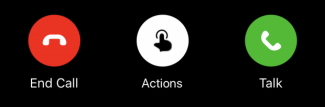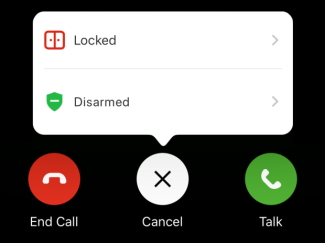Users can talk to individuals at their door using the Alarm.com mobile app or a compatible panel. Additionally, users can control their security system, locks, garage doors, and lights all from the live video call screen.
Requirements
- To view using the mobile app, the app must be version 4.14+ on an Apple or Android mobile device (e.g., smartphone or tablet). To use the microphone with the doorbell camera, the mobile device must have the microphone permission enabled.
- To view using a panel, it must be one of the following compatible panels with the required settings. For more information about required settings, see the guide:
- Qolsys panels - Stream live video from Alarm.com cameras on Qolsys Panels
To start a video call:
- Log into the Alarm.com Mobile app.
- Tap Doorbell Camera.
- Tap Bell Icon
- Use the controls to talk, listen, send commands to devices, and end the call.
To control devices while on a video call:
- While on a video doorbell call, tap Actions.
- On the desired device category, tap > Arrow . The following devices can be controlled from the video call screen:
- Arming Shield Security system: Arm away, arm stay, and disarm
- Lock Locks: Lock and unlock
- Garage Icon Garage doors: Open and close
- Light Bulb Lights: Turn on and off
- Tap to select the desired device
- Tap the desired action.
More information on installation usage of the VDB750 can be found here: