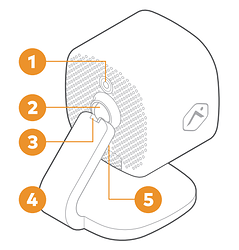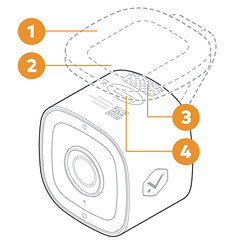Pre-installation checklist
- ADC-V515 camera (included).
- AC power adapter (included).
- 2.4 GHz Wi-Fi connection to broadband internet (Cable, DSL, or Fiber Optic).
- An Alarm.com account with a service package that supports video.
- A computer, tablet, or smartphone with Wi-Fi is required if the router does not have the Wi-Fi Protected Setup (WPS) feature.
There are two options for connecting the ADC-V515 to the Internet: Access Point (AP) mode and Wi-Fi Protected Setup (WPS) mode. Use WPS mode if you have easy access to the router and the router has the WPS feature enabled.
- Note that some Internet Service Providers disable the WPS feature on supplied routers. AP mode is the most reliable wireless method for installing this device.
In the box
- ADC-V515 camera
- Mounting bracket
- Power adapter
- Installation guide
- Wall anchors & screws (x2)
Overview
Front
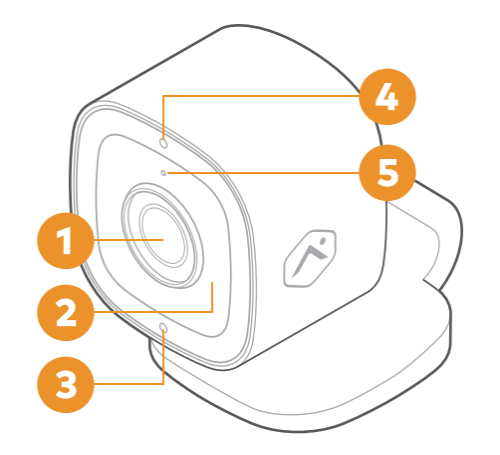
- Camera lens
- Infrared light
- Status light
- Ambient light sensor
- Microphone
Back
- DC power connector
- Friction ball joint
- Friction hinge joint
- Base
- Reset / WPS button
Underside
- Rubber pad
- Mounting recess
- Speaker
- SD card door
Installation - Connect the camera to the Wi-Fi network
AP mode
To ensure sufficient Wi-Fi signal, complete these steps with the camera near its final location but prior to mounting.
- Connect the camera’s AC power adapter and plug it into a non-switched outlet.
- The camera’s LED will begin to blink white. If the LED is not white after two minutes, hold down the Reset button and release when the LED begins to blink white (about 6 seconds).
- On an Internet-enabled device, connect to the Wi-Fi network ADC-V515 (XX:XX:XX) where XX:XX:XX is the last six characters of the ADC-V515’s MAC address, which is located on the camera or on the packaging.
- On the same device, open a web browser and enter http://v515install in the URL field. Follow the on-screen instructions to add the ADC-V515 to the Wi-Fi network. The LED will be solid green when the connection is complete.
- To complete the installation, follow the prompts in the Alarm.com account
WPS mode
To ensure sufficient Wi-Fi signal, complete these steps with the camera near its final location but prior to mounting.
- Connect the camera’s AC power adapter and plug it into a non-switched outlet.
- Hold down the Reset button on the back of the camera and release when the LED begins to blink blue (about 3 seconds).
- Activate the WPS mode on the router. The camera will begin to connect to the Wi-Fi network. The LED will be solid green when the connection is complete.
4.To complete the installation, follow the prompts in the Alarm.com account
Add the device to the Alarm.com account
Add the camera to the account using one of the following methods:
Alarm.com Website
- Using a web browser, enter the following URL: www.alarm.com/addcamera . The username and password of the account are required to log in to the Alarm.com Website.
- Select the camera from the video device list or enter its MAC address to begin adding the camera. The MAC address is located on the bottom of the device or on the packaging.
- Follow the on-screen instructions to finish adding the camera.
Customer app Installation Wizard
- Log in to the Alarm.com Customer app. You will need the username and password of the account to log in.
- Tap Menu .
- Tap Add Device .
- Tap Video Camera .
- Tap ADC-V515 .
- Follow the on-screen instructions to finish adding the camera.
Once installed and associated with the Alarm.com account, you can power down the camera and install it in its final location using the included hardware. You may configure camera settings from the Alarm.com Website.