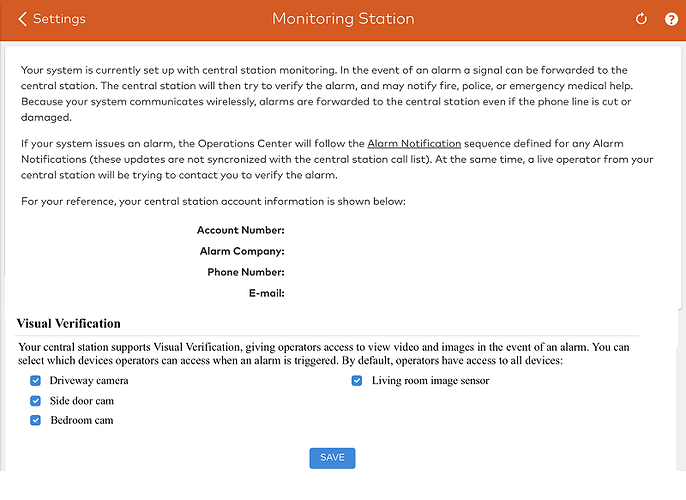Visual Verification is a feature used by the Monitoring Station to verify a system that is in an alarm state. The Monitoring station is able to see images and videos captured around the time of the alarm to help verify the status of the alarm event.
With Visual Verification:
- You select which cameras operators have access to.
- Operators can confirm burglary in real time through video.
- May be needed for police dispatch in some areas
What is Required?
Through Surety, Visual Verification is free with the following plans:
- Surety Protect
- Surety Complete
Professional Monitoring must be included to use this feature.
The following devices can be leveraged:
- Alarm.com Image Sensors
- Alarm.com video devices
- Panel camera (Qolsys IQ Panel 2/2+ and 4)
- PowerG PIR cameras
Any images/clips captured from an Alarm.com Image Sensor or Alarm.com video camera is made available to the operator at the monitoring station. Alarm.com Doorbell Camera recorded clips can also be made available to monitoring station operator, but recorded audio will not be included.
Device selection for Visual Verification
For accounts that have visual verification enabled, there is the option to select which devices are used by the Monitoring Station for visual verification. If a device is deselected, monitoring station operators will no longer be able to view any events from those devices, or their live streams.
Note : All devices are enabled for visual verification when first installed, even if the device was installed and deleted in the past.
To select devices for visual verification using the Alarm.com Website:
- Log into the Alarm.com Website.
- Click Settings .
- Click Monitoring Station .
- In Visual Verification , click to select the devices that allow visual verification.
5. Click Save