View SD card recorded video
To view Smart View on the Alarm.com Website
- Log into the Alarm.com Website.
- Click Video .
- Click Onboard Timeline .
- Using the video device dropdown menu, select the desired device to play back.
- Click the Play Icon to stream the device’s recorded video.
To view Smart View using the Customer app
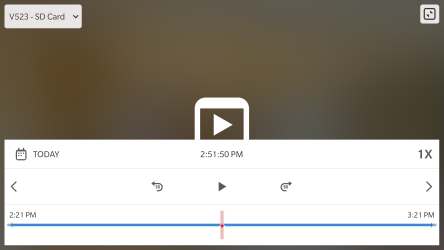
- Log into the Alarm.com mobile app.
- Tap Menu.
- Tap Video.
- Tap 24/7.
- Tap Play Icon
Note: Basic controls can be accessed on Android devices by dragging up from the date, time, or speed.
![]()
To view SD card information using the Customer Website:
- Log into the Alarm.com Website.
- Click Video .
- Click Settings .
- Using the Video Device dropdown menu, select the desired device.
- Click SD Card Information .
