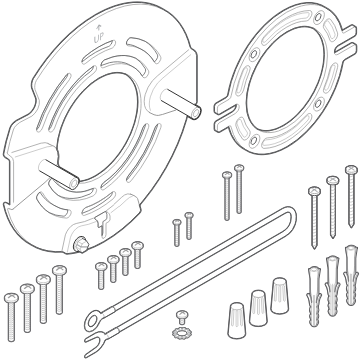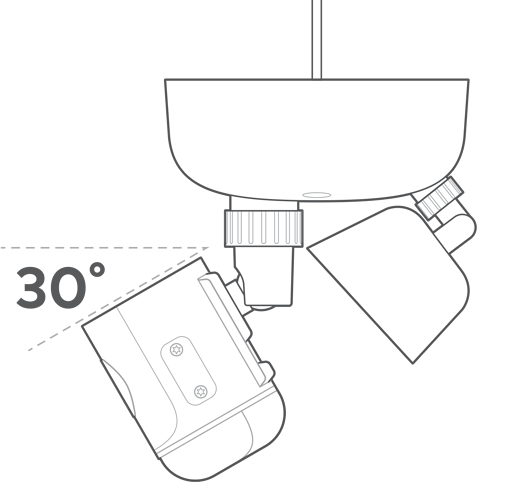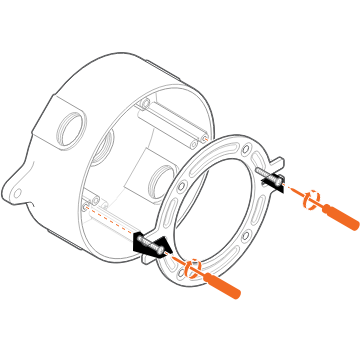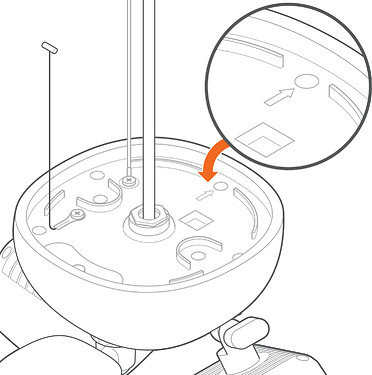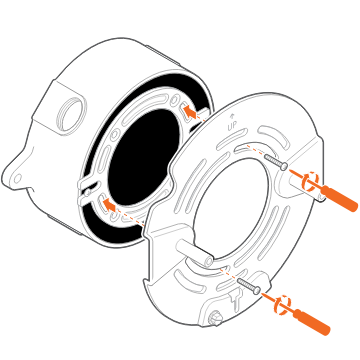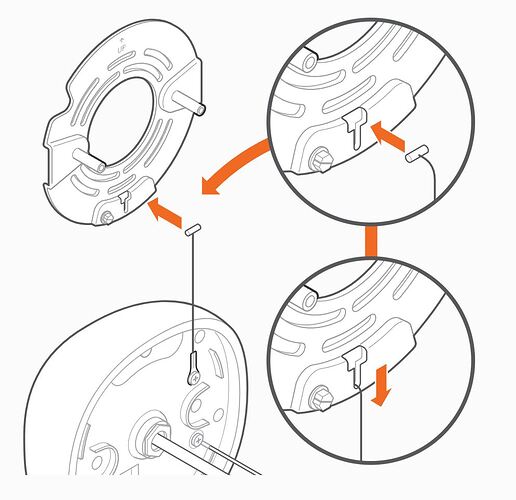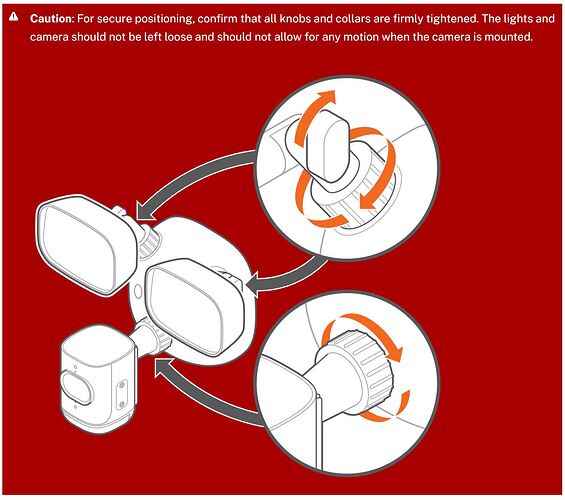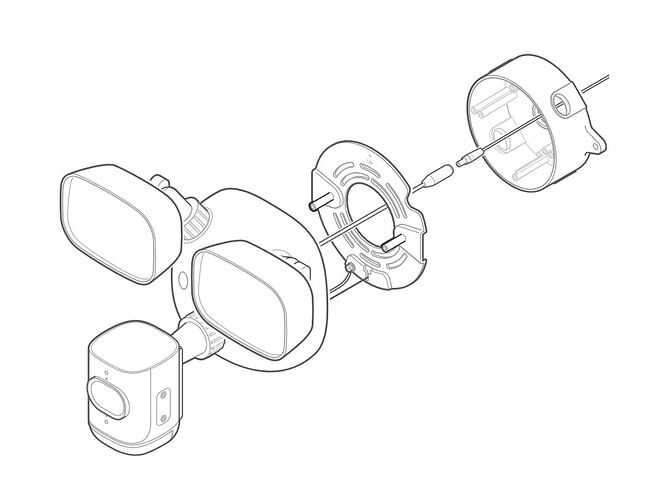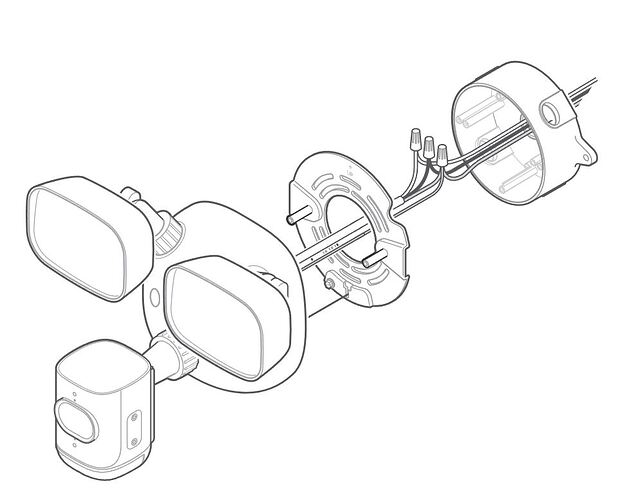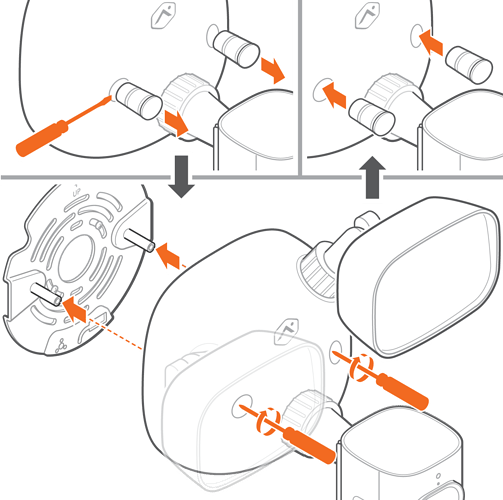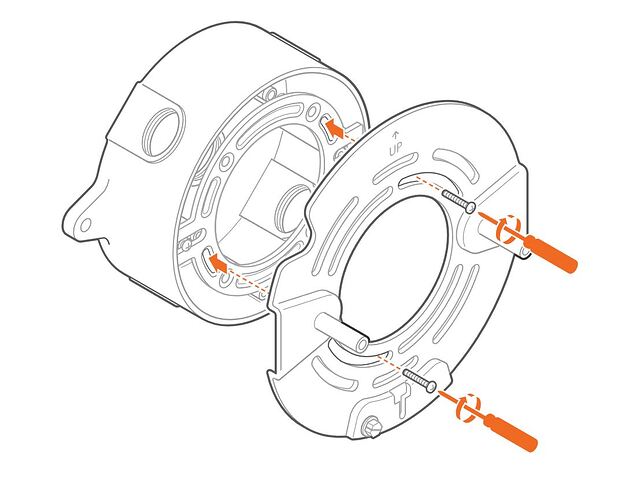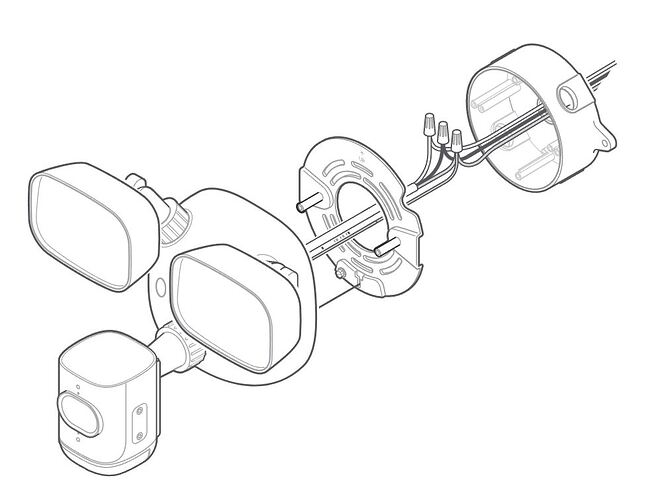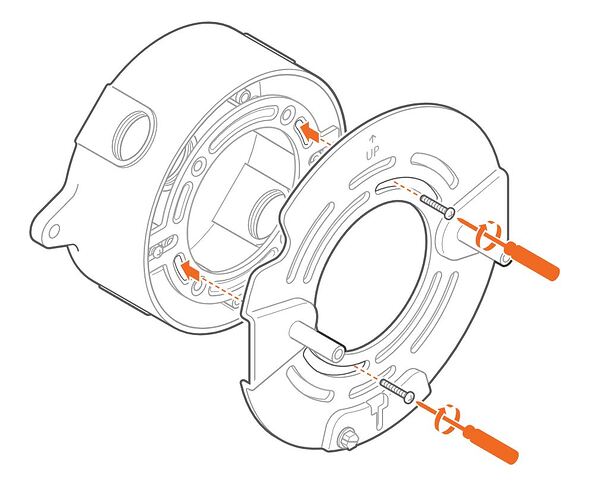This guide contains installation information for 3 different models of the ADC-V729 camera:
- ADC-V729
- ADC-V729AC
- ADC-VC729P
While these cameras are similar, some installation steps only pertain to one model. Make sure to select the accordions relevant to the model camera you are using. The camera model can be found on the box.
When installing the ADC-V729AC, make sure to verify if the local building code requires the ADC-V729AC to be installed by a certified electrician.
Any information that does not list a specific model number applies to all models of this camera.
Specifications for the ADV-V729 Cameras can be found here:
Pre-installation checklist
When using the ADC-V729:
- ADC-V729 camera
- 24V DC 2A power supply (included)
Caution: A 24V DC adapter is different than the standard 12V adapters used for other ADC cameras. - Mounting hardware (included)
- Broadband (Cable, DSL, or Fiber Optic) internet connection with router
Note: If the router does not have the WPS button, you will need the case-sensitive SSID (wireless network name) and the network WPA or WEP key (if the encryption is enabled at the router). - A Wi-fi enabled computer or mobile device2. 4.
When using the ADC-V729AC:
- ADC-V729AC camera
- Mounting hardware (included)
- Broadband (Cable, DSL, or Fiber Optic) internet connection with router
- Wi-Fi enabled computer or mobile device
Note: If the router does not have the WPS button, you will need the case-sensitive SSID (wireless network name) and the network WPA or WEP key (if the encryption is enabled at the router).
When using the ADC-VC729P:
Important: The ADC-VC729P is not compatible with PoE or PoE + injectors/switches. The ADC-VC729P requires either a 24V DC adapter, or a PoE++ switch/injector.
These do not come included with the ADC-VC729P and will need to be purchased separately.
- ADC-VC729P camera
- A PoE ++ injector or switch or a 24V DC 2A power supply
Caution: A 24V DC adapter is different than the standard 12V adapters used for other ADC cameras.
- Broadband (Cable, DSL or Fiber Optic) Internet connection with router
- An Ethernet/Cat5 cable
In the box
In the unit
- 1 set (x2) of M4 7/16 screws to attach the floodlight base to the mounting bracket
- 1 set (x2) of weatherproof caps to seal the unit after install
Screw bags
Multiple screw sizes are included to accommodate multiple junction box and screw hole sizes. Choose which set to use based on your particular install requirements. The following screws are included for mounting:
- (4) #8-32 X 7/8” – for attaching the mounting bracket to the wall/junction box
- (4) #8-32 X 1/2” – for attaching the mounting bracket to the wall/junction box
- (2) 6-32 X 1”, - for attaching the adapter plate to the mounting bracket
- (2) 6-32 X ½ - for attaching the adapter plate to the mounting bracket
- (x3) 22-14 AWG wire nuts to connect wires (V729AC only)
- Set of wall anchors and screws (V729DC and VC729P only)
- Torx screw for microSD card door (VC729P only)
- Camera base to mounting bracket grounding wire and nut
Overview
Requirements
- Ensure the unit is properly grounded.
- The ADC-V729AC must be installed on a weatherproof junction box (not included in the box). We recommend installing the V729 and VC729P on a weatherproof electrical box, but they can be mounted directly onto a wall with the included wall anchors and screws.
Requirements for the ADC-V729AC only:
Caution: There is a risk of electrical shock when installing the ADC-V729AC. Ensure the power is off at the circuit breaker before doing any work.
Ensure you follow local safety codes for installation. In certain locations, a professional electrician must perform the installation.
- The ADC-V729AC must be installed on a weatherproof junction box (not included in the box).
- Connect the fixture to a 100-240VAC 50/60 Hz power source. Wire connection should be using gauge range 14-18 AWG and rated to Min. temperature 80°C. Ensure you follow local safety codes.
- Ensure the unit is properly grounded.
- For best results, we recommend a junction box that meets these specifications (junction box not included):
- A 4-inch round/square junction box (the base of the 729 is 5.9 inches)
- Weatherproof
- Outdoor rated
- Remove any existing light fixture and metal bracket on the junction box.
Mount the ADCV729/V729AC/VC729P
Caution: There is a risk of electrical shock when installing the ADC-V729AC. Ensure the power is off at the circuit breaker before doing any work.
Mounting recommendations
Note: For optimal PIR motion detection performance, it is recommended to install the ADC-V729 at a height of eight feet with the camera pointed downwards at a 30° angle.
When to use the adapter plate:
If installing on a junction box where the only screw location is overlapping with mounting plate screws, use the adapter plate.
Note: This should be a rare situation. Use just the mounting bracket in all other cases.
To install on the ceiling:
With the ball joint exposed to the front, flip the camera and lights 180°. The adapter should be installed with the camera in front of the floodlights with the arrow on the back pointing towards the wall.
To install using the mounting bracket:
Note: This is the most common installation type.
- Screw the mounting bracket into the junction box using the appropriate set of screws. Ensure the mounting bracket is in the proper orientation.
- If installing the camera on the wall, the hook should face the floor.
- If installing the camera on an eave, the hook should face the wall.
- Ensure the mounting bracket is secure to the wall.
To install using the adapter plate:
- Screw the metal bracket to the junction box using the appropriate set of screws via the long edge. Be sure to align it with the flat side facing the junction box.
- Screw the mounting bracket to the adapter plate using the holes in the mounting bracket circle.
To hang the camera and prepare for wiring:
- Put the T hook wire into the hole on the bottom of the mounting bracket to allow the fixture to hang from the mounting bracket.
- Ensure the fixture is secure before releasing it.
- Pull the cables through the center hole to prepare for wiring.
Wire, mount, and power the ADC-V729/V729AC/VC729P
To wire, mount, and power the ADC-V729:
To wire the ADC-V729:
- Connect the camera to the power adapter.
- Connect the camera base to the power adapter and run wires as desired.
To mount the ADC-V729:
- Push the wires back into the Connection box.
- Disconnect the hook and align it along the bottom of the ADC-V729, or place the wires in the junction box.
- Align two holes on the back of the floodlight base with the metal poles.
- Screw in the unit using the included black screws.
- Insert the weatherproof caps.
To power the ADC-V729:
- Connect the camera’s power adapter and plug it into an outlet.
- The camera’s LED should light up red after a few seconds. Wait for the camera’s LED to start blinking white before proceeding.
To wire, mount, and power the ADC-V729AC:
To wire the ADC-V729AC:
- Connect the neutral green wire to connect to the corresponding ground wire. Use the included wire nut to secure the wires together.
- Connect the white wire to the corresponding neutral white wire. Use the included wire nut to secure the wires together.
- Connect the black wire (hot) to the corresponding black wire. Use the included wire nut to secure the wires together.
- Gently pull on the wires to ensure they are secure.
To mount the ADC-V729AC:
- Push the wires back into the junction box.
- Disconnect the hook and align it along the bottom of the unit, or place the hook with the wires in the junction box.
- Align the two holes on the back of the floodlight base with the metal poles.
- For HWV 0104+ the mounting screws come captive in the unit. To install the unit on the mounting bracket for HWV 0104:
- Remove the weatherproof caps.
- Align the two holes on the back of the floodlight base with the metal poles and push the unit into bracket.
- Screw in the unit using the captive screws inside it.
- Insert the weatherproof caps.
- For HWV 0103 or earlier:
- Align the two holes on the back of the floodlight base with the metal poles.
- Screw in the unit using the included black screws.
- Insert the weatherproof caps.
- Screw in the unit using the included black screws.
- Insert the weatherproof caps.
To power the ADC-V729AC:
- Switch on the breaker.
- The camera’s LED should light up red after a few seconds. Wait for the camera’s LED to start blinking white before proceeding.
To wire, mount, and power the ADC-VC729P:
To wire the ADC-VC729P:
- Connect the camera to a properly terminated, unplugged Ethernet cable.
- For Non-PoE connections, connect the 24V DC connector to an unplugged 24V DC adapter.
- Insert the cables and ground wire into the RJ45 Ethernet interface clearance hole.
To mount the ADC-VC729P:
- Push wires into the junction box.
- Disconnect the hook and align it along the bottom of the unit, or place the hook with the wires in the junction box.
- Align the two holes on the back of the floodlight base with the metal poles.
- Screw in the unit using the included black screws.
- Insert the weatherproof caps.
To power the ADC-VC729P:
- Plug in the camera.
- The camera’s LED should light up red after a few seconds. Wait for the camera’s LED to turn green.
Connect and enroll the ADC-V729/V729AC
Note: The ADC-V729P is not compatible with Wi-Fi and must be connected via Ethernet.
Using AP mode:
- Once powered up, the camera’s LED will begin to blink white. If the LED is not white after two minutes, press and hold the WPS/Reset button and release when the LED begins to blink white (about 6 seconds).
- On an Internet-enabled device, connect to the Wi-Fi network ADC-V729 (XX:XX:XX) where XX:XX:XX is the last six characters of the ADC-V729’s MAC address, which is located on the camera or on the packaging.
- On the same device, open a web browser and enter 192.168.1.1 in the URL field. Follow the on-screen instructions to add the ADC-V729 to the Wi-Fi network. The LED will briefly turn red before blinking green. The LED will be solid green when the connection is complete.
- Add the device to the account by using a web browser and entering the following web address: www.alarm.com/addcamera.
- Select the camera from the video device list or enter its MAC address to begin adding the camera. The MAC address is located on the camera or on the packaging.
Follow the on-screen instructions to finish adding the camera.
Using WPS Mode
- Once powered up, the camera’s LED will begin to blink white. Press and hold the WPS/Reset button and release when the LED begins to blink blue (about 3 seconds).
- Activate WPS mode on the router. The camera will begin to connect to the Wi-Fi network. The LED will be solid green when the connection is complete.
- Add the device to the account by using a web browser and entering the following web address: www.alarm.com/addcamera
- Select the camera from the video device list or enter its MAC address to begin adding the camera. The MAC address is located on the camera or on the packaging.
Follow the on-screen instructions to finish adding the camera.
LED reference guide
| LED pattern | Description |
|---|---|
| Off | Power off |
| Solid green | Connected to Alarm.com |
| Blinking green | Local network connection |
| Blinking red and green | Reverting to factory default settings |
| Blinking red | Power on, camera booting |
| Solid red | No local or Internet connection |
| Blinking blue | WPS mode |
| Blinking white | Wi-Fi Access Point mode |
Troubleshooting
- If you have issues connecting the camera to the account, power cycle the camera and try again.
- If issues persist, reset the camera to factory defaults. Press and hold the WPS/Reset button until the LED is flashing green and red (about 15 seconds), then release the button. The camera will reboot to factory default.
Important If the camera was previously installed on a different Alarm.com account, it will need to be deleted before it can be installed again.