Alarm.com pan/tilt cameras have the ability to save a variety of position presets. Pan/tilt cameras can have 20 presets in addition to the Home preset. On the ADC-V620PT, the Home pan/tilt preset is the position the camera returns to after ten minutes of inactivity.
Configure position presets
Pan/tilt cameras do not have guard tour or continuous pan functionality, but users do have the option to point the camera to position presets when a specific event takes place.
Example : If the front door is opened, the camera can be told to pan to the front door and record. For more information on setting a recording rule to trigger the camera to move to a preset, see here.
To configure position presets:
Note: Presets can only be configured using the Alarmc.om Website. The mobile app only has the ability to move the current position of pan/tilt cameras.
- Log into the Customer Website.
- Click Video.
- Click Settings.
- Using the Video Device dropdown menu, click to select the pan/tilt camera to be edited.
- Click Pan/Tilt Presets.
- Add/edit presets:
- Click edit pencil to edit presets.
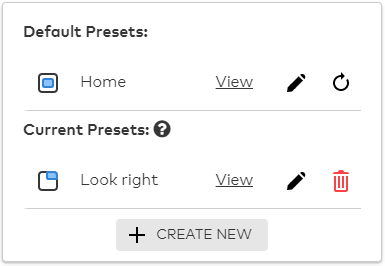
- Click edit pencil to edit presets.
- Click Create New to create a new preset.
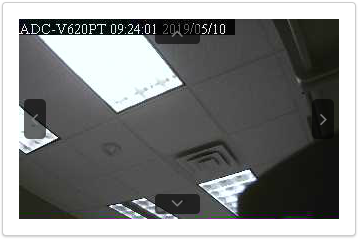
- Click the arrows on the edge of the Live View image to adjust the camera’s position.
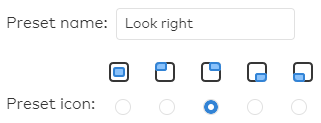
- Enter the desired preset name in the Preset name field.
- Click to select the desired preset icon.
- Click Save.
To control a pan/tilt camera’s position to a preset using the Alarm.com Website:
- Log into the Customer Website.
- Click Video.
- Mouse over the desired live video stream, then click Pan/Tilt Symbol
- Click to select the preset to adjust the camera’s position.
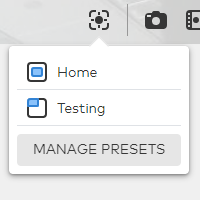
To control a pan/tilt camera’s position to a preset using the mobile app:
- Log into the Customer app.
- Tap Video.
- Tap
 to select the pan/tilt camera to change the current position.
to select the pan/tilt camera to change the current position. - Tap Pan/Tilt Symbol to open the Pan/Tilt Preset menu.
- Tap the preset to adjust the camera’s position.