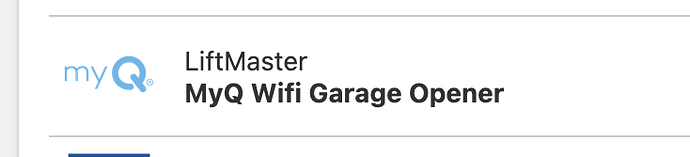Since the support folks could not seem to resolve this after more back and forth emails which I don’t care to count now (GRRR), maybe somebody else out in the community can? I used alarm.com before and now want the same thing from surety home. My garage doors (2) status were both on the original alarm.com phone app (since setup many years ago and it always worked perfectly). So now with Surety, I wanted to add them to their phone app without having to go to the MyQ app separately - DUH (and no problem with the $1 per month extra charge either). Even following the instructions PRECISELY, Surety would/could NOT recognize the serial numbers of the Liftmaster units - which even the email support said were 100% valid and accurate. The troubleshooting tips do not even apply because there is nothing to troubleshoot. I never used the MyQ app on its own so there is no conflict there on the phone. Wi-Fi has always been perfect in the garage. I even did the (nonsensical) “open and close the garage doors a few times prior to trying to add the serial number.” So can anyone (other than Surety email support which seems to enjoy marathon back and forth emails without solutions) help me resolve this?
From what I understand of the MyQ system is that the doors can only be associated with one account at a time. Is it possible that MyQ is still associated with your old alarm account and not the new one through Surety? I would see if there is a LiftMaster support number you can call to have them verify the status.
Once you have ruled out the MyQ account being registered to your old Alarm.com account then you should, in theory, be able to associate the MyQ account with Surety.
As a side note, if your MyQ system is still associated with your old alarm.com account you will have to contact your old alarm.com provider to have them remove the MyQ system. There is no work around in this and it is the way alarm.com is designed. Once the system is released by your old alarm.com provider you will be able to associate it with your new provider, Surety. I also believe that you must use a computer with the alarm.com website to link the accounts, the alarm.com app on our phones is not programmed to allow this.
Surety genuinely seems to want to help and has a plethora of knowledge with the alarm.com eco system. Alarm.com platform is all designed to be installed, maintained, and monitored by professionals. The DIY approach is awesome but the system was never designed for such use. In my own experience Surety really shines by providing access to the DIYer; but the SmartHome side of alarm.com is not exactly user friendly for install and set up when compared to other eco systems. Best advice I have is to be patient with it, try and re-read the info from Surety multiple times, and don’t hesitate to ask questions. If I could learn this from scratch, with the help of Surety staff, you can as well! I understand how it can be very frustrating, but with time you will get this figured out as well.
The troubleshooting tips do not even apply because there is nothing to troubleshoot.
Looking at the exchange and the information so far, Liftmaster support confirmed with one of our reps that the devices with the MyQ serial numbers that were provided do not appear to be online or able to communicate.
Based on that information and the specific error messages that you stated you were seeing, the two garage doors do not appear to be able to successfully communicate on your internet connection.
This may be one of a few things:
- Wifi is disconnected. Have there been any changes at all? New router, new password, new ISP, new access point or extender, etc.
- Router or firewall issue.
- General malfunction of the overhead unit, almost certainly not the case given there are two behaving the same.
- The MyQ devices may have the prior account registration saved onboard the unit from its previous account which did not clear properly at the time it was deleted from the prior account. This does happen sometimes and a factory reset of the device is required to resolve.
I understand it is frustrating but the behavior and error messages reported so far strongly indicate a network issue. The following steps will address almost all likely causes:
Before doing these steps, see the follow up message below this post, because I think there was some additional confusion caused by the type of MyQ device selected when getting started in the Alarm.com website.
First, power cycle your wifi router. Does this alone have any impact? If not:
Next, factory reset your overhead units and connect to wifi. I am copying the instructions our rep got from MyQ support and sent via email below. Let me know if you have trouble with the steps.
To factory default the device:
1. Press and hold the LEARN button on garage door opener until the LEARN LED goes out (approximately 6 to 8 seconds).
2. Immediately press and hold the LEARN button again until the LEARN LED goes out.
3. Immediately press and hold the LEARN button a third time until the LEARN LED goes out.
4. You should hear three quick beeps. All codes, MyQ accessories and built-in gateway settings are now erased.
After it is reset, try connecting to wifi using its access point method:
1. Put the garage door opener into Wi-Fi Setup mode by pressing and releasing the yellow Learn button on the garage door opener (i.e., motor) two-three times. The garage door opener beeps once, and a blue light flashes. You have 20 minutes to complete the connection process.
2. On a mobile device or laptop, connect to the Wi-Fi Network with the “MyQ-xxx“ prefix.
3. Launch the web browser on that device and go to setup.myqdevice.com. Follow the on-screen prompts to connect the garage door opener to your Wi-Fi network. It may be necessary to select Erase Wi-Fi on the MyQ device setup site before being able to scan for a new network.
Note: When instructed to download the MyQ app, proceed to the next section of instructions. Do not register the device using the MyQ app.
After running through those steps is registration in Alarm.com successful?
I even did the (nonsensical) “open and close the garage doors a few times prior to trying to add the serial number.”
I agree some of the steps appear arbitrary (press and hold, press 3 times in a row, activate the door a couple times etc.) It’s a result of limited onboard configuration controls needing to be used for many varied purposes.
This particular instruction I believe is suggested by Alarm.com in the pairing steps when pairing a MyQ universal wifi hub, which is used to conrol non-MyQ doors, or a MyQ Gateway, which is used with MyQ enabled overheads which do not have wifi built in.
To clarify, there are 4 different MyQ device types to select from when adding a new garage door.
If you have MyQ overhead controllers with wifi built in, the following option is the one to select in the Add Device page in Alarm.com:
If you were selecting one of the other 3 Liftmaster options that would explain why some of the steps in Alarm.com seemed nonsensical and confusing. They are for other device types.
It would also explain the error message you described at one point stating that a Gateway serial was required. That would be steps for a different set of MyQ hardware.
Try one more time to register the devices. Select the icon in the image above when adding garage doors in the Alarm.com website.
Not sure if this is helpful, but in my situation I have the garage door openers (Liftmaster Elite) connected directly to MyQ via the Liftmaster App. And then I installed separate Chamberlain Smart Garage Hubs and connected those directly to the Alarm.com app. This would solve your issue because you would have no issue connecting the Smart garage hub to Alarm.com, and then once you do that any garage doors you pair to the hub will be also connected to alarm.com. This approach allows you to use both the Alarm.com app and the Liftmaster app. You will need one hub for every 2 garage doors, but you can pair more than one hub.
The reason I did it this way is because I also have a Liftmaster Video Keypad and those are only compatible with the Liftmaster MyQ app.