With compatible Alarm.com cameras, audio recording is included in playback as part of the 24/7 Onboard Recording video system.
Simply insert a microSD card into a compatible Two-Way Audio camera and create a continuous recording schedule to capture video and audio around the clock.
You are able to access footage and audio, as well as find relevant events fast, from the Alarm.com website using the interactive Smart View timeline.
More information on Smart View and Onboard Recording can be found here.
Requirements:
- A video service package with the Audio for Non-doorbell Cameras and Continuous Audio Recording for Onboard Video add-ons.
- A compatible Alarm.com camera:
- ADC-V515
- ADC-V523/523X
- ADC-V724/724X
- ADC-VC727P
- ADC-V729/V729AC/VC729P
- A compatible SD card. Alarm.com carries 64, 128, 256, and 512 GB WD Purple MicroSD cards.
Note : Audio recording does not significantly impact the estimated days of video storage.
Enable audio recording
Important : Audio is not automatically enabled for rules that are automatically created when an SD card is inserted into a camera.
To enable audio recording using the Alarm.com website:
- Log into the Alarm.com website.
- Click Video.
- Click Recording Rules.
- Click Local Recordings.
- Click Edit Pencil to edit the desired recording rule.
- In Audio, click to select Record to SD card
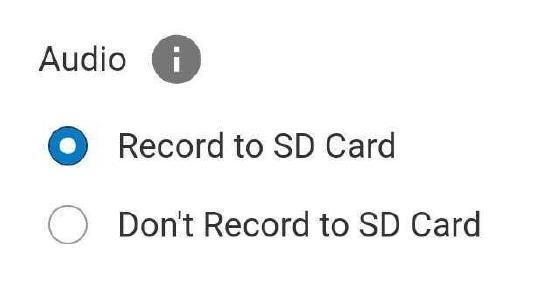
- Configure the audio settings as desired.
- Click Save.
To enable audio recording using the Alarm.com app:
- Log into the customer app.
- Tap Camera Icon
- Tap Settings Gear
- Tap Recording Rules.
- Tap Local.
- Tap Add to create a new Onboard Recording rule, or tap **Edit Pencil
- **to edit an existing rule.
- In Audio, tap to select Record to SD Card.
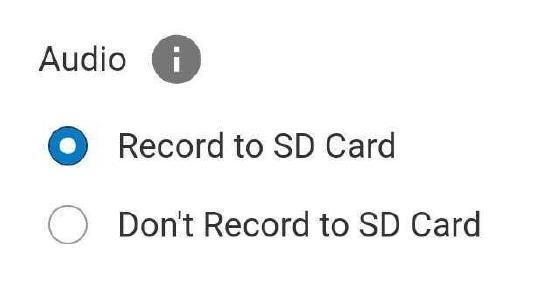
9 Configure the audio settings as desired.
10. Tap Save.