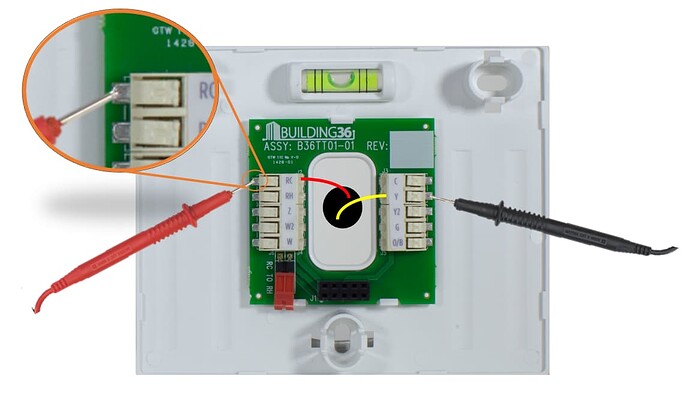Pre-troubleshooting steps
- Check the thermostat locally to eliminate communication between the thermostat and panel or the panel and Alarm.com as variables.
- Check that the mode is correct and that the target temperature (setpoint) is above the ambient temperature when testing heating and below the ambient temperature when testing cool. Verify that the difference between the temperatures is greater than the swing setting by at least one degree.
- If the system had worked previously, determine what has changed.
- Verify the thermostat and HVAC system have power.
Important: If using a Smart Thermostat HD, verify there is an RH and C wire, as both are required for power. The R wire must be inserted into RH.
Basic troubleshooting
Thermostat will not power on
If the thermostat will not power on, usually this is due to incorrect wiring or low batteries. It is recommended to insert high-quality batteries into the ADC-T3000 and ADC-T2000 in addition to using a C wire for power. The ADC-T3000 uses two AAA batteries, while the ADC-T2000 uses four AA batteries.
The Smart Thermostat HD requires both RH and C wires to provide power to the thermostat. If there is only one R wire present, connect it to RH. Connecting it to RC will not work.
Note: If the Smart Thermostat HD has only an RH wire, it will internally jump RH and RC.
Thermostat is not enrolling into the Z-Wave network
The Alarm.com Smart Thermostat (Smart Thermostat HD, ADC-T3000, and ADC-T2000) should be enrolled into a Z-Wave network following the instructions outlined here
Z-Wave devices may experience difficulty enrolling into a network for multiple reasons. If the Alarm.com Smart Thermostat is not enrolling into the network, see this page here.
Note : The 2GIG GC2e panel requires firmware version 1.22+ to successfully enroll an ADC-T3000 into its Z-Wave network.
Thermostat does not appear on the Alarm.com Website or mobile app
If the Alarm.com Smart Thermostat does not appear on the Alarm.com Website or mobile app after enrolling wait about 10 minutes then log out of your Alarm.com account and back in to update. If the device still does not show up, let your service provider know.
Listening for clicks
When the Smart Thermostat HD and ADC-T2000 turn a component on or off, a relay closes or opens, and an audible click can be heard. The click can be faint or hard to hear in loud environments.
To properly listen for clicks, change the thermostat to off mode. Change the thermostat to heat or cool mode and increase (for heat) or decrease (for cool) the target temperature until it is well above (for heat) or below (for cool) the ambient temperature of the room. Verify that you are far enough past that the swing setting is not a factor (i.e., swing is set to .5-degrees by default, so go at least three degrees above the ambient temperature). Shortly after, you should hear the clicks.
A thermostat clicking means that it is opening or closing relays. If you turn the thermostat to heat or cool modes and set the temperature high or low enough (respectively), and it clicks, it means it is trying to activate the heating or cooling system.
Note: The ADC-T3000 does not click when closing relays.
Compressor delays
Compressor delays will affect when components are energized, so the clicks won’t happen until the delay has expired. Any call for cool, and calls for heat with a heat pump system, will be subject to a compressor delay (default 5 minutes).
Important: After turning the system to off mode, don’t change it to cool or heat mode until the full five-minute delay has expired.
Jumper
Smart Thermostat T40K-HD
If there is a single R wire, always connect it to the RH terminal, as the Smart Thermostat HD requires an RH and C wire to power on. If there is only an RH wire, the thermostat will create an internal jumper between RH and RC.
Important: Do not put a physical wire jumper between RH and RC for the Smart Thermostat HD, as this will cause damage to the terminal and result in unexpected behavior.
ADC-T3000
If there is an R wire, connect it to either RC or RH and make the appropriate selection when asked which terminal is in use. This will create a digital jumper to the other R terminal that is not selected.
Example: Selecting RC only creates a digital jumper to RH.
If there are both RC and RH wires, a jumper is not needed. Select that both RC and RH are present during configuration.
ADC-T2000
The thermostat jumper is located on the bottom left side of the terminal board. This jumper bridges a connection between RH and RC. RC is used to power the right side terminals (C, Y, Y2, G, O/B) and RH powers the left terminals (Z, W2, W). Most systems today only have a single R (power) wire, so we plug the R wire into either RH or RC and bridge the connection between them, so that all terminals will receive power from this single wire. Without the jumper, only the RH or RC side will receive power. Some older systems have two different R wires - one for RC, and on for RH. In this case, we need to remove the jumper so that the left and right terminals are independently powered.
Caution: Failing to remove the jumper will short out the system after some period of time.
| Available wires |
Where to put them |
Remove jumper? |
| R |
Either RC or RH |
No |
| RC |
Either RC or RH |
No |
| RH |
Either RC or RH |
No |
| RC and RH |
RC > RC, RH > RH |
Yes |