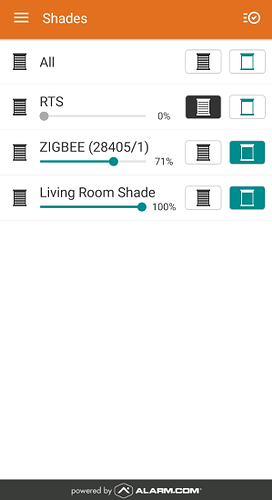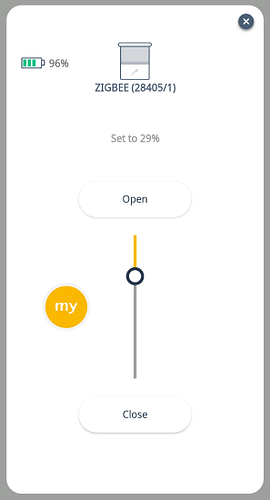Through Alarm.com remote control and automation of awnings, pergolas, and shades with the support of Somfy TaHoma Hub is available
Shading products elevate the smart home experience by enabling remote adjustment of natural light levels and allowing automation with Scenes, schedules, and rules.
The Somfy TaHoma Hub can communicate with devices using Radio Technology Somfy (RTS) and ZigBee protocols, though users must have a Somfy login and TaHoma Hub to link with Alarm.com using Wi-Fi and add devices using the in-app Add Device Portal.
Requirements
- Somfy TaHoma Hub
- Products compatible with the Somfy TaHoma Hub, including:
- Shades, Blinds, and Curtains
- Awnings, Screens, and Pergolas
- Rolling Shutters
- Current version of the TaHoma North America app
- Current version of the Alarm.com app
- Shades service package add-on
- Included with Surety Home and Surety Complete service plans.
Available features
The following features are available for Somfy TaHoma Smart Shade Control on the Alarm.com customer website and mobile app:
- Remote adjustment of natural light levels (mobile app only)
- Automate with Scenes, schedules, and rules
Shades can be opened, closed, or set to a percentage.
Note: RTS Shades cannot be set to a percentage other than 0% or 100% at this time.
Before integrating
Install the Somfy TaHoma Hub and smart shade control hardware
Only awnings, pergolas, and shades compatible with the Somfy TaHoma Hub are compatible with this integration. Refer to manufacturer-provided installation instructions to complete.
Create the Somfy customer account
Create a Somfy account if one is not already created, then verify the Somfy TaHoma Hub is connected to the home’s Wi-Fi network.
Integrate the Somfy account to Alarm.com using the Add Device Portal
Alarm.com Mobile App
- Log into the app.
- Tap Menu.
- Tap Add Device.
- Tap Shade and Shutter.
- Tap Somfy TaHoma Smart Shade Interface. Tap Next.
- Enter the Somfy login credentials.
- Accept the terms and conditions.
- Wait for the discovery process to complete.