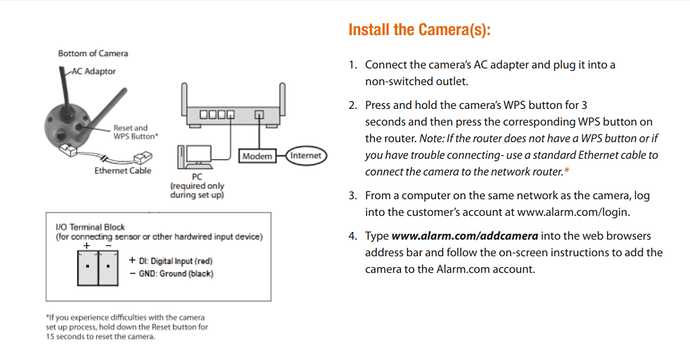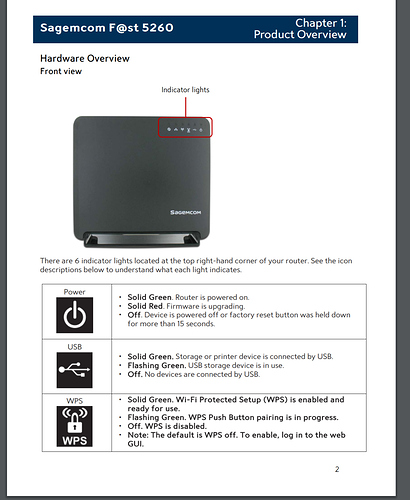Regarding the video service…I have cameras installed outside and inside my home from the previous home owner. He is the same person that installed the system. When I log in to the app after I received the message that my video service add had been worked, it told me that I do not have any cameras. Is there a separate step required on my end to activate the cameras? If not, I will need to remove the video service, as that would unfortunately mean the cameras are not linked with the alarm.com service.
Is there a separate step required on my end to activate the cameras?
Cameras must be configured on your account in order to use them. They will not show up without running through the configuration steps.
First it would be necessary to determine the model of cameras you have. It looks like the previous user also used suretyDIY so these may be ADC-V720Ws, correct?
As you would have different wifi credentials on your LAN, the cameras would not currently be connected if using wifi. (Note that the cameras communicate via your internet connection, not the alarm panel.)
For the 720W you can either use a patch cable to your router, or you can use the WPS button on the 720W to connect it to your network. It would probably be easiest to use the WPS button. See the attached instructions from ADC.
Once connected to your LAN, ADC can discover the cameras on your network and you can go through the setup process for them on the video page in Alarm.com. Alarm.com walks through step by step.
Following the instructions, I accessed the WPS button (I assume that was it, was on back of camera covered by a cover that I screwed off) and held it down for 3 seconds. It went from red to blinking green. I went inside to my router and hit the WPS button there, however, the light on the camera never stopped blinking. Therefore, nothing showed as a camera I could add on the alarm.com set up. Does the fact that I have a security password on my home router prevent anything?
I went inside to my router and hit the WPS button there, however, the light on the camera never stopped blinking. Therefore, nothing showed as a camera I could add on the alarm.com set up
Be sure to follow the prescribed actions to initiate WPS on the router. You may need to hold the router WPS button for a length of time.
What model of router are you using? We could help confirm proper steps.
It is a Sagemcom Router that Spectrum provided to me. Should I be hitting the WPS button the router first, then the camera? I had been hitting the camera button first then the WPS
sagemcom router model 5260 to be exact.
From Spectrum support page:
"If your wireless device supports WPS (Push 'N Connect), follow these steps:
Press the WPS button on the router’s front panel for several seconds.
Within 2 minutes, press the WPS button on your wireless device or follow the WPS instructions that came with the device. The device should now be connected to your WiFi network."
Per the support page I would press and hold the router button first. Then within 2 minutes press and hold the camera’s WPS button for 3 seconds. Any luck?
Also, according to the manual regarding that router model WPS, WPS is actually disabled by default. Double check the router WPS LED indicator based on the attached page from the manual.
This worked! Thanks!