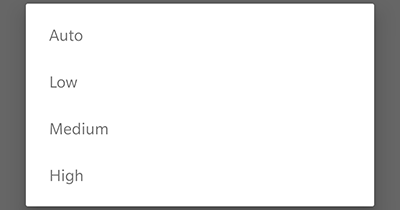Adjust the live image quality of a camera
Live video image quality can be optimized for motion and clarity. Increasing the video image quality improves the fine details in the picture — decreasing the video image quality reduces the amount of bandwidth the video device needs.
The quality of the image can be affected by Wi-Fi signal strength, browser performance, and network bandwidth when viewing live and saved video using the Customer Website or Customer app. For the highest quality video, download the clip.
Note : Live video image quality cannot be adjusted for the SkyBell Doorbell Cameras or the '25, '26, and '36 series video devices.
To change a camera’s live video image quality using the Customer Website:
- Log into the Alarm.com Website.
- Click Video.
- Click Settings.
- Using the Video Device dropdown menu, select the desired video device.
- Click Live Video.
- In Image Quality, click to select the desired image quality. These settings options may vary between video devices.
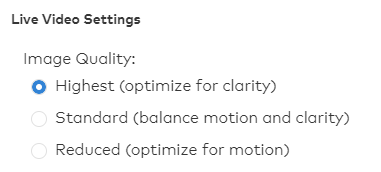
- In Live Video Connection, click to select Speed up remote connection initiation if desired. Leave this option unchecked to attempt a local connection even when the camera appears to be on a remote network.
- Click Save.
To change a camera’s live video image quality using the Customer app:
- Log into the mobile app.
- Tap Video.
- Tap Settings Gear.
- Tap Live Video Camera Resolution.
Important*: Only some video devices’ settings can be changed using the app. If the resolution options are not available for the camera, use the Alarm.com Website to change them.
- Tap the camera to be adjusted.
- Tap Auto, Low, Medium, or High. The setting saves automatically after selection. These settings options may vary between video devices.