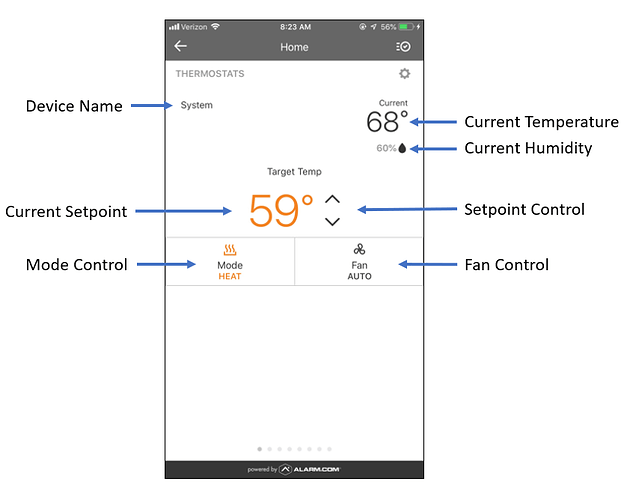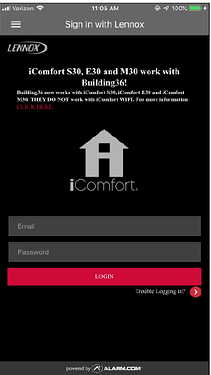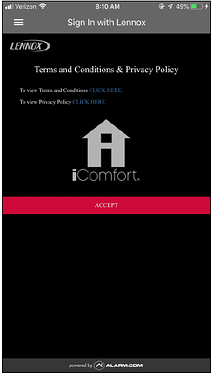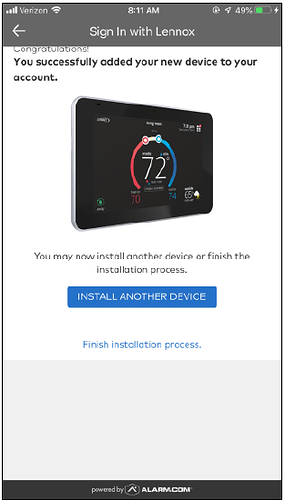Alarm.com supports Lennox iComfort Thermostats (E30, M30, S30, S40) required for controlling Lennox’s line of premium iComfort systems for heating, cooling, and humidity control.
This is ideal for users with iComfort systems already installed – allowing for integration of the existing thermostat and other home automation devices through your Alarm.com account.

Which settings can be adjusted through Alarm.com?
Users can view the following information on the Alarm.com Website and app:
-
Current Temperature
-
Current Mode
-
Current Setpoint(s)
-
Current Humidity
-
Current Fan Mode
See more up to date values as Lennox pushes updates proactively rather than requiring updated information every time the account is accessed.
Users can also send the following commands through the Alarm.com interface:
- Change Setpoint
- Change Mode
- Change Fan Mode
- Request Updated Status
- Scene Integration
What Requirements are Necessary?
- Compatible Lennox thermostat (e.g., E30, M30, S30, S40)
- Current version of the iComfort Thermostat app
- Current version of the Alarm.com app
- Surety Home, or the Surety Complete service plans.
To integrate the Lennox iComfort account using the Alarm.com Website:
- Log into the Alarm.com Website.
- Click Settings.
- Click Add Device.
- Click Thermostat.
- Click Lennox iComfort E30, M30, S30, S40 Thermostat.
- Click Next.
- On the iComfort login page, enter the Lennox username and password.
- Accept the terms and conditions and wait for the discovery process to complete.
- When the Finished! message appears, click Continue.
- On the summary screen, click Finish Installation Process.
To integrate the Lennox iComfort account using the Alarm.com mobile app:
- Log into the mobile app.
- Tap Menu
- Tap Add Device.
- Tap Thermostat.
- Tap Lennox iComfort E30, M30, S30, S40 Thermostat.
- Tap Next.
- On the iComfort login page, enter the Lennox username and password.
- Accept the terms and conditions and wait for the discovery process to complete.
- When the Finished! message appears, tap Continue .
- On the summary screen, tap Finish Installation Process .
Are there any known limitations to Alarm.com’s integration with Lennox thermostats?
- Schedules are not supported. Schedules can be run on the thermostat or through the iComfort interface, but they will look like local setpoint changes to Alarm.com.
- Devices cannot be added without first having an iComfort account created.
- Alerts and rules are not supported.
- Heating and Cooling Health Reports are not supported.
- Temperature sensor averaging and overriding are not supported.
- HVAC System Monitoring is not supported (yet).
- HVAC Graphing is not supported (yet).
- Only one Lennox Home Account can be linked at a time.
- There are issues with changing the deadband feature for Celsius users when setting it above 2.5°C.
Note: Deadband is the minimum required temperature gap between heat and cool setpoints.
- If the device name, deadband, setpoint limits, or supported modes are changed through the Lennox iComfort interface or directly at the thermostat after the account is linked, you will need to request an equipment list remotely to receive the updated information. This is typically done by the dealer only.