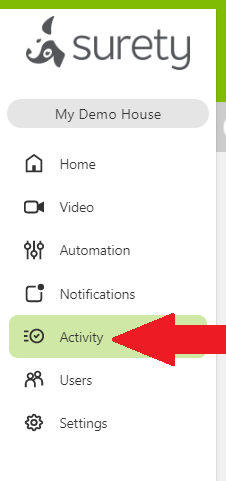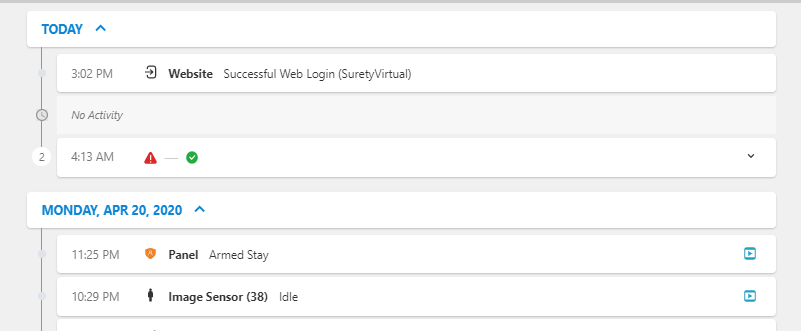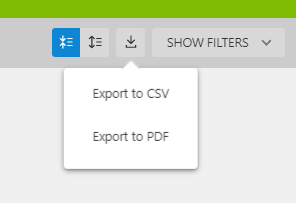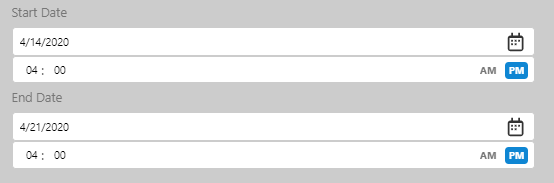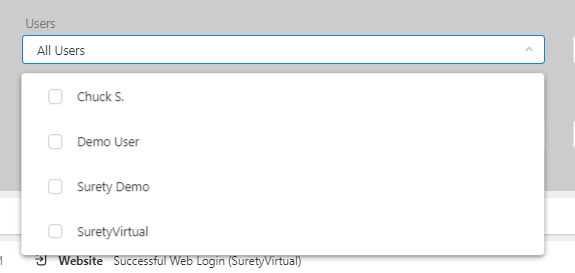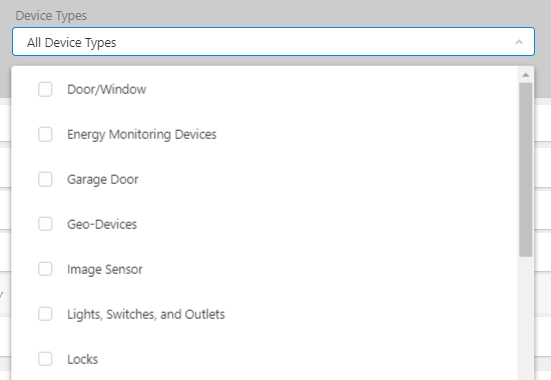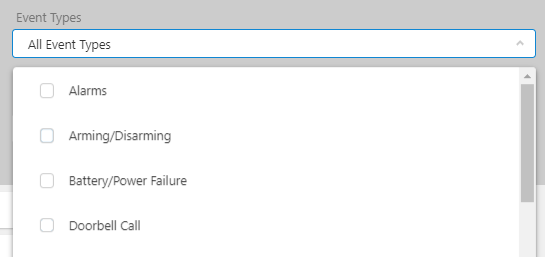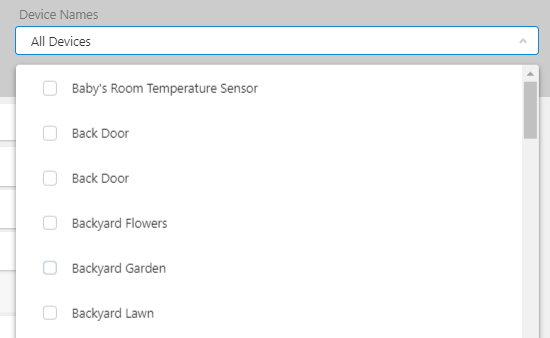This guide covers how to view your most recent system activity history in Alarm.com. With Alarm.com you can view system activity by Date, Device Name and Type, Event Type and by which User was involved.
System History is kept for 60 days but you can export history at any time during that period.
-
To start off, log in to your Alarm.com account and click on Activity
-
This will bring up an overview of your recent system activity.
- Each event can be toggled to expand the event to get a better sense of what occurred.
- A great deal of information can be seen just from the overview such as:
- When someone logs into the account
- Panel Arming and Disarming Activity
- Image sensor clips and status
- Video captures and uploads at a glance
- When Z-Wave doors are locked or unlocked and by which user
- Sensor activity
-
You can export a copy of recent history for your records at anytime via the Export button.
- You can choose either a CSV file or PDF.
- History is saved for up to 60 days before it is deleted. Making the Export button all the more useful.
-
If you are looking for some specific information, click on the Show Filters button. From here you can search history by the any combination of the following criteria:
-
By Start and End date along with Time in hours.
-
Search for activity from All Users or a specific user.
-
Choose to search via Device type
-
Search by Event Type
-
Search via All Devices or specific Device Names