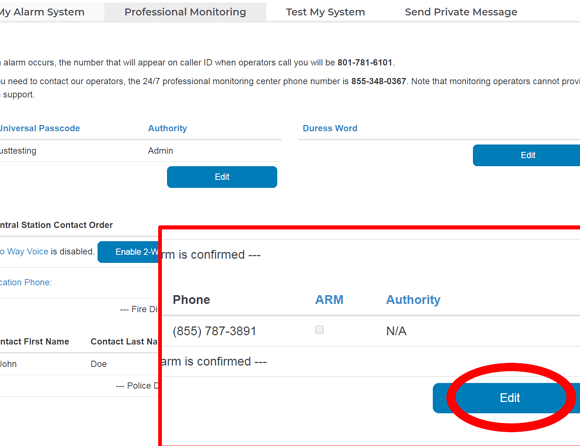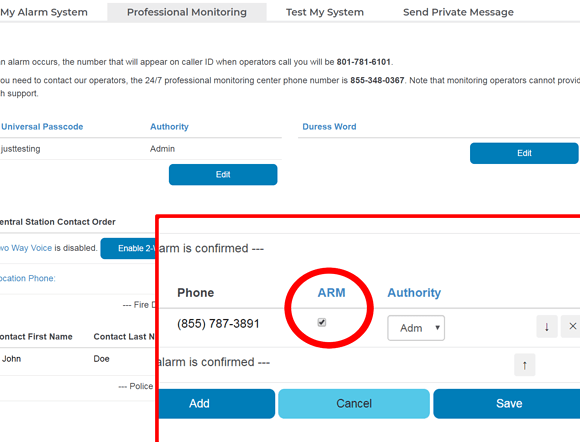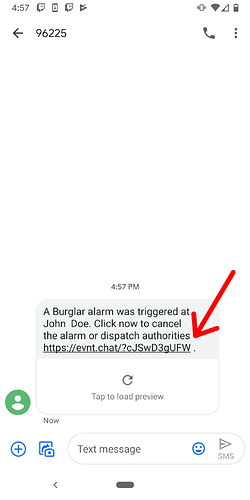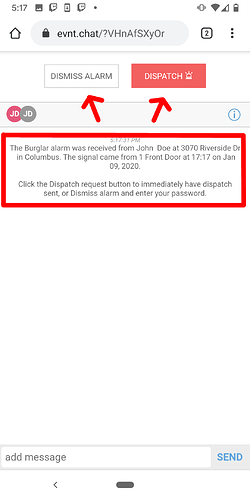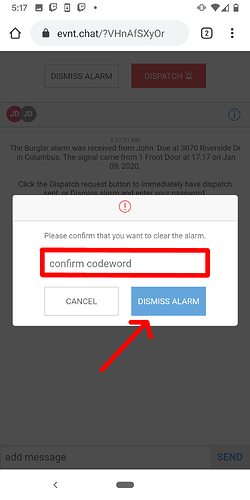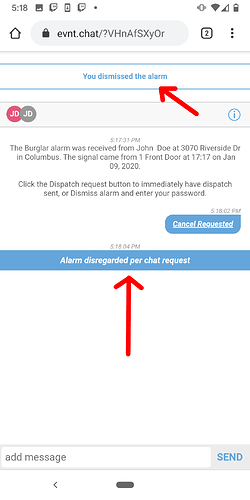Alarm Response Messenger is an optional service available on any account using 24/7 Professional Monitoring. Read more about this feature’s benefits here.
Where do I enable Alarm Response Messenger (ARM)?
If you would like to take advantage of the Alarm Response Messenger option, you can enable it for any of your user contacts in your professional monitoring call list. The numbers selected will need to be cell phones.
To get started:
-
Log into your Surety System Manager and visit the Professional Monitoring tab.
-
Tap the Edit button for your call list.
- Select the ARM checkbox next to any users that should receive notification and save your changes.
How do I use Alarm Response Messenger (ARM)?
- Upon activating a burglary alarm signal, you and your selected contacts will receive an SMS text message with a link to the event chat.
- Tap the link to open the chat dialogue window in your phone browser. Here you can see a short description of the alarm event, and you can chat with your other users with the message box at the bottom of the page. Choose one of the buttons to request Dispatch or Dismiss the alarm signal.
- When you select Dismiss, you’ll be asked to enter your personal or universal verbal password for your account. These passwords are set in your Surety System Manager.
- Upon successfully dismissing your alarm event, you will be shown a confirmation message in your chat window indicating who dismissed the alarm and when the dismissal occurred!