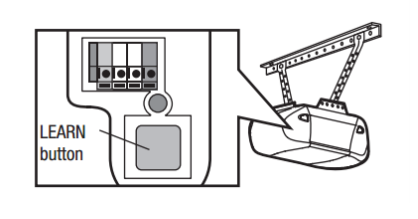4. Connect to Alarm.com
The following image illustrates the back of the Wi-Fi Hub for locating the serial number to connect to Alarm.com:
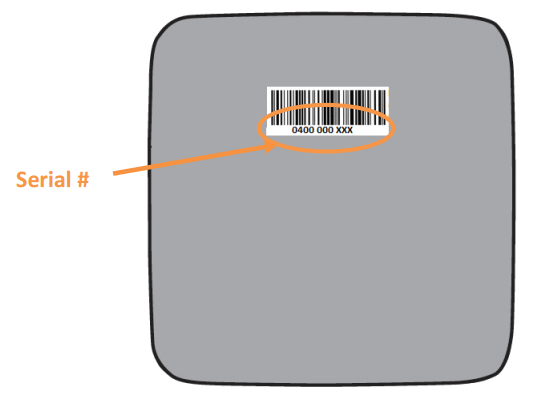
Using the Alarm.com Website
Note : A MyQ Garage cannot be registered through Alarm.com if it is already registered through MyQ/Liftmaster/Chamberlain or other similar apps. Remove it from the MyQ app completely, the actuate the garage openers wall control a couple of times before attempting to pair with Alarm.com.
- Verify the LED on the Hub is solid green before registering through the Alarm.com Website.
- Log into the Alarm.com Website.
- Click Settings.
- Click Manage Devices.
- Click Add Device.
- Click Garage Door.
- Click MyQ Smart Garage Hub.
- Click Next.
- Follow the on-screen instructions to complete the device installation.
The following image outlines the test button to enroll the Door Sensor:

The following displays an example of a learn button on the garage door opener: