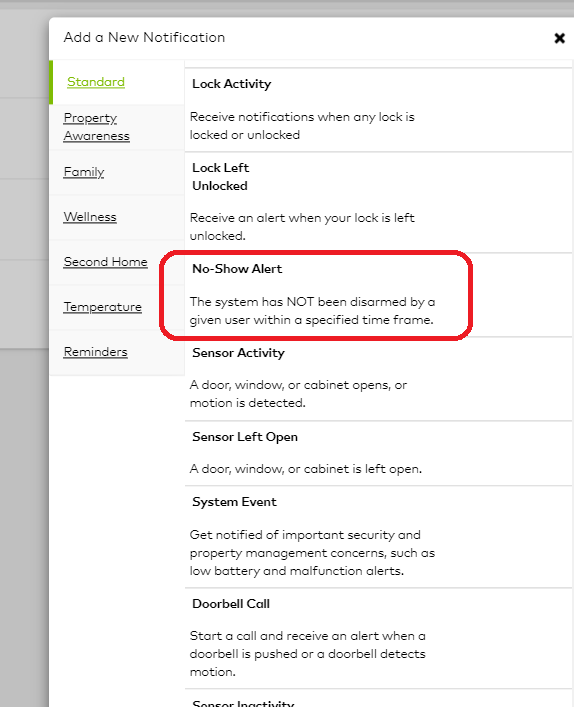Through Alarm.com, you can create notifications to be alerted if the system has not been disarmed by a specific time, by a specific user.
This No-Show Alert notification appears as an Arming Supervision Fault in the Event History and indicates the panel was not disarmed by a specific user for a specified time. This guide will show you how to set up this notification.
- Log into the Alarm.com Website.
- Click Notifications .
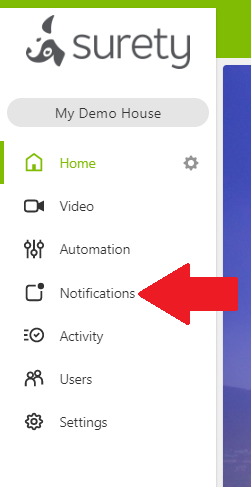
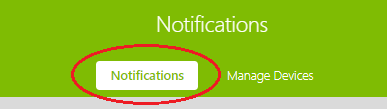
-
Click + New Notification .
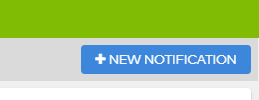
-
Click No-Show Alert .
-
Give the new notification rule a name.
-
Using the If the system is NOT disarmed by dropdown menu, select a specific user.
-
In During this time frame , configure the days and times the user should disarm the system.
- Note: If the system is already disarmed and the user doesn’t need to disarm the system, a No-Show Alert notification is still sent.
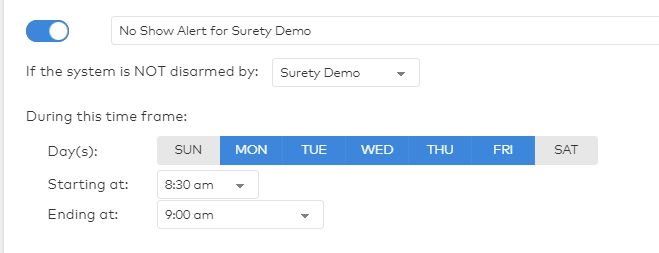
- To choose notification recipients:
- Click + Add Recipient .
- Click the entries in the Address Book to be notified, or click + New to add a new Address Book entry.
- Click Close .
- Verify the notification is configured with the correct settings then click Save .