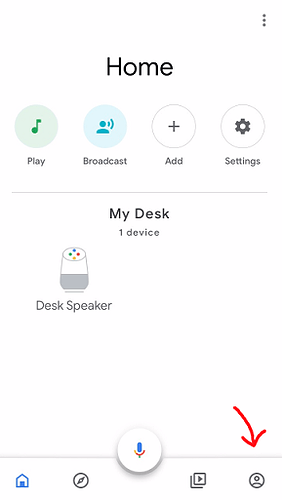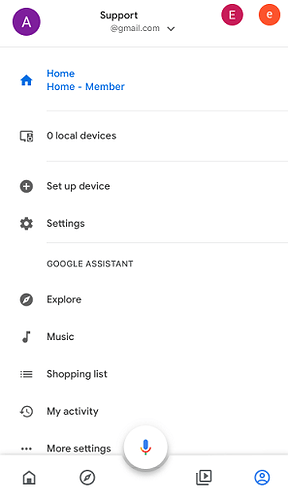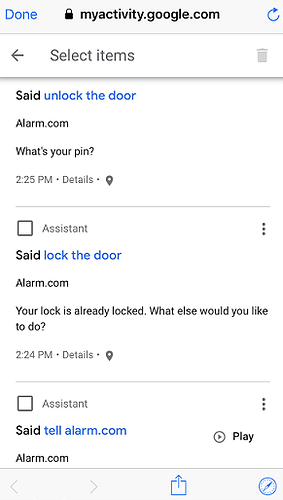Google Home does not understand the names of the devices
Verify device names:
- Do not use special characters (e.g., *(/&%’#_).
- Do not have typos or grammatical errors.
- Do not use conjunctions (e.g., and, or, etc.).
- Avoid having multiple device names that are spelled differently but sound the same (e.g., “their lights” or “there lights”).
- Avoid using plurals of the reserved words to prevent accidental grouping (e.g., lights, switches, dimmers, shades, bulbs, doors, locks, deadbolts, knobs, garage doors, or gates). Doing so will automatically recognize the device as a group.
- For possessives (e.g., mom’s or Nick’s) make them plural (e.g., moms or Nicks). Google Home has a difficult time picking up apostrophes and could result in inaccurate responses.
Important : Google Home’s primary language must be set to English to function properly.
To see what Google Home heard:
- Tap to open the Google Home app.
- Tap the Account icon as shown in the following image.
-
Tap My activity .
-
Flick to scroll and find the recent commands said to Google Assistant.
- Confirm the device name Google Assistant heard and the device name on the Alarm.com system match. If the names do not match, change the name on the Alarm.com account to match what the Google Home heard.
Best practices
- Device names should flow with naturally spoken language. For example, the action would pick up “living room lamp” but not “lamp living room”.
- Device names can also have up to ten numbers at the end of the device. The number must be spelled out. For example, “lamp one” would be a compatible name, and “lamp 1” would not be a compatible name.