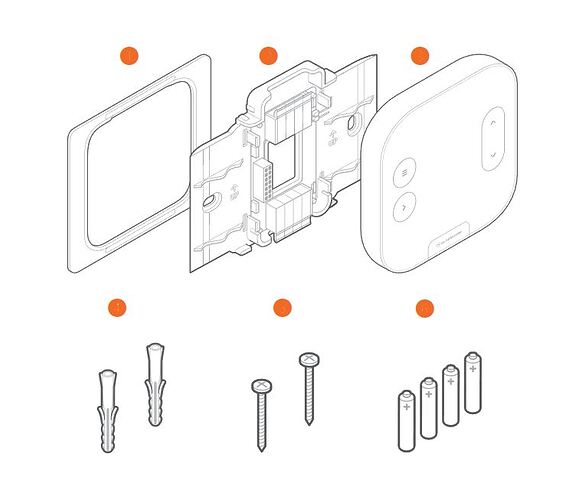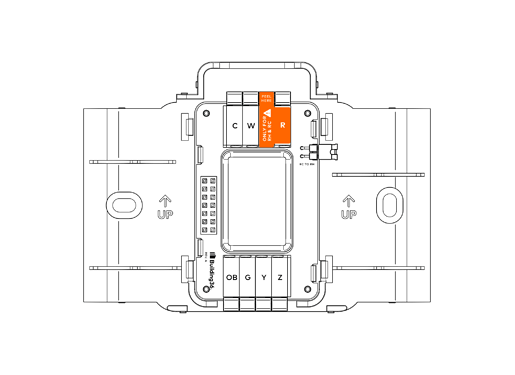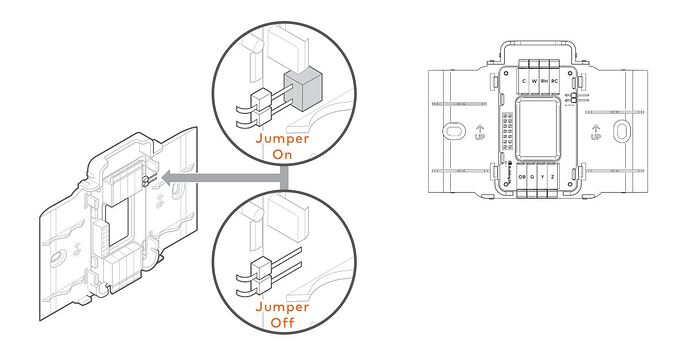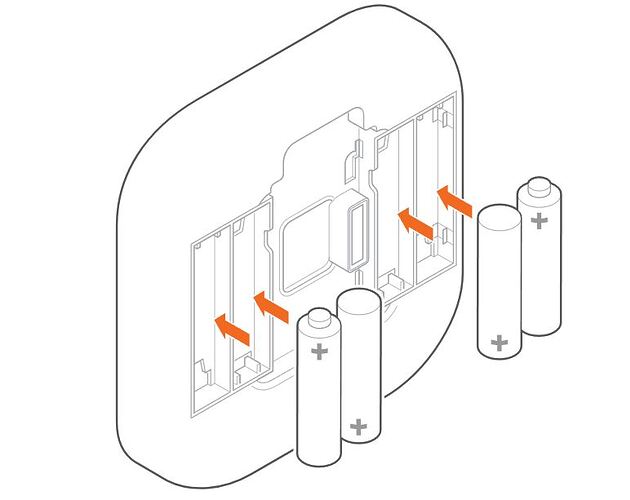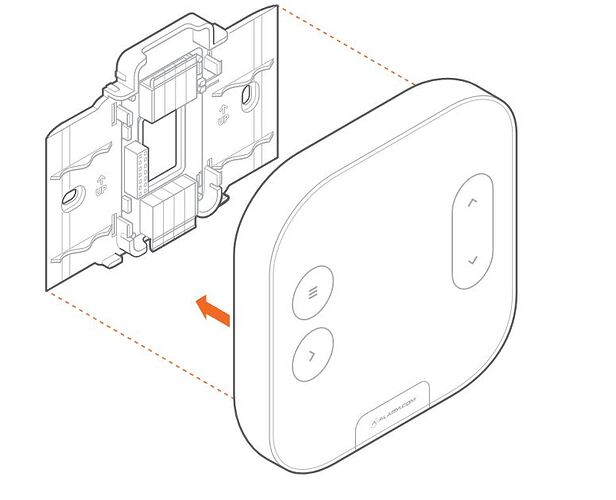Product Details
Installation Precautions
- Turn off power to the system prior to installing the Smart Thermostat or servicing the HVAC equipment.
- Leave power off until finished installing or servicing the HVAC equipment.
- Shorting the electric terminals at the control on the heating or cooling system is not recommended. Do not test the system this way.
- Do not run the cooling system when it is cold outside for testing. This may harm the compressor.
- Wait for mild temperatures before testing the cooling system.
- Follow all local codes and ordinances for wiring the system.
- This thermostat should only be powered by 4 AA alkaline batteries or a listed Class 2 power supply at 24 VAC (C-Wire or wall transformer). An amperage higher than 1 amp to each thermostat terminal may cause damage to the thermostat. Verify that the system is 24 VAC. If the old system is labeled as 120 V or 240 V or has wire nuts, the system is high voltage.
Caution: Do not install this thermostat on a high-voltage system. Contact a local HVAC professional for help.
Recommended Tools
- Phillips screwdriver
- Pencil to mark mounting location
- Power drill – 3/16” (#13) drill bit
- Needle nose pliers
In the Box
1. Trim Plate 2. Back Plate 3. Thermostat 4. Drywall Anchors (2) 5. Wall Screws (2) 6. AA Batteries (4)Thermostat Overview
Buttons & Display
- Menu - Enter menu
- Select - Select/confirm menu item
- Current Mode
- Ambient Temperature
- Target Temperature
- Up - Adjust target temperature up or Navigate menu
- Down - Adjust target temperature down or Navigate menu
Modes
- Heat: Will activate the heating system
- Cool: Will activate the air conditioner
- Auto: Will select either the Heat or Cool mode automatically
- Emergency: For use with heat pumps only. Will bypass the heat pump and enable auxiliary/emergency heat
- Off: the system will not heat or cool
Installation Considerations
Location
- If replacing an existing thermostat, the new Smart Thermostat can be mounted in its place.
- If a new location is desired, it will be necessary to move the wiring. New installations and relocations should follow the accompanying guidelines to ensure the most accurate temperature reading and ease of use.
- Mount on an inside wall, approximately 5 ft (1.5 m) above the floor in a frequently used room.
- Do not install in locations near appliances or devices that affect the local temperature such as televisions, lamps, or dryers.
- Avoid areas that are exposed to large temperature variances, such as: direct sunlight, near an AC unit, above or below auxiliary heat and air vents, and drafts from windows or exterior doors. Be aware of what is on the other side of the wall where the installation is occurring. Do not install on walls adjacent to unheated rooms, stoves, or housing hot water pipes. Exterior walls are also not ideal locations for installation.
- Damp areas will not only affect the humidity reading but could lead to corrosion and shorten the lifespan of the thermostat.
- Install in a location with good air circulation. Stagnant air will not accurately reflect the rate of temperature change in the room.
- Avoid areas behind open doors, corners, and alcoves.
- Wait until construction and painting are finished before installing.
Preparation
- If you will add the Smart Thermostat to a Z-Wave network, power on the controller and verify it is communicating.
- If the Z-Wave network supports SmartStart, use the MobileTech app to scan the QR code found on the Thermostat or the box.
- Test the existing system.
- Verify that the heating and/or cooling system is operating properly before you try to install the new Smart Thermostat.
Caution: Do not test the system by shorting electric terminals. Do not test the cooling system if it is cold outside, as this may harm the compressor.
- Turn off power to the HVAC unit.
- Turn all heating and cooling systems off. This can be done at the circuit breaker.
Caution: Do not remove the existing thermostat until power has been turned off at the circuit breaker.
- Remove the existing thermostat.
- Remove the cover from the existing thermostat. Do not disconnect the wires yet.
- Make sure the wires are identified correctly. If you have an unidentified wire, it may be necessary to identify where the wire connects to the heating or air conditioning equipment.
- Take a picture of the wires before you detach them from the existing thermostat for future reference.
- After all wires are identified and a picture has been taken, disconnect all the wires and remove the existing thermostat. Remember to secure the wires so they do not fall into the wall.
Caution: Wiring can vary for each manufacturer. Identify all wiring designations before removing it from the existing thermostat.
- Prep wires (if needed).
- Ensure the wires are a proper gauge between 16-24 AWG (1.3–0.5 mm)
- Make sure wires have exposed straight ends of the appropriate length.
Thermostat Installation
- Level and mount the backplate to the wall with supplied hardware.
- Insert wires into their designated terminals. See table for details.
-
If there is only R, connect to RC. The following image displays the terminal layout with the sticker on it directing which terminal to connect for R.
-
If there is RH and RC, peel the sticker for RH & RC and remove the black jumper in the top-right corner of the backplate as shown in the following images:
-
Z can be used for the following options:
- W2
- Y2
- H
- DH
- O/B Zoning or Ventilation
-
If you have extra wires, do not install them in the new thermostat. Please contact a local HVAC professional for additional assistance
Caution : Do not insert more than one wire to a terminal.
-
Add batteries to the Thermostat (4x AA).
-
After all wires are in their final locations, restore power to the HVAC system.
-
Connect the Thermostat to the Back Plate.
-
Follow the on-screen setup instructions to configure the thermostat and connect it to a Z-Wave network.
The Smart Thermostat will automatically detect connected wires.
Follow the on-screen instructions to complete the thermostat configuration.
Caution : If the thermostat screen does not show all the connected wires, remove the thermostat from the wall and verify that all wires are properly connected. If issues persist, there may be a problem with automatically detecting the wiring.See invalid wiring in the Troubleshooting section.
Setup
Depending on the system type and configuration, the thermostat may request the following information during setup:
Heat Type:
Tells the thermostat whether it should turn on the fan during a heating cycle.
- Forced air heating: Electric
- Radiant floor heating: Fossil
- Fossil/electric baseboard heating: Fossil
- Radiators: Fossil
- If unsure: Unsure
Backup Heat Type:
Tells the thermostat what type of auxiliary/backup heating the heat pump uses.
- Electric: This is the most common type of backup heating.
- Dual Fuel: Some heat pumps use a fossil furnace (for example, natural gas, oil, or propane) for backup heating.
- If unsure: The system will automatically detect which heat type is appropriate for the system.
Z-Terminal:
A “dynamic” terminal that can be used for a variety of different system functions. If using the Z terminal, you must specify its function.
Note: Z uses the RC power and W2 is not available in a dual power system configuration where the RC-RH jumper is removed. Accessories powered by the transformer connected to RH will not operate if the RC-RH jumper is removed.
- W2: Second stage of heat or aux
- Y2: Second stage of cool or heat pump
- H: Humidifier
- DH: Dehumidifier
- EX: Ventilation (HRV, VRV, air baffle)
Test the System
Caution: Do not test the cool mode during cold weather. Wait for mild weather to fully test the system.
- After successfully installing and setting up the new Smart Thermostat, please test the Smart Thermostat and HVAC system.
- If the Smart Thermostat will control a heating system, test the heating system by changing the mode to Heat and adjusting the setpoint to be higher than the current room temperature. Verify the heating system turns on and that the room is starting to warm up.
- If the Smart Thermostat will control a cooling system, test the cooling system by changing the mode to Cool and adjusting the setpoint to be lower than the current room temperature. Verify the cooling system turns on and that the room is starting to cool down.
Operation
- Press any button to wake up the thermostat.
- After waking, the display will show the current mode and ambient temperature. Setpoint is only in Heat/Cool mode.
- The display will turn off after 10 seconds to conserve energy. The thermostat will continue to operate while the display is off.
Changing the mode and setpoint
- Press the Menu button.
- Select Mode menu item.
- Select the desired mode.
- The modes are:
- Heat
- Cool
- Auto
- Emer
- Off
- The modes are:
Note: In Auto, the active setpoint is indicated by the operating state above the ambient temperature. The buttons on the display will also be illuminated to indicate the active setpoint. The LEDs will be illuminated red when heating is active and blue when cooling is active.
Note : Emer mode is available for Heat Pump systems. When in Emer mode, the display will read EMER when the thermostat wakes up.
Changing the batteries
If the thermostat batteries are low, replace the batteries with four new AA batteries.
- Remove the thermostat from the backplate by pulling the thermostat straight out and off the wall.
- Take out the existing batteries.
- Insert the new batteries following the specified polarity markings on the thermostat.
- Return the thermostat to the backplate by pressing the thermostat body firmly into the back plate mounted to the wall. Ensure that the pins on the body are correctly aligned with the back plate. Failure to do so could cause damage to the thermostat.
Battery advisory
Always replace the batteries as soon as you have low battery levels, indicated by a Low Battery Warning flashing on the thermostat upon waking it up. If the batteries drain, the thermostat could leave the HVAC system on or off, overheating or freezing the home.
- Always replace the batteries at least once a year. This will protect the thermostat from damage and corrosion by leaking batteries.
- If the home is unoccupied for a month or more, such as with vacation homes, you should replace the batteries as a preventive measure against battery failure while you are away.
- Always use new batteries as replacements.
Humidity control
The thermostat can adjust the humidity level in the home by directly controlling an external humidifier, dehumidifier, or by using the cooling system to dehumidify. For an external humidifier or dehumidifier, the thermostat must be configured to use the Z terminal. For controlling dehumidification by the cooling system, a cooling system must be present without an external dehumidifier. In this case, the thermostat will extend the cooling cycles to reach the dehumidification setpoint. To change humidification/dehumidification settings refer to the Alarm.com website.
Ventilation
The thermostat can control a ventilation system (HRV, VRV, or air baffle) using the Z terminal. By default, the thermostat will operate the ventilation system for 15 minutes every hour. To change the ventilation settings, refer to the advanced configuration settings through the Alarm.com website or mobile app. If the settings are not available, please contact your service provider.
Additional configuration
Although the default settings will be appropriate in most cases, you also have the option to change all configuration settings via the Display. Open the Settings menu and proceed to the relevant settings.
Caution: Be careful when changing advanced configuration settings. These configuration settings should only be changed by those familiar with heating and cooling system parameters. Contact a local HVAC professional for help.
Troubleshooting
| Problem | Cause |
|---|---|
| Heating or cooling does not turn on when the setpoint is above or below the room temperature. | To prevent damaging the compressor, the Thermostat inserts a delay when cycling the compressor. This delay is only a few minutes long. |
Tip
Change the setpoint to 2 degrees beyond the current setpoint and wait 5 minutes, at which point the system should turn on. If this does not work, contact a local HVAC professional.
| Problem | Cause |
|---|---|
| Heat pump appears to heat when it should be cooling, or cooling when it should be heating. | Some heat pumps use the O terminal, while others use the B terminal for their reversing valve. The heat pump may be the opposite type from how the thermostat is wired. |
Tip
Try switching the O/B configuration setting through the Alarm.com account using the Alarm.com website, or mobile app. If this does not fix the problem, contact a local HVAC professional for help.
| Problem | Cause |
|---|---|
| Smart Thermostat says the wiring is invalid. | The wiring setup on the Smart Thermostat cannot be confirmed if any of the following is true: No wires detected, No RC wire detected, Y detected without G, and/or OB detected without Y |
Tip
Check wiring against the provided Terminal Guide and ensure all wires are fully inserted into the Back Plate wire terminals. Re-configure the Smart Thermostat. If the problem persists, contact a local HVAC professional for help.
| Problem | Cause |
|---|---|
| Fuel Type cannot be selected during wiring setup. | The Fuel Type can only be configured if a W wire is present. |
Tip
Ensure the wiring setup meets the minimum requirements and re-configure the Smart Thermostat.
| Problem | Cause |
|---|---|
| Reconfigure the Smart Thermostat. | The wiring has changed the thermostat needs to be re-configured. A mistake was made during wiring configuration and the thermostat needs to be reconfigured. |
Tip
- Press the Menu button.
- Select Installer.
- Select Wiring.
- Select Re-configure.
| Problem | Cause |
|---|---|
| “Low Battery” appears even after a recent battery replacement in the Smart Thermostat. | The thermostat may be powered by the HVAC systems common wire or batteries. If the thermostat batteries are low or not installed, the thermostat will notify the user when it is turned on. The user is encouraged to install batteries even when running with a common wire. This allows the thermostat to still communicate with the Z-Wave controller when the HVAC system has lost power. The thermostat is capable of reporting these power losses and other issues. |
Tip
- Ensure batteries are properly installed.
- Always use fresh alkaline batteries.
- Do not use Lithium batteries with the Smart Thermostat.
If the problem persists, contact a local HVAC professional for help.