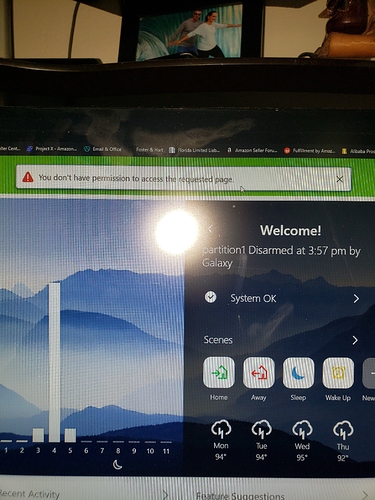So I bought the smart gateway, and read the user guide, but it seems like it was created for professional installers because it says to go to alarm.com/addcamera and enter the MAC addy, but i as a end user cant access that part of the site.
So How do i as an end user add this unit to my account and get it setup?
You can access the Add Camera URL. You just need to be logged into the Alarm.com website.
Another way to do it is to log into the Alarm.com website and go to Video > Settings > Add New Video Device.
So I log into alarm.com via surety’s website and cant find any tab or link that says video, and if I use the link you pasted above thos is what I see (sorry bout the flash :
Am I at the right site ?
You’re at the right site but you need a plan that supports cameras to see the Video tab. The Smart Gateway is intended to be used with cameras and is added to your system the same way you add a camera. The product page says: “Requires Surety Cam, Surety Complete, or Surety View.”
Do you have any Alarm.com cameras?
Oh, I see , my mistake. I plan to add cameras so all good. Thank you anyway. 
When ready, you can update your service plan to include Video through your Surety account via the System Manager tab.
This says that this smart gateway can also be used for Qolsys IQ panel and MyQ Garage (I have both, but no camera besides doorbell). How can we set this up for the panel and garage, and if possible the doorbell?
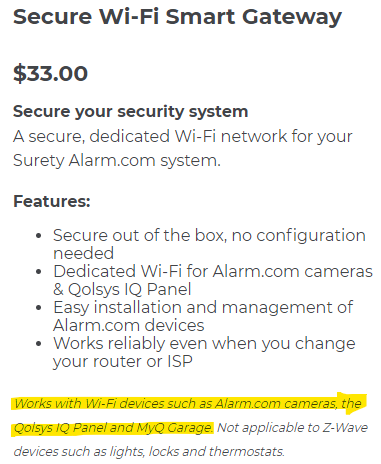
Its possible to get your MyQ or IQ Panel to connect to the gateway as it should be visable in the list of networks when connecting the device.
However, you will need the password for the network which is only viewable from the Alarm.com dealer side. When connecting ADC cameras to the gateway, this is handled automatically through Alarm.com. If trying to connect the panel or MyQ to the gateway, you would want to reach out to your service provider as they should be able to obtain the necessary credentials.
Add the Smart Gateway to an Alarm.com account
Add the device to the account using one of the following methods:
Customer Website
- Using a web browser, enter the following URL: www.alarm.com/addcamera. The username and password of the account are required to log in to the Alarm.com Website.
- Select the Smart Gateway from the video device list or enter its MAC address to begin adding the Smart Gateway. The MAC address is located on the bottom of the device or on the packaging.
- Follow the on-screen instructions to finish adding the Smart Gateway.
Note: The Smart Gateway does not take up a video device slot on the service plan. It is possible to enroll as many Smart Gateways as needed.
Mobile App Installation Wizard
- Log in to the Alarm.com Mobile App. You will need the username and password of the account to log in.
- Tap Menu
- Tap Add Device.
- Tap Video Camera.
- In the Enter MAC Address field, enter the Smart Gateway’s MAC address.
- Follow the on-screen instructions to finish adding the Smart Gateway.
Once the gateway is connected to Alarm.com, you can connect the camera to that network, or switch it to that network through the Video > Settings page in Alarm.com.