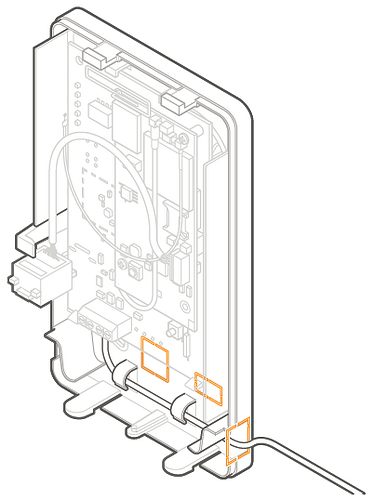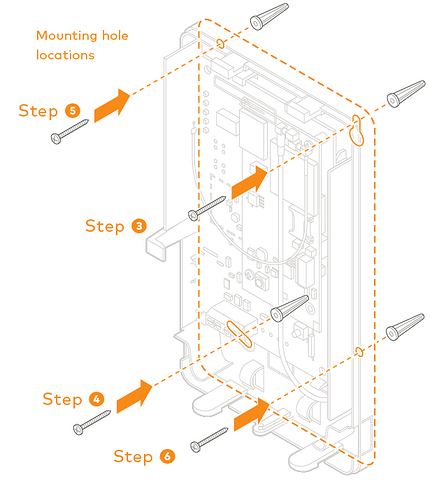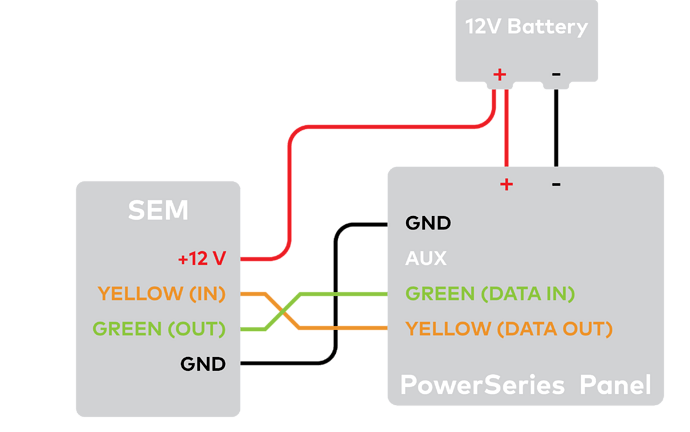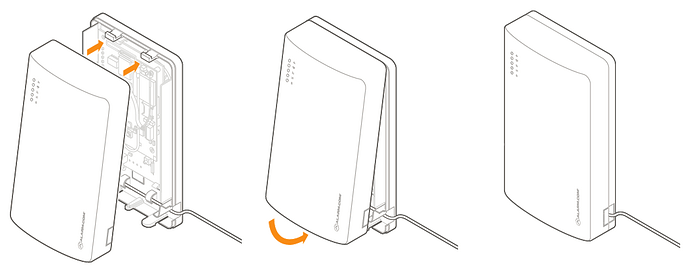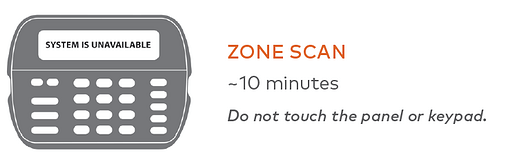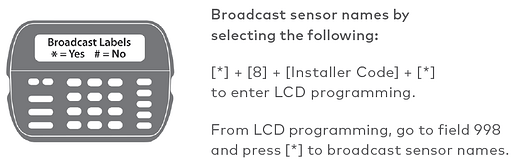Connect the SEM
Mounting
Before mounting the SEM to the wall:
- Evaluate how the wiring cables will be routed from the SEM to the panel.
- Remove the snap-off plastics. There are two routing options available: the side of the enclosure for side routing or the rear of the enclosure for wall routing.
- Verify the wiring of the primary antenna, diversity antenna, and ethernet dongle are routed correctly.
NOTE: The Cat-M variant (indicated by the ME910 Telit radio) only requires the primary antenna.
When ready to mount:
- Press in on the thumb tabs located at the bottom of the enclosure, then swing up the top half of the enclosure cover to expose the internal components.
- Place the SEM enclosure backplate against the wall at the desired mounting location and mark the four mounting holes.
- Using the provided mounting screws and wall anchors (if needed), place the first mounting screw through the top-right enclosure hole. This screw will be used to hang the SEM from the wall while mounting and should not be tightened until the last step.
- Place the second mounting screw through the bottom-left mounting hole. This screw is used to level the enclosure on the wall and should not be tightened until the last step. A standard leveling device may be used to ensure the unit is level.
- Place the third mounting screw through the top-left enclosure hole. This screw should be tightened fully against the unit and wall before moving to the next step.
- Place the final mounting screw through the bottom-right enclosure hole. This screw should be tightened fully against the unit and wall before moving to the next step.
Important : This screw is critical for the wall tamper functionality and should not be overlooked.
- Tighten the first two mounting screws fully to the unit and wall to complete the mounting process.
Wiring
To wire the panel:
-
Connect the yellow/green data cables and red/black power supply cables to the designated locations at the SEM and panel.
-
Connect an Ethernet cable to the pre-installed Ethernet jack to utilize dual-path communication.
-
Remove the snap-off plastics from the enclosure side at the desired locations, then route the cables around the internal strain relief walls and out the side of the enclosure.
-
Before completing the mounting, verify the wiring connections are secure and all internal components are in their proper location.
-
Then close the enclosure by sliding the cover into the mounting points at the top of the enclosure base and then swinging down the cover to snap the thumb tabs into place.
Zone scan
Connect the backup battery and restore AC power to the panel. For the SEM to interact with the existing zones on the system, it must read them from the PowerSeries panel. The SEM does a zone scan to read this information.
The zone scan automatically begins within one minute after the panel is powered up and should take between 5 and 15 minutes, depending on the number of partitions and zones on the system. Do not touch the panel, keypad, or SEM at this time.
The zone scan is complete when the green and yellow lights on the keypad remain solid. If you press any buttons on the keypad during the zone scan, the message System unavailable displays on the screen. The date and time shows on the screen when the zone scan is complete.
Important: If the system was previously communicating over a phone line, we recommend Disabling Telco Line Monitoring (Section 015, Option 7) and Removing the Phone Numbers (Section 301-303).
Broadcast sensor names
For the SEM to be able to read the sensor names stored on the panel and display them on Alarm.com, you must broadcast the sensor names stored on the keypads. This should be done for every install with an LCD keypad and is necessary even if there is only one keypad on the system.
Confirm communication
Before completing the installation, verify that the SEM is fully in sync with the panel and communicating with Alarm.com by verifying:
- The correct devices are present on the account equipment list in Alarm.com
2 You can view all user codes in the Alarm.com app or Website, and the correct users are reported when arming or disarming at the panel. - All alarms are reported correctly to Alarm.com and the monitoring station.