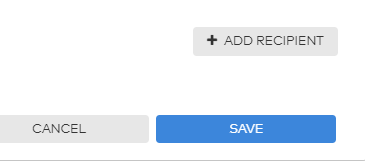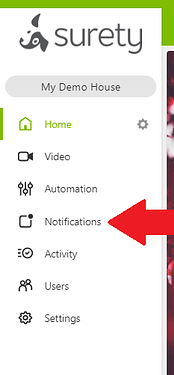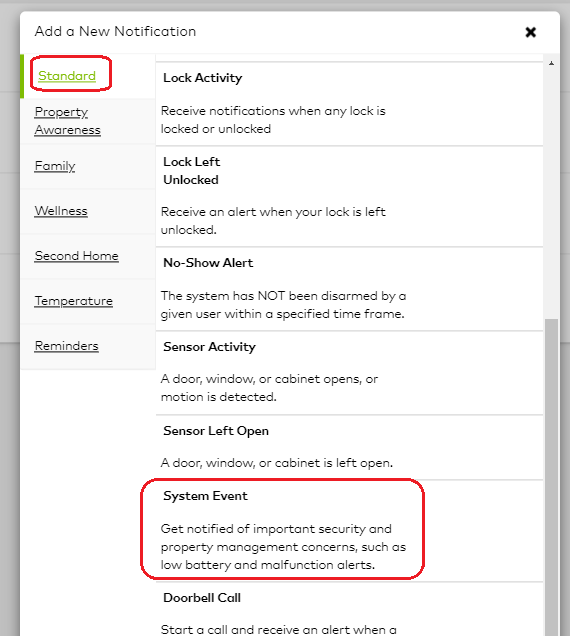Its a good idea to create a notification to better keep track of your monthly video upload totals when using Alarm.com cloud video.
Depending on your video level, you are allotted only so many uploads per month (excluding alarm events). Setting up this notification will not only help you keep track of how many you have left in a month, but to help determine if your cameras are capturing too much, or not enough.
- Start off by logging into Alarm.com.
- Select Notifications
- Then New Notification
- Or edit the System Event notification if it already was created.
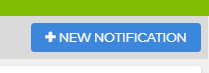
- Or edit the System Event notification if it already was created.
- In the New Notification menu, under the Standard tab, click on System Event
- Click the check box next to I reach 50%, 90%, and 100% of my video upload limit
- This setting will send you three separate notifications when your limit reaches 50%, 90%, and 100% of your limit.
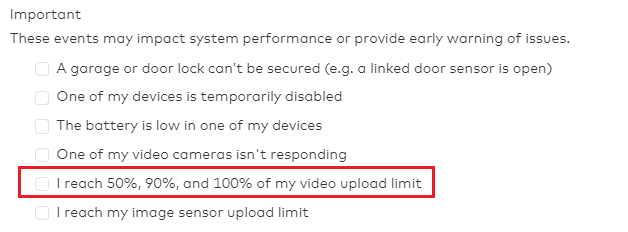
- This setting will send you three separate notifications when your limit reaches 50%, 90%, and 100% of your limit.
- When done, be sure to select the Recipient(s) you wish to receive the notification and click Save