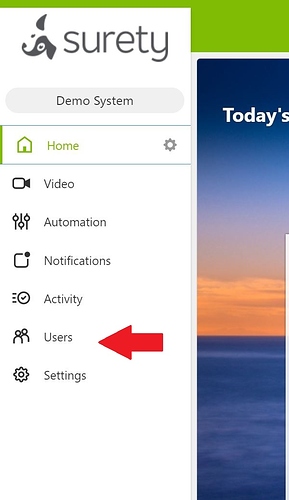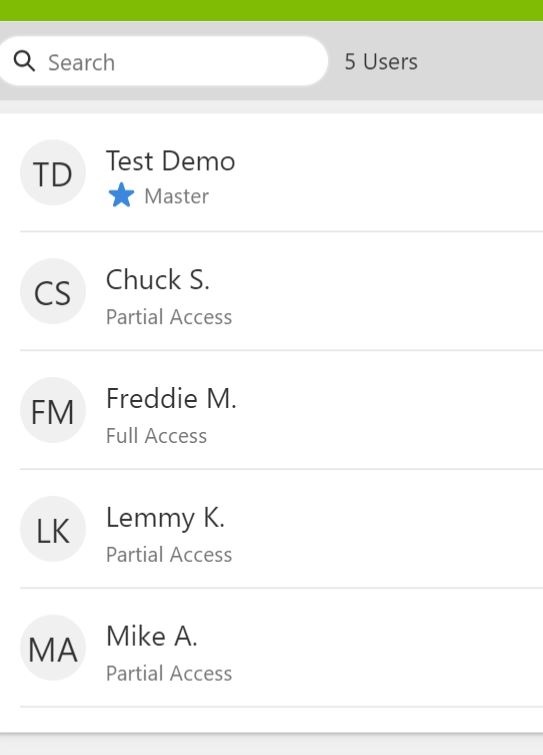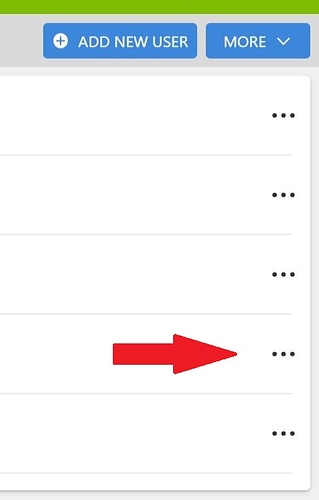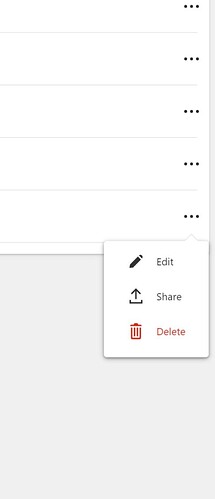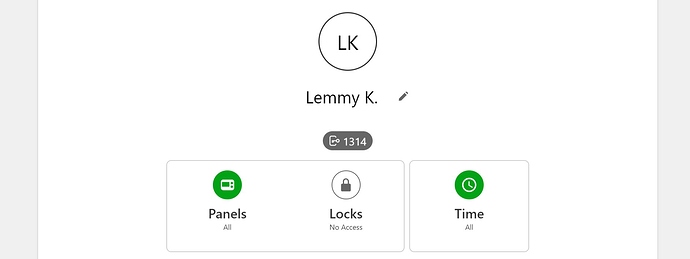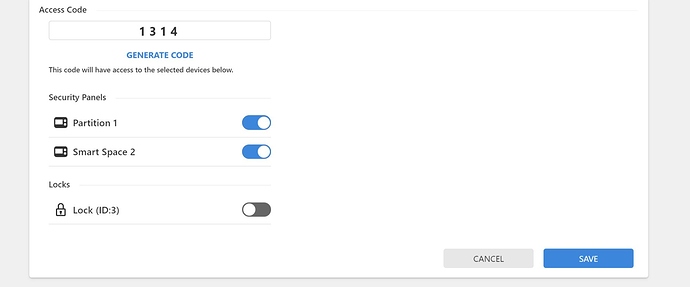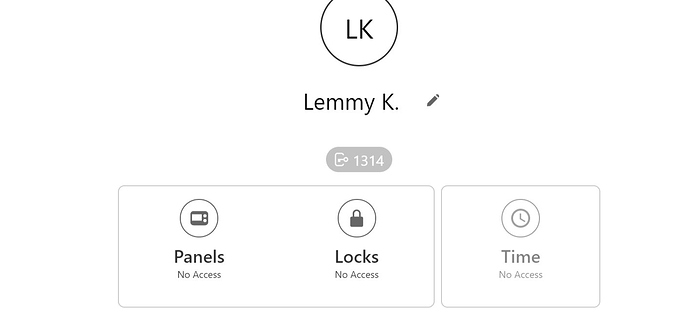This guide covers how to delete a User from Alarm.com, thereby removing their associated panel and lock access from the alarm panel.
It will also cover how to revoke lock or panel access but not delete the User as well.
- To delete a User, login to your alarm.com account and click on the Users tab.
- Navigate to the User you wish to remove and hover over the three dots next to the user name to pull up a sub menu.
-
Click the Delete Icon to remove the User entirely. Note this cannot be done to the Master User (Listed at the top). It can take a few minutes for the User’s codes to be removed from the panel, so just be patient.
-
Should you wish to edit the User, including revoke panel or lock access, click the Edit Pencil
-
From the Users profile page, click on the Panel icon to make edits to the User’s code or revoke panel and/or lock access.
-
Toggle the switches next to the Security Panel and/or Z-Wave Lock to remove access. When done, click Save.
- You will notice the Panel and Lock icons are grayed out, signifying that the User no longer has access to those items. It will take a few minutes to sync the panel and remove access from the panel.