View uploaded video clips
Uploaded video clips can be viewed using the Alarm.com Website and Alarm.com mobile app.
To view video clips using the Customer Website:
- Log into the Alarm.com Website.
- Click Video.
- Click Saved Video Clips.
- Only clips with a valid person, vehicle, or animal classification appear here by default.
- To view clips classified as Other :
- Click Filter.
- In Object Detection, click to select Other. To only show video clips classified as Other, deselect all other items in Object Detection.
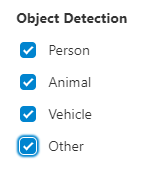
- Click Apply.
- To view clips classified as Other :
- To play a clip:
- In Gallery View, mouse over the desired clip, then click Play Icon.
- In List View, mouse over the desired clip, then click Play
- Note : Clips that include pre-trigger recording start playing at the moment the motion is detected instead of the beginning of the clip.
To view video clips using the Alarm.com Mobile app:
- Log into the Alarm.com Mobile app.
- Tap Video.
- Tap Saved.
- Only clips with a valid person, vehicle, or animal classification appear here by default.
- To view clips classified as Other:
-
Tap Filter Icon.
-
In Object Detection, tap Other. To only show clips classified as Other, deselect all other items in Clip Trigger.
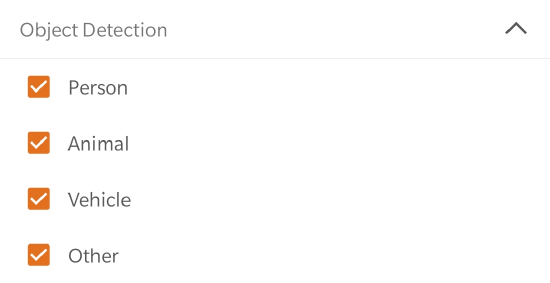
-
Tap Apply.
-
- To view clips classified as Other:
- Tap Play Icon.
- Note: Clips that include pre-trigger recording start playing at the moment the motion is detected instead of the beginning of the clip.