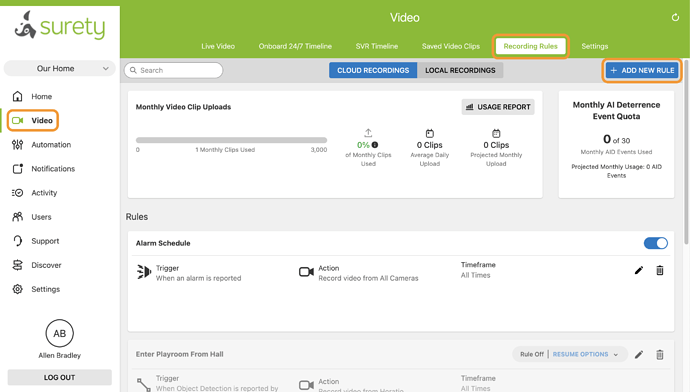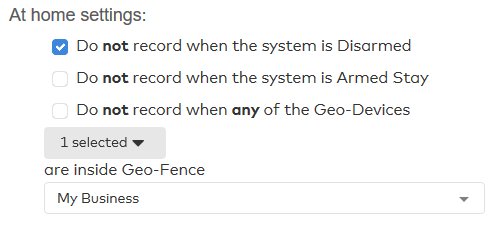To create a recording rule using the Alarm.com Website:
- Log into the Website
- Click Video.
- Click Recording Rules.
- Click + Add New Rule.
- Click to select the type of rule to create. The rule types made available are based on what is enrolled in your system (e.g., Video Analytics, Alarm, Video Motion Detection (VMD), Sensor Opened or Closed , etc.). Usually you’ll pick Video Analytics.
- Enter a name for the recording rule.
- Configure the rule settings as desired. Rule settings depend on which rule is being created.
- Choose recipients if you want to be notified when video is recorded. Usually you’ll pick Push Notifications.
At home settings
The at-home settings are designed to stop camera-triggered recording rules temporarily while the user is on the premises. You can choose to disable the recording rule while the system is disarmed or armed stay, or when the user’s Geo-Device is in a specific location.
Note : If the location has a security system with multiple partitions, the at-home settings only apply to the first/main partition.
View, edit, or delete existing recording rules
To view existing recording rules using the Alarm.com Website:
- Log into the Alarm.com website.
- Click Video.
- Click Recording Rules.
- Click Pencil to edit the rule or Trashcan to delete the rule.
To view existing recording rules using the Mobile app:
- Log into the mobile app.
- Tap Menu.
- Tap Video.
- Tap Settings Gear.
- Tap Recording Rules.
- Tap Pencil to edit the rule or Trashcan to delete the rule.
Note : The only rule that can be deleted or edited using the mobile app is a Video Analytics rule.